How to use the on-screen menu, Creen – Philips PPC136C User Manual
Page 9
Attention! The text in this document has been recognized automatically. To view the original document, you can use the "Original mode".
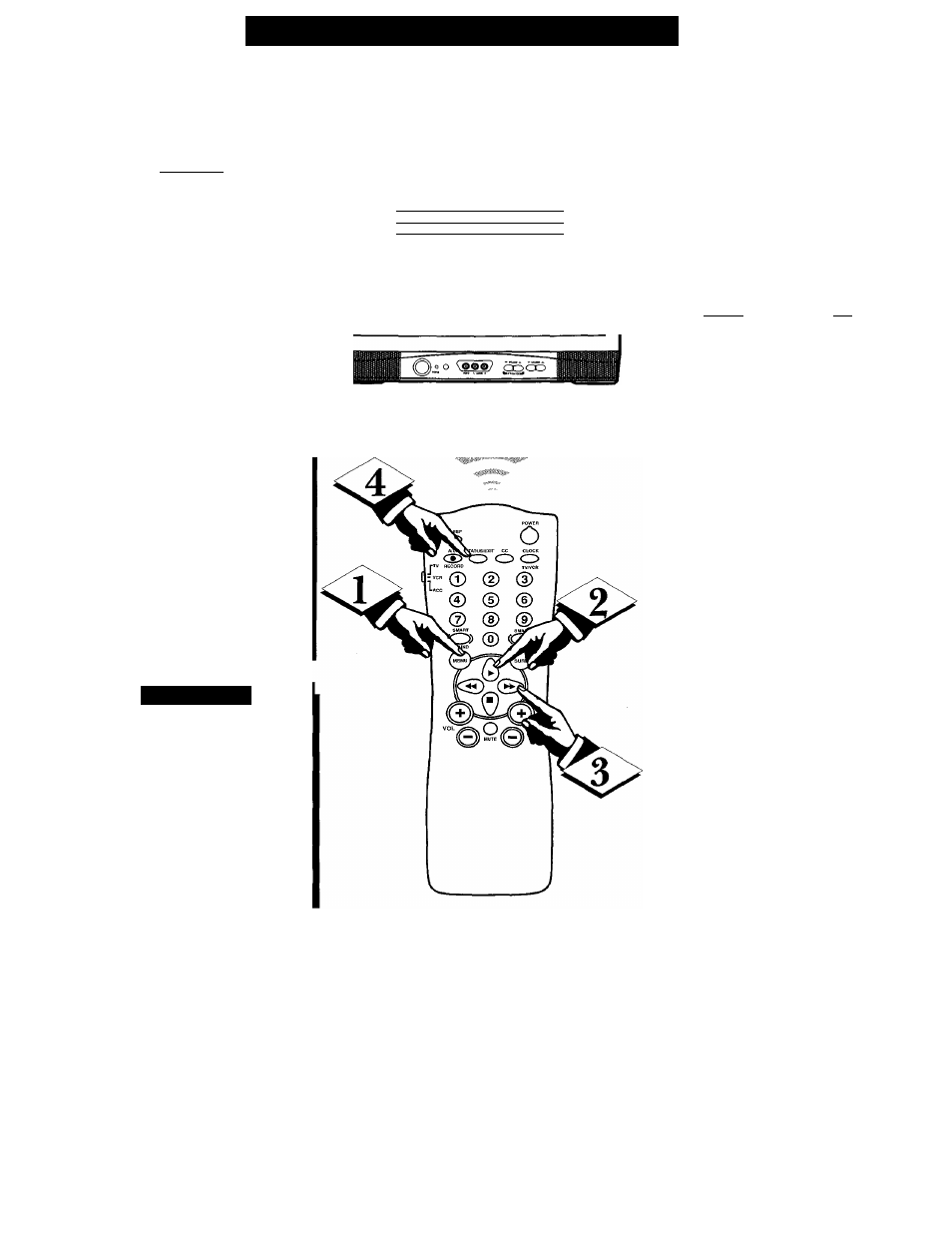
How
TO U
se
the
O
n
-S
creen
M
enu
o
TJ'eatures for your TV can be
± adjusted from a Menu screen
shown on the TV. Each Menu item
can be adjusted by viewing the
screen and pressing a button.
tBEGIN)
Press the Menu button on the
remote. The on-screen menu
appears.
<1^1^ Press Menu button repeated
ly, or use the Cursor (A) Up and
Down (T) buttons on the
remote, to select a feature control.
A highlight bar will show the
selected feature.
Press the Cursor Right (►)
and Left (-^ )buttons on the
remote to adjust the selected
onscreen feature control.
Press the STATUS/EXIT but
ton on the remote to remove the
on-screen menu.
(You can also use the EXIT con
trol within the onscreen Menu to
remove the Menu from the TV
screen, or wait for the Menu
screen to time out.)
S
mart
H
elp
^ \ 5 / i f t h T on-screen menu
g disappears and you are not
finished, press the MENU button.
The on-screen menu will return.
Note: Selection and use for both
the Consumer and Commercial
mode onscreen Menu feature con
trols will work in basically the
same manner.
MAIN MENU
LANGUAGE
ENGLISH
ICHANNEL INSTALL
dAftLEtUNlUii
Tir
BRIGHTNESS
ll■--
• 34
COLOR
llllllh—
22
CONTRAST
llllllh--
29
SHARPNESS
■■II-
40
TINT
0
NOISE REDUCTION
OFF
CHANNEL INSTALLATION
CHANNEL
TV 4
CHANNEL RING
INPUT
LABEL
AUTO PROGRAM
EXIT
DELETED
ANTENNA
- Consumer Onscreen Menu Mode -
(In other Commercial mode settings (i.e.,
Unlocked, etc.) not all select control
items will appear as shown above.)
