Setting the sleep timer, Usinci the set time & clock display controls, Using the clock display control – Philips PPC136C User Manual
Page 22: Usinci, Etting, Leep, Imer, Lock, Isplay, Ontrols
Attention! The text in this document has been recognized automatically. To view the original document, you can use the "Original mode".
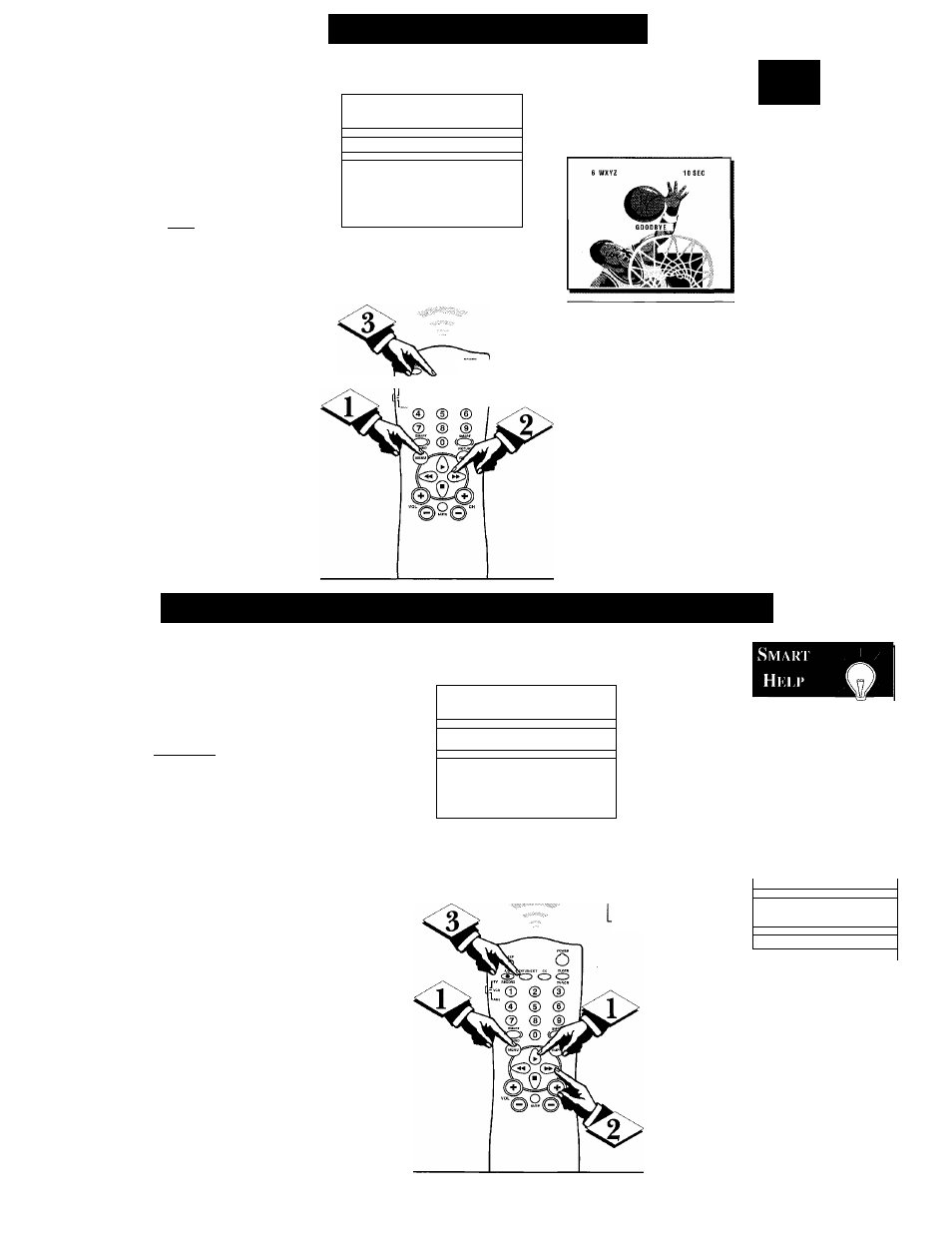
S
etting
the
S
leep
T
imer
H
ave you ever fallen asleep in
front of the TV, only to have
it wake you up at two in the
morning with a test pattern
screeching in your ears? Well,
your TV can save you all that
trouble by automatically turning
itself off.
Q
ioiiC
With the Main Menu
onscreen press the Menu button
repeatedly, or use the Cursor
(A) Up and Down (T) buttons,
to select SLEEPTIMER with the
TV’s highlight control bar.
Press the Cursor Right (►)
or Left (-^ ) button on the
remote to select the amount of
time before you want the TV to
shut itself off (between 15 min
utes and 240 minutes).
Press STATUS/EXIT to
remove the menu.
1 MAIN MENU
1
cc
OFF
V-OHIPSETUP
181 FFPTIMER
isl .
S
etti
WH
12:00 PM
CLOCK UISPLAV
ON
EXIT
►
LANGUAGE
ENGLISH
CHANNEL INSTALL
►
CABLE TUNING
ON
S
mart
H
ki
.
i
*
Remember,
you can refer to the
Sleeptimer Menu
control to see how
many minutes are
left before the TV
shuts itself off.
. ® c5”c> S
“ © @ @
An onscreen countdown will
appear on the TV during the last
minute before the set is to shut off.
A “GOODBYE” message will also
show onscreen during the last ten
seconds of the countdown.
To cancel a SLEEP
TIMER setting:
select OFF at step
2; or, pressing a
button on the TV or
remote during the
last minute of the
Sleeptimer count
down will cancel a
setting; or, turning
the TV off, then on
again, will also can
cel a setting.
UsiNCi
THE
S
et
T
ime
& C
lock
D
isplay
C
ontrols
<£>
y
'our TV has an on-screen clock.
During normal use the clock
appears onscreen with every channel
change (and when the STATUS but
ton is pressed).
[BEGINl
With the Main Menu onscreen
press the Menu button repeatedly ,
or use the Cursor (A) Up and
Down (▼) buttons, to select SET
TIME with the TV’s highlight con
trol bar.
Press the Cursor Right (►) or
Left (-^ ) button on the remote to
select the onscreen clock for adjust
ment.
<^> Press the remote's number but
tons, or use the Cursor (A) Up and
Down (T) buttons, to enter the cur
rent time. (Press "0" first for single
digit hour entries.)
Press the STATUS/EXIT button to
remove the menu and start the clock.
1 MAIN MENU 1
cc
OFF
V-CHIP SETUP
►
SLEEPTIMER
ON
pTTiME
l)1:4S PMI
CLOCK OISPLAY
TJ
n
W
EXIT
► ^
LANGUAGE
ENGLISH \
CHANNEL INSTALL
► \
CA8LETUNING
ON '
Press the number “1” and
“0”, or use the Cursor
(A)/(T),
buttons for the
AM/PM clock settings.
Remember,
in order for the
clock to appear on
the TV screen, with
channel changes,
etc., the CLOCK
DISPLAY Menu
control must also be
set to the ON posi
tion.
1
MAIN MENU
1
L'-GHIP SETUP
SLEEPTIMER
SETTIMf
OFF
►
ON
fl1-45 PM
ICLOCK DISPLAY
ON
I
TOT
------- ------------------“■ F
22
