Channel installation: input control, Channel installation: label control, Hannel – Philips PPC136C User Manual
Page 13: Nstallation, Nput, Ontrol, Abel
Attention! The text in this document has been recognized automatically. To view the original document, you can use the "Original mode".
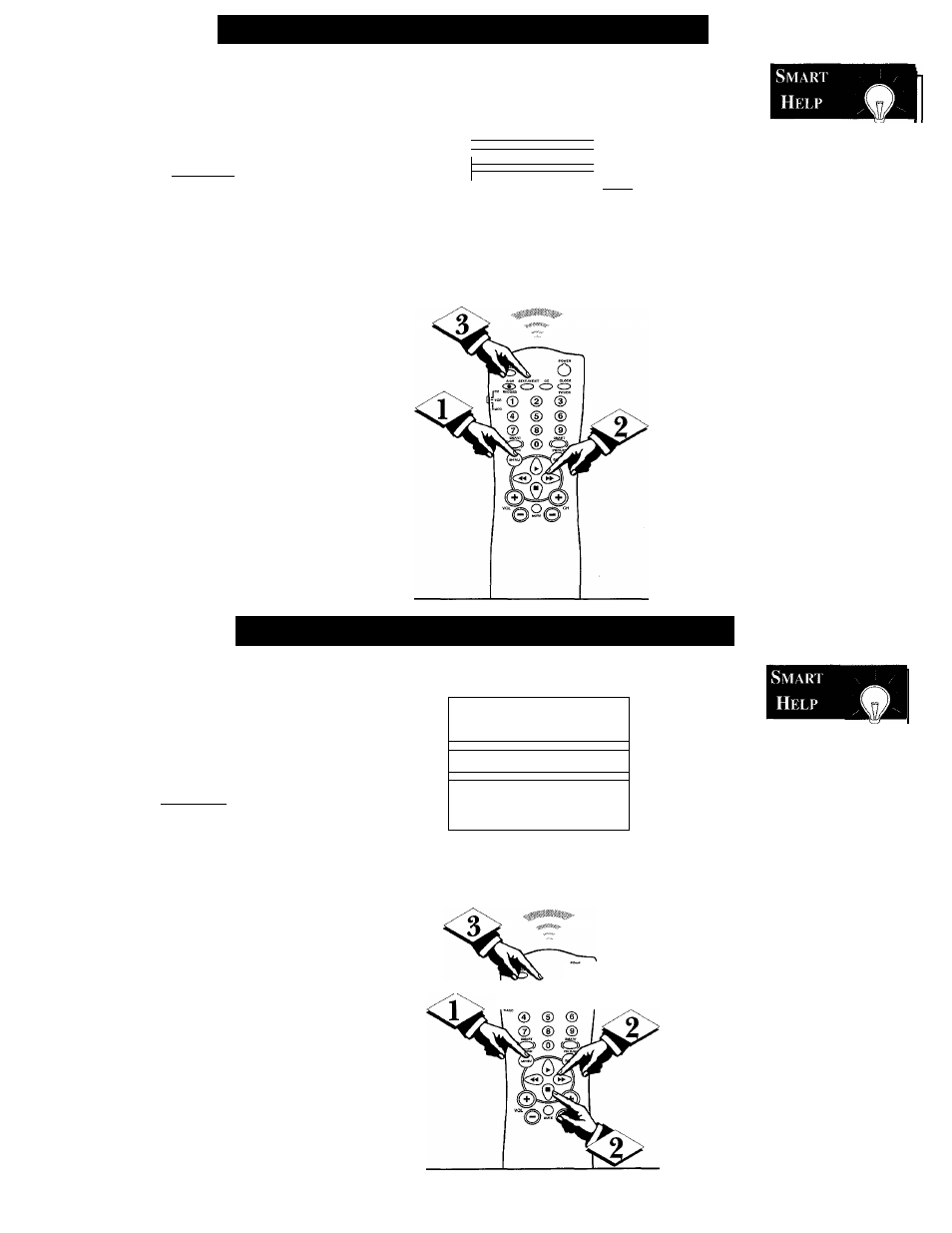
C
hannel
I
nstallation
: I
nput
C
ontrol
'The Channel Installation Input
-L control directs the TV to select
an indicated input source (Auxiliary,
Antenna, Front AIV, etc.) whenever a
specific channel number is tuned.
fBEGIN]
Menu onscreen press the Menu
button, or use the Cursor (A) Up
and Down (T) buttons, to select
INPUT with the TV’s highlight con
trol bar.
Press the Cursor Right (►) or
Left (-^ )button on the remote to
turn select the desired signal input
mode (Antenna, Front AfV, etc.).
Press the STATUS/EXIT button
to remove the menu.
CHANNEL INSTALLATION |
CHANNEL
TV 4
IHANNaRIHG
OeiETED
NPUT
ANTF^Nfl!
LABEL
( LEW
SyiDEQ 1
Remember,
please refer to the
additional setup and
use information sup
plied with those
models equipped
with a ProKit 1, or
other Smart Card
Expansion Assembly,
jackpanel. This infor
mation will detail all
the various Audio
and Video connec
tions possible with
this type of module.
C
hannel
I
nstallation
: L
abel
C
ontrol
A
Channel Label can be set for a
symbol, letter, or number callout
(up to eight characters in length)
that will appear with the TV’s
onscreen channel numbers. Example:
WKYZ - for a TV station’s call lel-
CBEGIK)
With the Channel Installation
Menu onscreen press the Menu
button, or use the Cursor (A) Up
and Down (▼) buttons, to select
LABEL with the TV’s highlight con
trol bar.
Press the Cursor Right (►) or
Left (-^ (button on the remote to
select the separate character spaces
within the LABEL control. Use the
Cursor (A) Up and Down (T) but
tons to select the specific letters or
symbols for the highlighted space.
ton to remove the menu when com
pleted.
11 WXYZ
1 CHANNEL INSTALLATION 1
CHANNEL
TV 4
CHANNELRING
OELETEO
INPUT
ANTFNNA
ILABEL
(WXYZ 11
AUTO PflOGflAM
►
EXIT
►
. o
o
I F - © ® ®
Remember,
if you want to con
tinue to write new
Labels for additional
channels, just press
the Channel Number
(or the CH +,-) but
tons with the
LABEL control
highlighted. Then
use the Cursor (A)
Up and Down (T)
buttons to select the
characters for the
next channel Label.
13
