Usin(i the audio output jacks, Usin(i the front audio/video input jacks, Using the audio output jacks – Philips PPC136C User Manual
Page 24: Using the front audior/ideo input jacks, Usin(i the a, Usin(i the f
Attention! The text in this document has been recognized automatically. To view the original document, you can use the "Original mode".
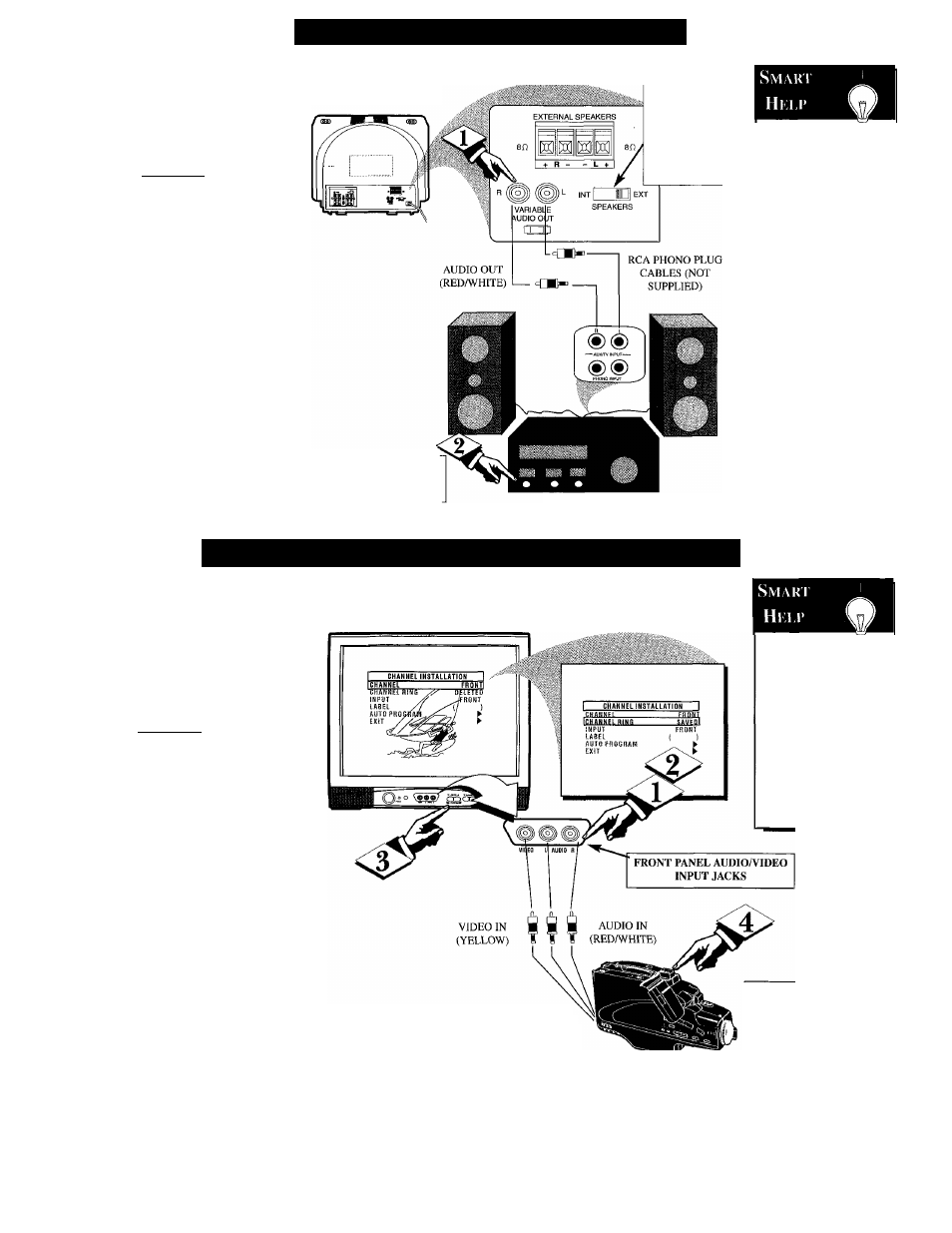
□I
UsiN(i THE A
udio
O
utput
J
acks
W
ould you like to hear TV pro
grams through your audio hi-
fi system? The TV's Audio Output
jacks ojfer you this sound playback
option.
fBEOINl
Connect the R(ight) and L(eft)
VARIABLE AUDIO OUT jacks
on the TV to the R and L Audio
Input jacks on your amplifier or
sound system.
Set the audio system's volume to
normal listening level.
T\irn On the TV and the audio
system. You can now adjust the
sound level coming from the audio
system with the Volume AT but
tons on the TV or remote. (Also
see the Smart Help section for fur
ther audio mode and sound adjust
details.
BACK OF TV
Sound from the TV's
internal speakers
may be eliminated
by setting the
SPEAKERS switch
on the rear of the set
to EXT.
The audio system may have
to be in AUX(iliary) mode
to play sound from the TV.
Note: You can fl
use the TV’s AUDIO
OUT Menu control
to set the rear Audio
Outputs to operate in
either a Fixed or
Variable sound
mode.
“VARIABLE” allows
you to adjust the
playback of pro
gram sound using
TV’s Volume control
buttons. “FIXED” is
intended to make
sound adjustments
on the external Audio
System equipment.
AUDIO SYSTEM
Not available on
model PA0113C
UsiN(i THE F
ront
A
udio
/V
ideo
I
nput
J
acks
TT'or more convenient Direct
± playback connections the TV's
Front Input Jackpanel can be used.
These easily accessed AudiolVideo
Inputs allow for quick playback
connections, particularly for view
ing of Camcorder tape recordings.
(BEOINl
Connect the VIDEO OUT
jack from the Camcorder to the
VIDEO IN jack on the front of the
TV.
Connect the AUDIO OUT
jacks R(ight) and L(eft) from the
Camcorder to the AUDIO IN jacks
on the front of the TV.
Select the "FRONT" INPUT
source control on the TV.
Note: You can use the AfW
SWITCH buttons on the front of
the TV. (Or, you can Save the
FRONT Inputs as part of the TV’s
Channel Ring. See Smart Help).
T\irn the Camcorder ON and
press PLAY to view the tape on
the TV.
PICTURE AND SOUND FROM PLAYBACK
OF CAMCORDER TAPE
Remember, g
if you have added
the FRONT Inputs
to the TV’s channel
memory ring (see
page 12), you can
just press the
Channel -i-,- buttons
to select the
FRONT AA^ mode.
AUDIOmDEO
OUTPUT JACKS
ON CAMCORDER
CAMCORDER
If you have a single (monaural)
Audio Output Camcorder, "Y"
connectors are available to
complete your connection.
Contact your dealer, or local
electronic parts supply store, to
order optional accessories.
24
