Canon CHDK User Manual
Page 20
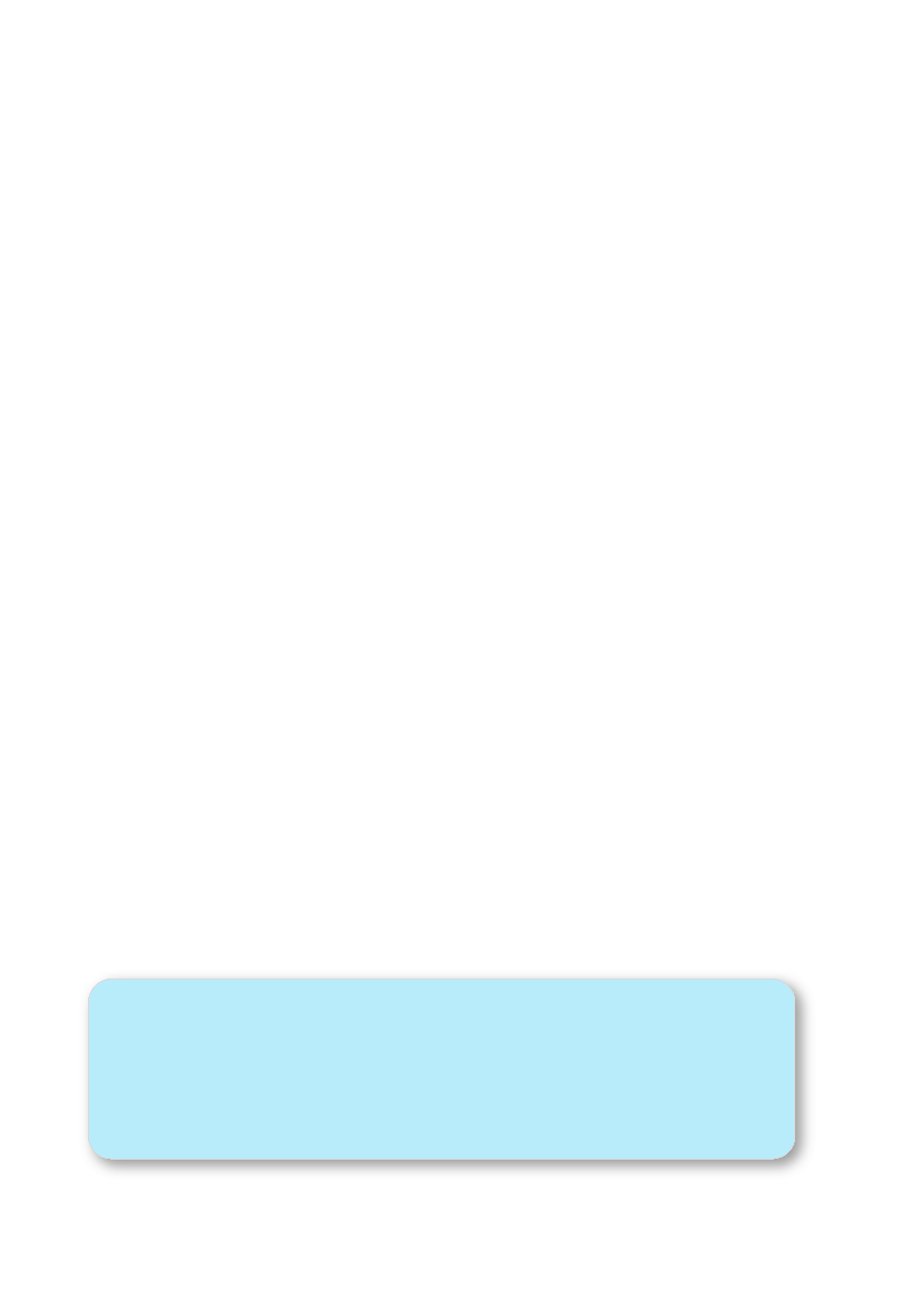
RAW develop
< Raw parameters < Main Menu
This feature is for RAW files created with CHDK, not the Canon native RAW of some cameras.
Use this feature to process a RAW file and create a JPEG from it. When selected, a file browser
window is displayed. Select a RAW file and press
FUNC.SET,
press
FUNC.SET
again to clear
the message, then press the
button to exit
mode. Finally, press the shutter. The
RAW file will then be processed into a JPEG. The interesting aspect of this feature is that the
processing will occur with the camera’s current settings. So you can use the MyColors settings
to create Vivid and Sepia versions of the same image, or simply tweak the sharpness or contrast
settings. Normally, you would have to set MyColors before the image is taken, and you would
get only one image, it's a bit like using the RAW image as one would have used a film negative
to process photos in a darkroom, making multiple changed photos with the one "negative".
Bad pixel removal
[ Off, Average, RAWconv ]
< Raw parameters < Main Menu
To remove defective pixels effects in an image. Once you have generated a list with all the "bad"
pixels for your camera, CHDK can remove them automatically.
See explanation at:-
on pages 52, 53, (including
"Create badpixel.bin")
DNG format
Enable [•] / Disable [ ]
Automatic conversion of RAW image to the DNG format, in the camera. This format can be read
by many image editing programs. Also includes meta data like EXIF and white-balance / color
matrix information. For this feature to be activated, the CHDK file badpixel.bin is required, it
can be generated either on a Windows PC (See:
53 for important information), or
directly in the camera from the RAW menu.
This file contains specific information on camera-pixel errors. The DNG files created have the
same file extension as described in RAW, and can be reset manually to DNG. There is also an
automatic function to rename for most cameras. DNG format is now the preferred method of
CHDK RAW capture.
‘DNG’ file extension
Enable [•] / Disable [ ]
To distinguish DNG from RAW files. The DNG RAW image files will be stored as
extension" menu entry is used.
See:
, on page 46.
RAW buffer cached
Enable [•] / Disable [ ]
When enabled, saves the DNG file using the RAW buffer (recommended).
More about RAW
The easy way to transfer RAW files to your computer is to use a memory card reader. The
most versatile way to work with RAW is to use the DNG format (
D
igital
N
e
G
ative). This
format can be produced in camera. The resulting DNG files can then be processed with
Photoshop or many other popular photo processing applications.
18
