Philips TV DVD Combo User Manual
Directions for use, Philips, Eed help
Attention! The text in this document has been recognized automatically. To view the original document, you can use the "Original mode".
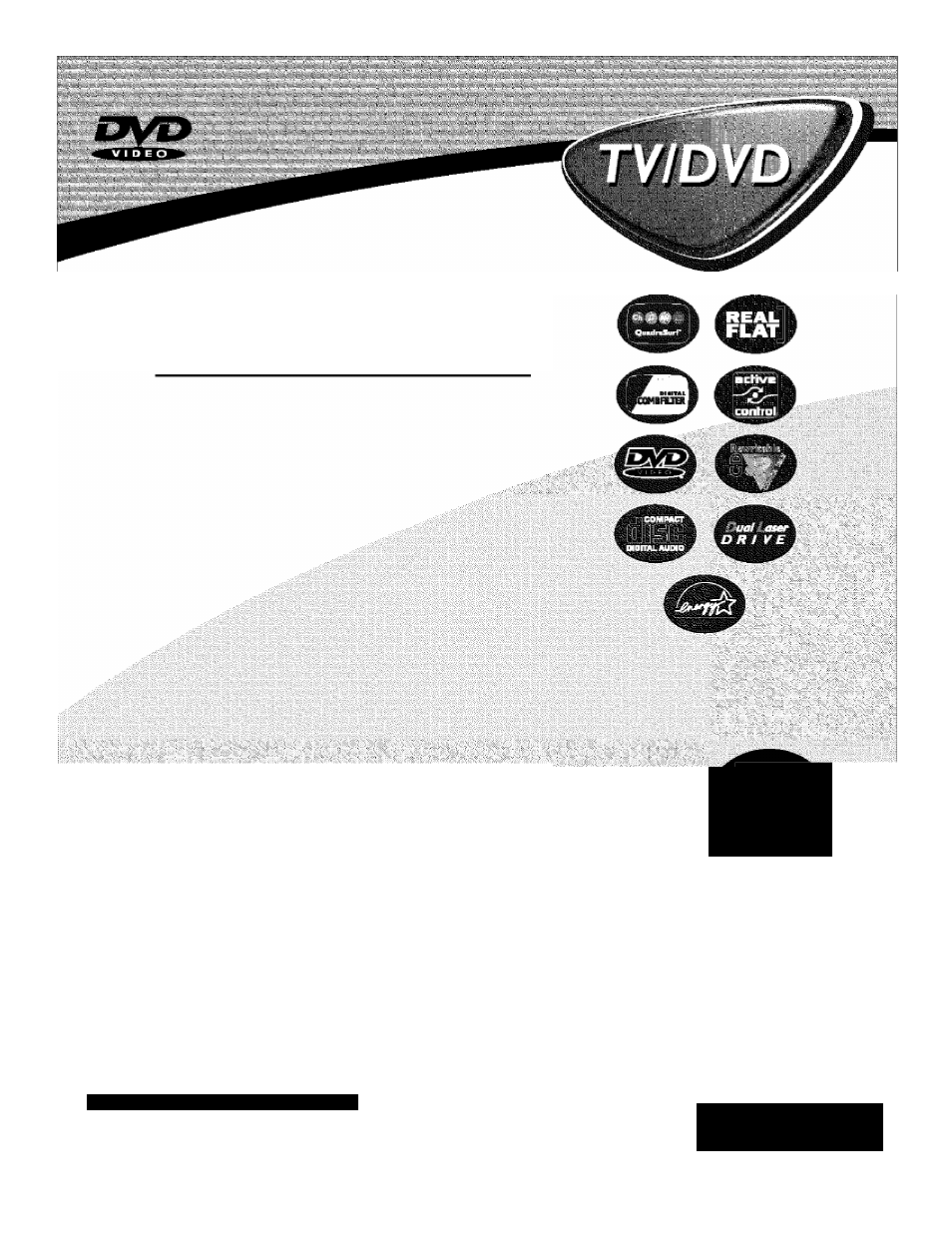
Directions for Use
to start
enjoying your
new
product ri^t away!
eed help?
representatives are ready to help you
Vans about your
new
product We
Connections, First-time Setup, or
We want you
with any
ques
can
any of the Features.
f Sg0ipf 3^ f
9
CALL US BEFORE YOU CONSIDER
RETURNINGTHEPRODUCT.
Important!
Return your
Warranty
Registration Card
within 10 days.
See why inside.
or
Visit US on the web at
■
PHILIPS
3121 235 21122
Table of contents
Document Outline
- Warranty
- Verification
- Model
- Registration
- A
- A
- 1
- 4
- 5
- 6
- 1
- 2
- 3
- 4
- 5
- 6
- 8
- 9
- 10
- 1
- 2
- 3
- 4
- 5
- 6
- 3
- To remove a channel from one of the SURF lists;
- Press the POWER button on the
- I Place your chosen disc in the tray. Be
- i Press the EJECT button on the
- Unless otherwise stated, all operations can be performed by using the remote control.
- Press the SYSTEM MENU (OSD)
- Press the CURSOR RIGHT button to
- Press the CURSOR DOWN button to
- Press the CURSOR RIGHT button to
- Í Press the SYSTEM MENU (OSD) but-
- Press the CURSOR DOWN button
- Press the CURSOR RIGHT button to
- Press the CURSOR DOWN button to
- Press the CURSOR RIGHT button to
- Press the SYSTEM MENU (OSD)
- ; Press the CURSOR DOWN button
- Press the CURSOR RIGHT button to
- Press the CURSOR DOWN button to
- Press the CURSOR RIGHT button to
- r Press the CURSOR DOWN button to
- Press the SYSTEM MENU (OSD)
- Press the CURSOR RIGHT button to
- Press the SYSTEM MENU (OSD)
- i Press the CURSOR RIGHT button
- Press the CURSOR DOWN button to
- Press the CURSOR RIGHT button to
- Press the SYSTEM MENU (OSD)
- Press the CURSOR RIGHT button
- ' Press the CURSOR DOWN button to
- Press the STOP I
- Press the CURSOR RIGHT button
- Press the CURSOR DOWN button to
- Press the CURSOR RIGHT button to
- Press the SYSTEM MENU (OSD)
- Press the SYSTEM MENU (OSD)
- Press the CURSOR RIGHT button
- Press the CURSOR DOWN button to
- Press the CURSOR RIGHT button to
- ^ Press the CURSOR RIGHT button
- Press the CURSOR DOWN button to
- Press the red AUDIO button on the
- Press the blue Sub-title button on the
- Press the green REPEAT button on the
- Press the REPEAT A-B button on the
- Press the CURSOR DOWN button
- Press the CURSOR RIGHT button to
- Press the CURSOR RIGHT button to
- Press the CURSOR DOWN button
- a. ) If not nlaving a DVD press the
- i CURSOR LEFT or RIGHT button to
- b. ) If nlaving a DVD press the CURSOR LEFT or RIGHT button to
- Refer to page 13 of this manual to set
- Press the EJECT button on the
- Press the EJECT button on the
- Connect the other end of the round coaxial cable to the
- Connect the AUDIO (red and white) cables to the
- Connect the AUDIO (red and white) cables to the
- Turn the VCR (either one or two) or accessory device and the TV ON.
- , Connect the red and white AUDIO CABLES to the
- Turn the VCR and the TV ON.
- The following steps allow you to connect a second VCR to record the program while your watching it.
- 2 7" Real Rot’“ TV with built-in DVD
