Dvd p, Dvd r, Perating – Philips TV DVD Combo User Manual
Page 31: Layer, Emote, Uttons
Attention! The text in this document has been recognized automatically. To view the original document, you can use the "Original mode".
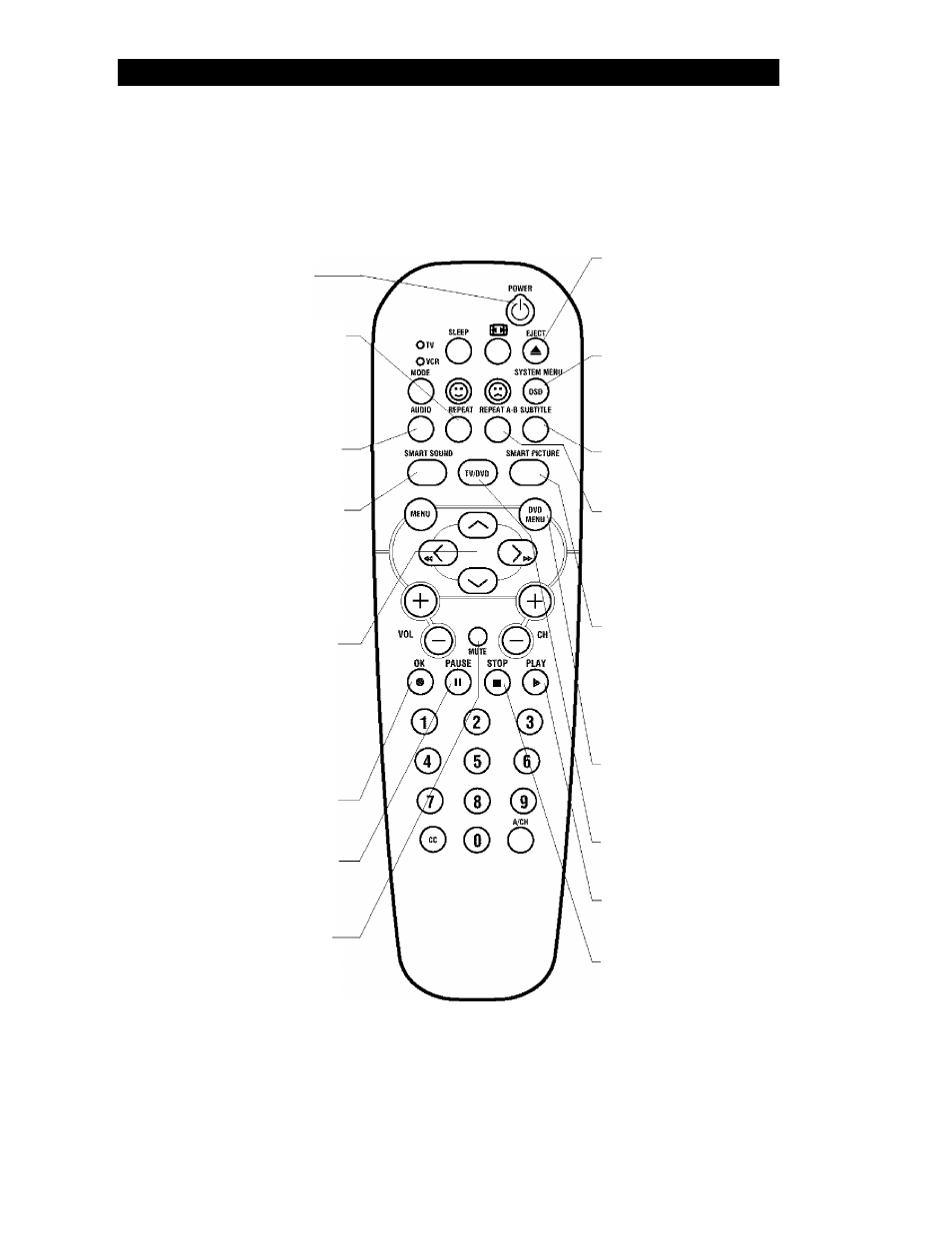
O
perating
the
DVD P
layer
- DVD R
emote
B
uttons
'The remote control supplied with your
X
TV ¡DVD product has specific buttons for
the operation of the DVD Player. This page is
a brief overview of those buttons.
POWER button
- Press to power the
TV/DVDonoroff.
REPEAT button
- Press once to repeat the
playback of the ciirrent chapter. Press a sec
ond time to repeat the current title. Press a
third time to repeat the entire disc. Press a
fourth time to turn the repeat option off.
AUDIO button
- Press to display the -------------
onscreen DVD Audio options.
SMART SOUND button
- Press to select
from factory set sound values to match the
type of programming your watching. Choose
from: Personal, Voice, Music, or Theatre.
See the Smart Sound section of the TV in
this manual.
CURSOR buttons
- Press to navigate the
onscreen menus. Press the ►► to fast for
ward the playback of a disc. Press the
to fast backwards the playback a disc. Press
the A to slow forward the playback of a
disc. Press the ▼ slow reverse the playback
of a disc.
OK button
- Press to confirm selections -
within the onscreen menu options.
PAUSE button
- Press to pause the play
back of a disc. Press the Play button to
resume playback.
MUTE button
- Press to mute the sound
coming from the TV speakers. Press again to
restore the sound at its previous volume
level.
EJECT button
- With the TV on, press to
place the unit in the DVD operational mode
and open the disc tray. Press again to close
the disc tray.
SYSTEM MENU (OSD) button
- Press to
display the onscreen DVD menu options.
When the menu is displayed, press to remove
the menu from the TV screen,
SUB-TITLE button
- Press to display the
Sub-title option control.
REPEAT A-B button
- Press once at your
chosen starting point of the playback. Press
again at our chosen ending point. The length
of playback chosen will now repeat itself.
Press again to turn the Repeat A-B option off
SMART PICTURE button
- Press to select
from factory set picture values to match the
type of programming your watching. Choose
from: Personal, Movies, Sports, Weak Signal,
or Multimedia. See the Smart Picture section
of the TV in this manual.
DVD MENU button
- Press to access the
built-in menu options stored on the DVD disc
you are viewing.
TV/DVD button
- Press to toggle between
the TV and DVD operational modes.
PLAY button
- Press to begin the playback
of a disc.
STOP button
- Press to stop the playback
of a disc. Use to gain access to a locked disc
if you have forgotten you PIN (press four
times, then enter new PIN).
31
