Playing an audio cd, Playing discs – Philips CDI 615 User Manual
Page 17
Attention! The text in this document has been recognized automatically. To view the original document, you can use the "Original mode".
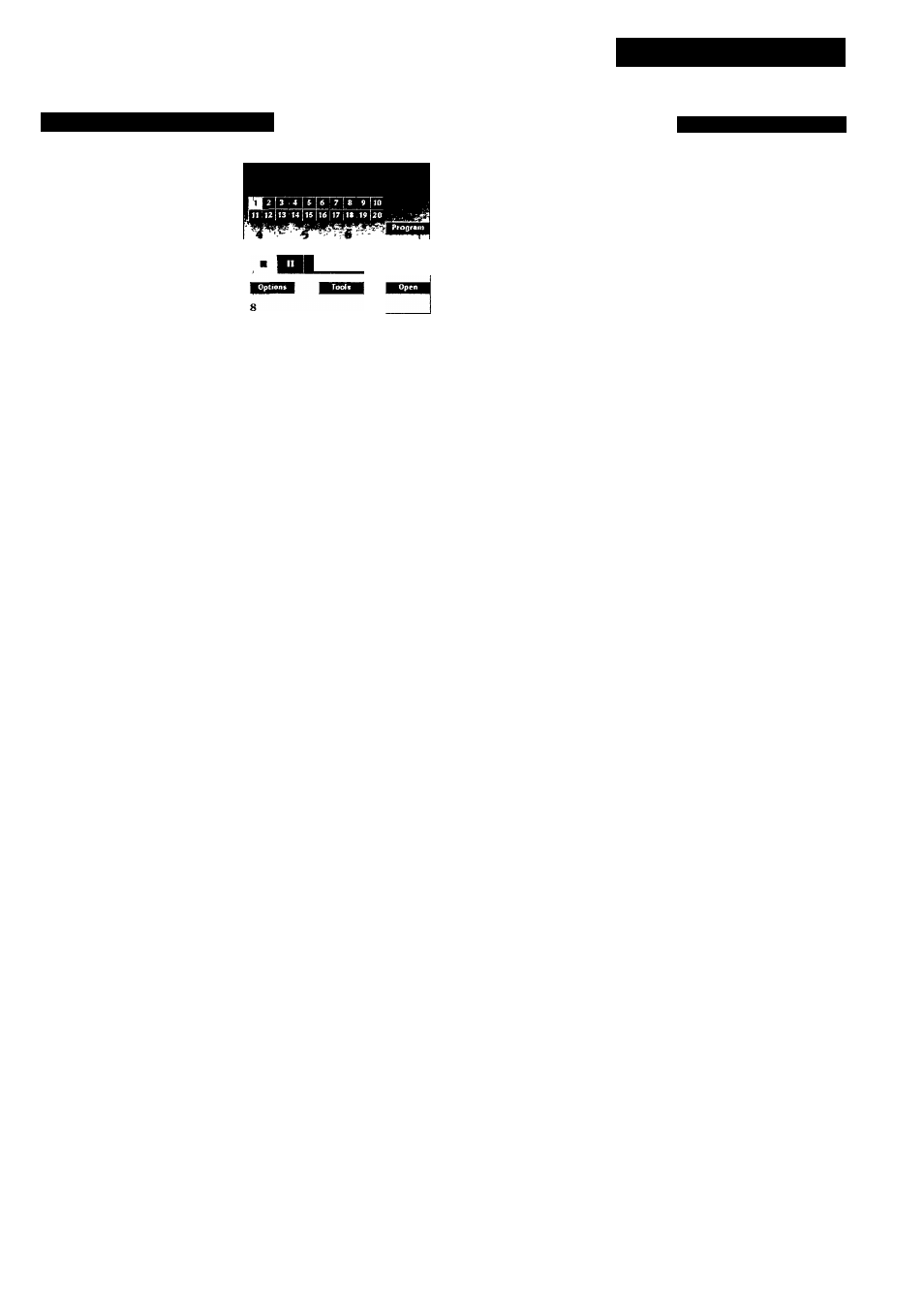
PLAYING DISCS
PLAYING AN AUDIO CD
I. Using the audio screen
20 Trad'S
V
I ®8.27
r j
^^1
D
isc
time
- After the disc is loaded,
the CD-Audio screen appears on
the TV.
1. Play track bar: shows all the
track numbers (up to 30). You
can 'point-and-click' to select any
track. For discs with more than
30 tracks, use the right > and left
< scroll arrows to move through
the track list.
2. PROGRAM: allows you to program a list of special tracks
called a Favorite Track Selection. \Xdien you select PROGRAM,
the FTS track bar and the FTS icon will appear.
3. FTS:
allows you to play Favorite Track Selections. This icon
only appears if a Favorite Track Selection has been created for
the disc that is loaded in the player.
4. SCAN: allows you to listen to the beginning of every track
listed in tlie play track bar. You can set the scan time to 5, 10
or 20 seconds in the 'Options' screen, (see p.l4).
5. SHUFFLE: allows you to play the tracks in the play track bar
in a random order.
6. REPEAT: allows you to repeat either a track or the entire disc.
You can change the repeat mode in the 'Options' screen, (see
p.l4).
7. TRACK/TIME window:
- in STOP mode, this shows the total number of tracks and the
total playing time. When you click at this window ("7), the
track time of the selected track is displayed.
- in PLAY and PAUSE modes, the window shows the track number
and either the elapsed or the remaining track playing time. To
change between elapsed and remaining time, 'point-and-click' at
the time shown in the window.
8. All the disc play control functions are shown on the screen,
and can be selected as desired by 'point-and-click' with your
remote control. The operation of the functions is briefly
explained in the following table.
NOTE
- If auto Shuffle, auto Play or auto FTS has been selected on the
‘CD Audio’ screen, this function will be activated
automatically.
- Sound level:
• When playing any disc adjust the sound level as required,
preferably on the TV or LLiFi amplifier.
• The volume up (30/down
(10)
buttons on the remote control
(see page 9) may also be used, but for each disc these
controls always start at the level set in the General Options
Screens (see page 14).
A suitable level must therefore first be set on the TV or HiFi
amplifier.
OPERATION
SELECT
Start play
Select a track
Pause
PLAY^
play starts at the beginning of track 1, or any
other preselected track number. If a track is
already playing, it is re-started.
TRACK NUMBER !◄ ► !
if the disc contains more than 30 tracks, use the
left < and right > scroll arrows to move through
the track numbers as required.
PAUSE
II
interrupts play.
Exit pause PAUSE
II
or PLAY ►
play restarts at exactly the same point as when
pause was selected.
Forward search FORWARD ► ►
searches forward through the disc.
Reverse search REVERSE-
searches backwards through the disc.
Stop play
STOP ■
stops playing. If play is re-started, it begins at
the first track.
Scan the disc SCAN
plays the beginning of each track listed in the
play track bar.
Exit scan
SCAN
normal play starts from this point.
Shuffle play
SHUFFLE
shuffle sequence appears in track bar.
Exit shuffle
SHUFFLE
normal play starts from this point.
Repeat
REPEAT
repeats the entire disc (or FTS program), or the
track being played, as selected on the
"Options" screen.
Play FTS
FTS
only available when an FTS program has
already been created for the disc in the player.
Exit FTS
FTS
normal play starts from this point.
Program FTS
PROGRAM
• Point to tracks as required on the play track
bar, and in each case click on an action button
to enter the track in the FTS track bar.
• To cancel an unwanted track, point to it in
the FTS track bar and click on an action
button.
• To cancel the entire FTS program, point to
the first track in the FTS track bar and click on
an action button repeatedly until all the tracks
disappear.
Store FTS
SAVE FTS
the keyboard screen replaces the CD-Audio
screen. See 'CREATING FTS TITLES' ( p.l8).
17
