Setting up, Switching on and off, Options screens – Philips CDI 615 User Manual
Page 14: Mm gai
Attention! The text in this document has been recognized automatically. To view the original document, you can use the "Original mode".
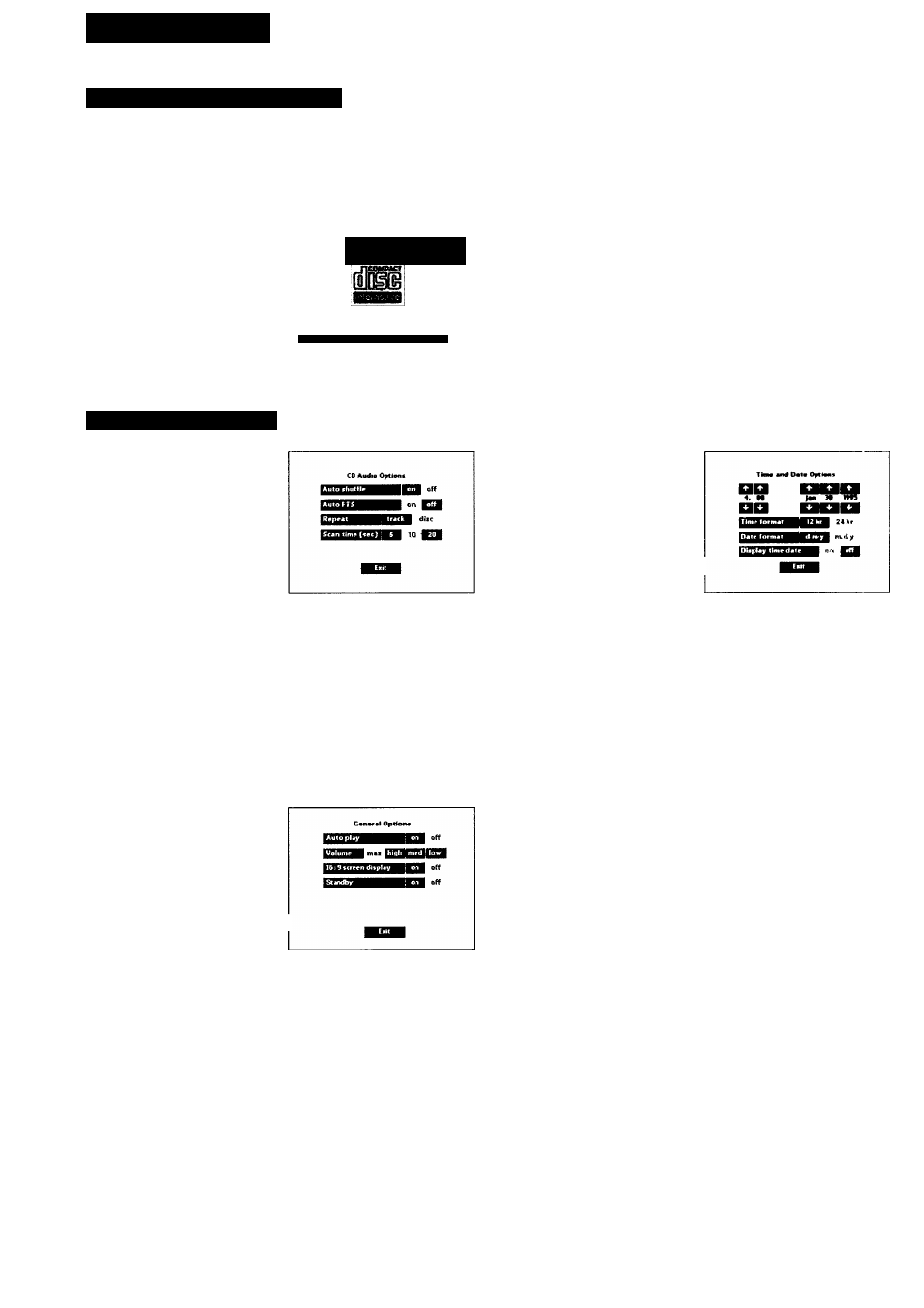
SETTING UP
SWITCHING ON AND OFF
Press the ON/OFF button (9) to switch the player on.
Switch on the TV (and HiFi system if used).
Select the input on the TV (and HiFi system if used) to which
the CD-i player has been connected.
Make sure the TV is tuned to the same channel as CD-i
selector switch (6) is set to on back of unit.
On the TV, the player
start-up screen will appear.
This screen has the following |
system function icons to
guide and assist you;
mm gai
Open/Close:
To open or close the disc tray.
Options:
See: “OPTIONS SCREENS”.
To get “Options Screens” click on “Options”. To leave “Options
Screens” click on “Exit”.
Tools:
See: TOOLS SCREENS
To get these Tools Screens click on “Tools”. To leave the Tools
Screens click on “Exit”.
Option«
Tools
Ope:
When finished with CD-i player:
• Press the ON/OFF button (9) to switch the player off.
• Switch off the TV^ (and HiFi system, if used).
OPTIONS SCREENS
1. CD Audio Options
To preselect your preferred
settings when playing audio
CDs:
Auto shuffle
When the player is switched
on, the tracks on the CD will
automatically be played in a
random order.
Auto FTS (Favorite Track Selection)
When the player is switched on, the FTS program of the CD
will be played automatically
Repeat
Select to repeat a complete audio disc or a single track when
the repeat function is activated.
Scan time
Select the time you want the beginning of each audio track to
play for (5, 10 or 20 seconds) when the scan function is
activated.
3. Time and Date Options
To change the player time/
date settings:
Time/Date set
If the time or date shown on
the screen is wrong, select the
appropriate
A
and
T
arrows to
set hour, minute, day, month
and year in turn, as required.
Time format
Select 24 hour or 12 hour clock.
Date format
Select d/m/y to present the date in day-month-year sequence.
Select m/d/y to present the date in month-day-year sequence.
Display time/date
Select whether time and date will be displayed on the TV^
screen or not.
2. General Options
To change the player general
settings:
Auto play
When the player is switched
on, playback will start auto
matically when a disc is loaded
and the tray is closed.
Volume
Selecting the player default volume setting. When the player
is switched on, the player volume will rise to the preset
“default” volume setting automatically.
16
: 9 screen display
Selecting l6 : 9 screen display, when you have your player
connected to a TV with a l6 : 9 screen.
standby
Select standby to enable or disable the standby function of the
player (this can be done using the Remote Control button
(W)-
Especially useful! for groupworking environments.
14
