Features, Cd text editing (on cd recorder only), Auto copied text – Philips FW-R55 User Manual
Page 24: Erasing text
Attention! The text in this document has been recognized automatically. To view the original document, you can use the "Original mode".
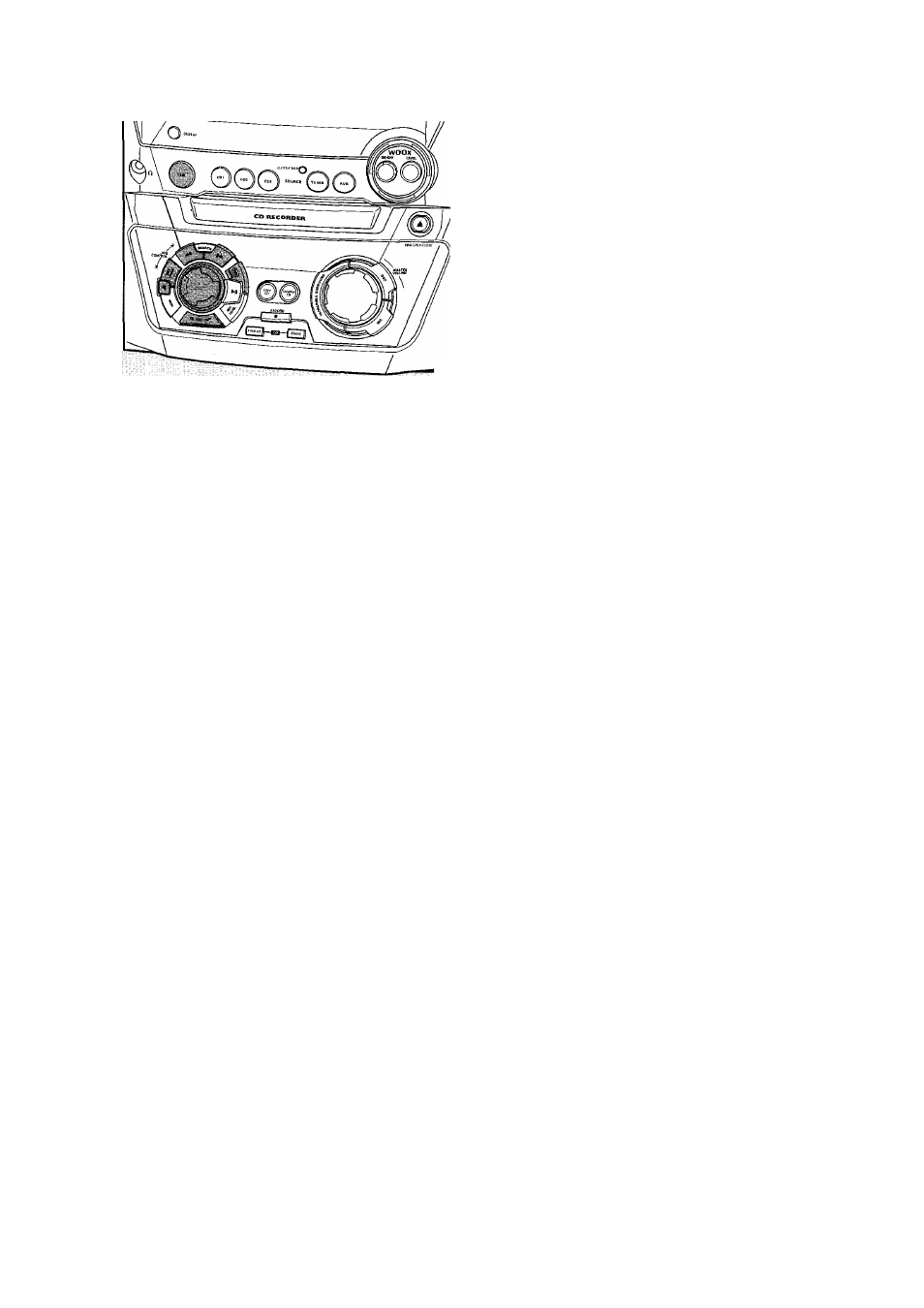
Features
3
4
5
6
7
8
CD text editing (on CD recorder
only)
Storing text during stop mode
After you have recorded your CDR(W) you can enter text,
e.g. names to discs and tracks.This text will be displayed
during playback on this unit, but also on other sets equipped
with the CD text feature.You can enter up to 60 characters
per text field. Only use an unfinalized CDR or CDRW
(finalized CDRW must be unfinalized first).
1
If necessary press ■ to stop playback.
2
Press CDR to select the CD recorder
Press CDTEXT/EDIT to enter the text edit menu.
-» CD TEXT EDIT
is blinking. Tlijif E
iii i is displayed.
Rotate N JOG CONTROL M to select either:
rt;T; for editing the CD artist
(огс?, 3,.. .):for editing the artist of track
-» RL3Uf'l
RRfl
-» RLBUf'l
T T Tl
1 -L 1 U
-» RRfISI
' ТП
1 fv
1 (or 2,
:
3,...)
-»
T T Tl
г
1
±
1 L.L
rR 1
(or 2, 3,.
(or u, 3,...): for editing the title of track 1
Press YES to confirm the selection.
Rotate W JOG CONTROL ►! to select a character
-» After selecting a character the cursor moves
automatically to the next character space.
Repeat step 6 for adding further characters.
Press YES to save the characters that have been selected
and to exit to the last position in the text editing menu.
-♦UPIjHiE is displayed.
Storing text during recording
You can store and edit text even while recording. Editing
text during finalizing is not possible. When using high speed
recording and automatic finalizing, make sure to enter the
text before finalizing starts, otherwise, automatic finalizing
will be cancelled.
Follow steps 3-8 of'Storing text during stop mode".
Auto copied text
When an artist’s name has been stored for a track, it will be
copied automatically into the next track.
• Press either;
YES to confirm the copied text,
or
NO to delete the copied text and to enter a new one.
Inserting a space
1
Press
-4^
SEARCH or ►► SEARCH to move to the
position where the space is to be inserted.
-» The position starts blinking.
^
2
Press YES to confirm the position of the insert character:
-» A space will be inserted after the cursor
Deleting and substituting a character
1
Press
44
SEARCH or ►► SEARCH to move to the
character's position to be deleted or substituted.
-» The character starts blinking.
2
If you want to delete the character:
Press NO.
-» The character is deleted and the text is shifted one
position to the left.
If
you want to substitute the character:
Rotate
14
JOG CONTROL
H
to select a new character
Press YES to confirm the selection.
O To change another character press •
►► SEARCH.
SEARCH or
Erasing text
1
Press CDTEXT/EDIT to enter the text edit menu.
-» CD TEXT EDIT
is blinking.
T E ! (
T
E I
j
I T
is displayed.
2
Rotate
14
JOG CONTROL ►! to select the text erase menu:
->Ef?R3E fE-'i f is displayed.
3
Press YES to confirm.
4
Rotate
14
JOG CONTROL ►! to select one of the following:
>RL
fE!( T Cl': All text of the selected disc is chosen to
be erased in one step.
-»RLL TE"T TR I (orC,3,...):Alltextoftrack1 (or2,3,...)
is chosen to be erased.
-» CS ! IfLC: CD artist’s name and CD title are chosen to
be erased.
Press YES to start erasing.
-» The chosen text will be erased.
Erasing from the memory
When the text memory of your CD recorder is almost full,
the messages MCMDRR CULL andCIMRLIZC ЗГЗС will
be displayed. If you still want to add a new disc to the text
memory, you have to finalize another disc.
24
