Other possibilities – Philips CDC 745 User Manual
Page 14
Attention! The text in this document has been recognized automatically. To view the original document, you can use the "Original mode".
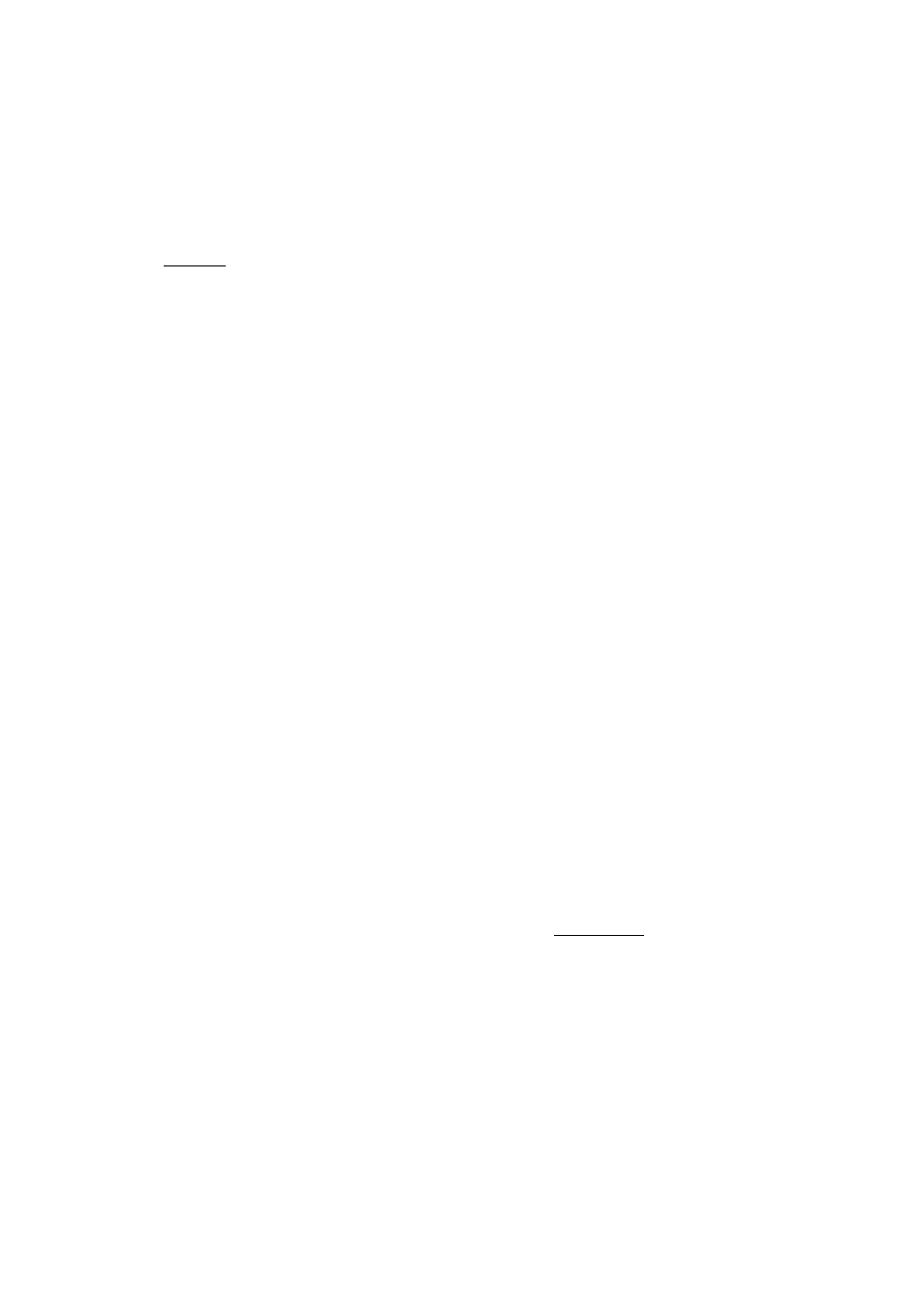
OTHER POSSIBILITIES
m
3
(Q
w'
=r
Notes:
The EDIT function cannot be used for CDs containing
more than 29 tracks.
wili light up if a CD contains
more than 29 tracks.
Recording in the EDIT mode:
•
Press EDIT in the stop mode.
- I
EDIT I
iights up and
£o'i t
appears in
the dispiay, foilowed by
C 3D.
•
With K! PREViOUS NEXT W you can now seiect
the desired recording time:
C 30,
T
0
seiect other recording times, use the 0-9 digit
numbers.
-
You can now record an entire CD or a
program (from one or more CDs).
With Edit features, you can designate the
recording time of your tape, and then the
unit automaticaliy seiects tracks from a sin-
gie disc that can be recorded within the
designated recording time.
The seiected tracks are then edit recorded
onto one side of a tape at a time (side A and
side B).
Dubbing an entire CD
•
Select the number of the desired CD using DISC
SELECT or press DISC on the remote control.
-
Playback starts immediately with the se
lected CD.
-
An extra pause of 4 seconds (AUTOSPACE)
will be inserted after each track.
-
AUTOSPACE lights up.
-
After the last track that fits on side A of the
tape, the CD changer will go into PAUSE mode.
•
Turn the tape over or select the tape travel
direction for side B.
•
Press PLAY*REPLAY.
-
The remaining tracks will now be played.
-
After the last track play will stop.
-
If, after the last track of the CD, there is still
enough space available on side B, then the
tray will rotate to the next CD in the CD tray
to record some more tracks from this CD
(this will also happen if the last track has
been recorded on side A).
•
Press STOP'CLEAR if this is not required.
Dubbing a program
•
Compile your program (from one or more CDs)
as described in the 'PROGRAMMING' section
(the program can also be stored in advance).
•
Press PLAY*REPLAY to start playback.
-
An extra pause of 4 seconds (AUTOSPACE)
will be inserted after each track.
-
AUTOSPACE lights up. .
-
After the last track that fits on side A of the
tape, the CD changer will go into PAUSE
mode.
•
Flip the tape over or select the tape travel direc
tion for side B.
•
Press PLAY'REPLAY.
-
The remaining tracks will now be played.
-
Playback will stop after the last track of the
program.
Notes:
-
The edit function always starts with the first track
on the CD.
-
To cancel edit during dubbing, press
STOP*CLEAR.
-
As soon as you press PLAY*REPLAY the other
changerfunctions (exceptTIMER and REVIEW)
will temporarily be switched off to prevent the
recording being interfered with; lights up if
you press one of the other buttons during play/
recording.
-
You can stop playback/recording by pressing
STOP*CLEAR.
-
Should the CD or the program be longer than the
total recording time of the tape, play will stop
after the last track that fits onto side B of the tape.
-
Should the first track of the CD orthe program be
longer than one side of the tape (= the entered
recording time divided by two), then
Err
will
light up. You will now have to enter another
recording time.
Playback in the TIMER EDIT mode:
•
Press EDIT twice in the stop mode.
-
I
TIMER EDiTi lights up and fc.'/
E
appears in
the display, followed by
C 3D.
•
With K1 PREVIOUS NEXTW you can now select
the desired playing time:
3D, E 3S, E ED, C
o n r inn
_
r I
"f
n
Ji U J L I U U O > U t L, U .
To select other playing times, use the 0-9 digit
numbers.
-
You can now play an entire CD or a program
(from one or more CDs) or tracks from
different CDs in random order:
12
