Interlogix Concord 4 REV C Installation Manual User Manual
Page 6
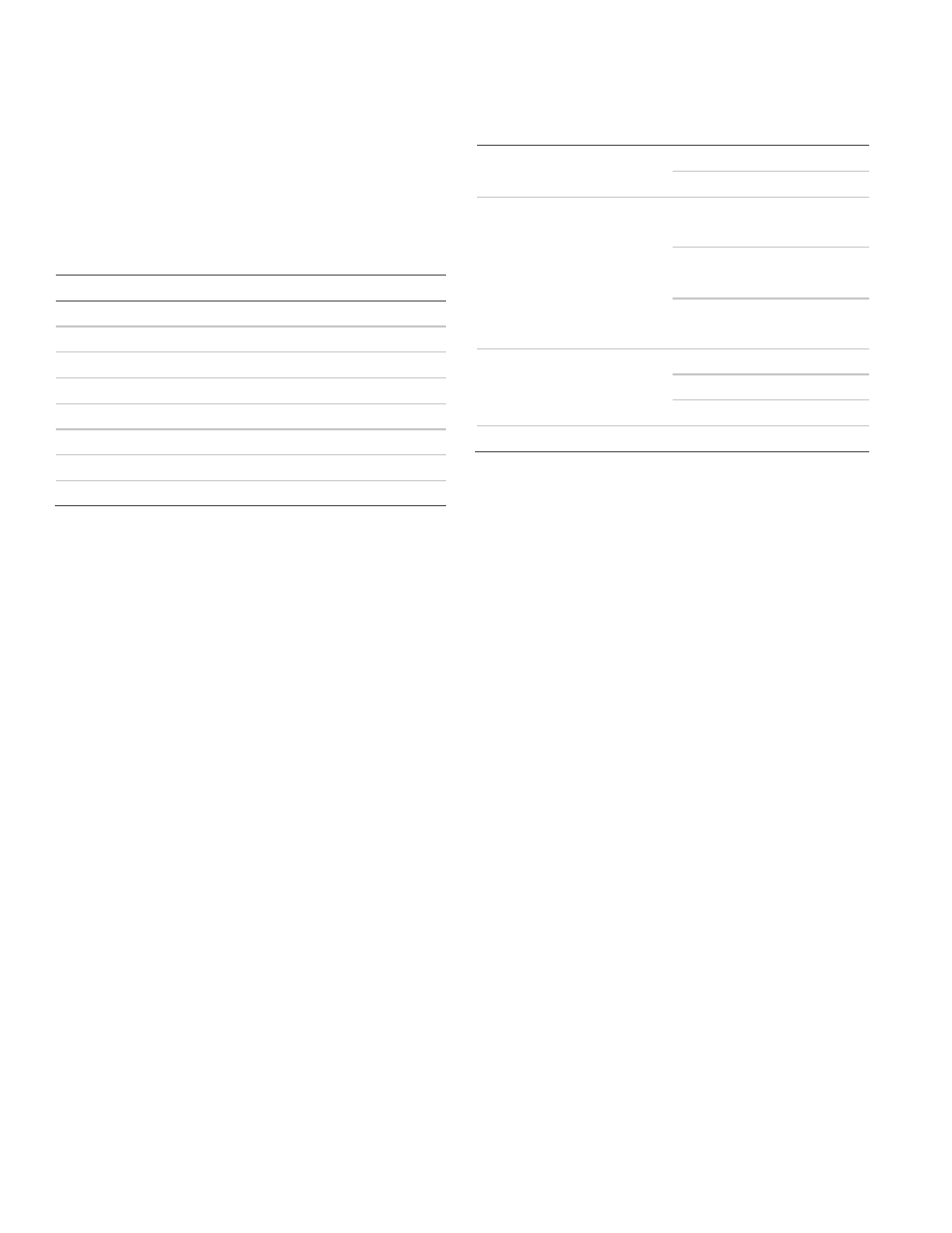
6
Concord 4 Installation Guide
are adding (learning) into the panel memory to send
a signal to the panel.
7. To add another sensor to the same sensor group
and partition, repeat the process.
8. To add sensors to another sensor group or partition,
press * twice and repeat the process.
Table 8 below describes the factory default zone inputs.
Table 8: Zone factory programming
Zone input
Group num ber and description
1
10 - entry/exit
2
17
– instant interior follow er
3
13
– instant perimeter
4
13
– instant perimeter
5
13
– instant perimeter
6
13
– instant perimeter
7
13
– instant perimeter
8
13
– instant perimeter
If the panel memory is cleared, all onboard hardw ired zone factory
programming w ill be cleared.
Quick programming mode
Use the quick programming mode to program basic
system programming with a SuperBus 2000 fixed display
touchpad, SuperBus 2000 FTP 1000 touchpad, or any
SuperBus 2000 alphanumeric touchpad. The following
menus are accessible:
•
Account number (all partitions)
•
SC phone 1
•
CS phone 2
•
CS phone 3
•
Learn sensors (limited to selecting sensor number, sensor
group, and partition assignment). An alphanumeric
touchpad is required for programming sensor text in
standard programming mode.
Use the A and B buttons to toggle across main menus
and use the # and * buttons to toggle up and down
through the submenus.
To enter quick programming mode:
1. Make sure the system is disarmed in all partitions.
2. Press 8, enter the installer/dealer code, and then
press 03.
The display shows ACCOUNT NUMBER.
3. Cycle through the menus as shown in Table 9
below.
Table 9: Quick programming menu structure
Account number
Partition number 1 to 6
Account number 00000
CS phone
CS phone 1
CS phone none
CS phone 2
CS phone none
CS phone 3
CS phone none
Learn sensors
Sensor partition number 1 to 6
Sensor group 0
Trip sensor number 1 to 96
End programming
