Interlogix Simon XTi CDMA Module V4 User Manual
Page 7
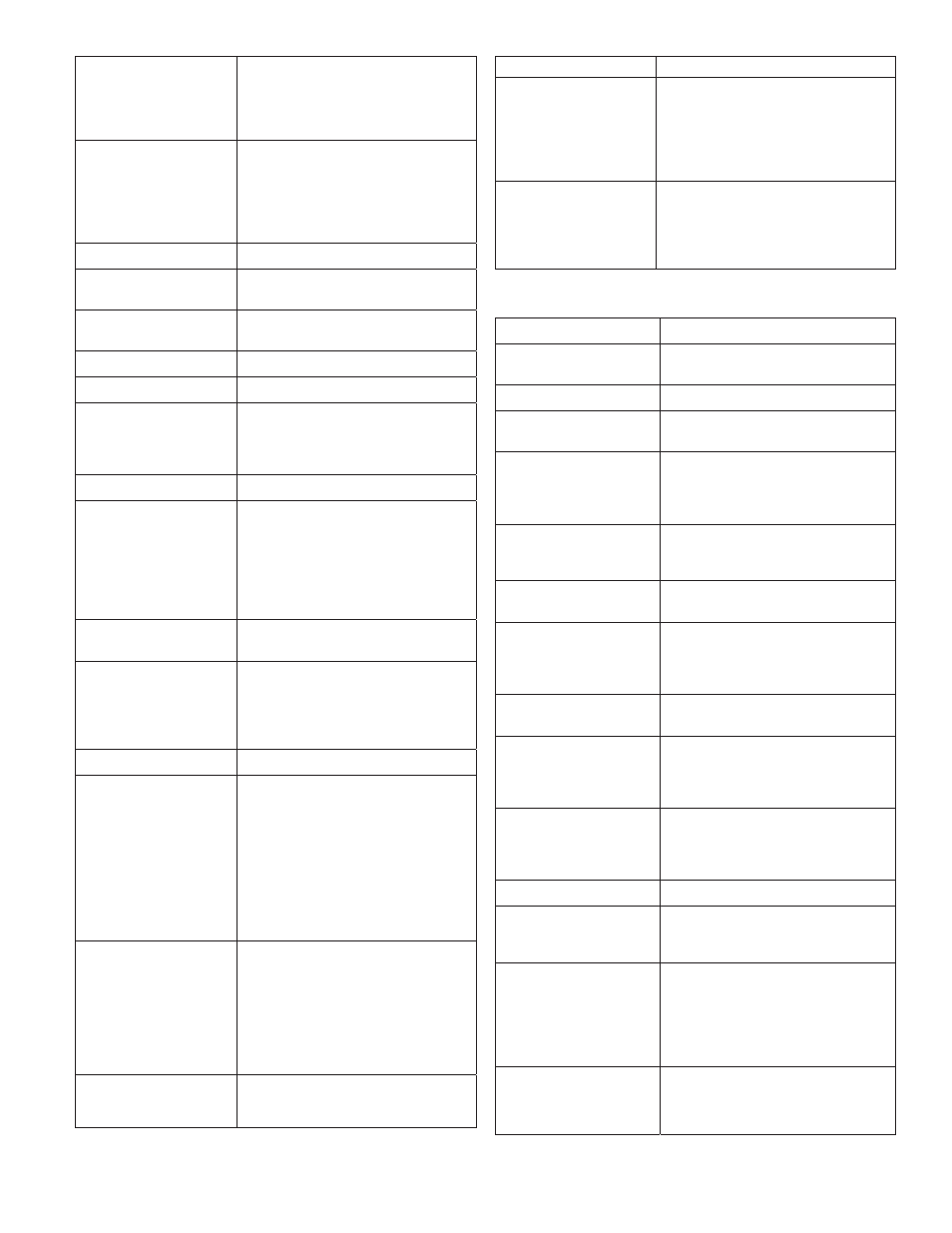
sensors that did not report correctly. It is
available only to installers who have
integrated their sensor testing process
with the Central Station and with
Alarm.com
-- AVM/CDMA Test
This menu is used to automate the
process of testing AVM over the CDMA
link. It is available only to installers who
have integrated their wireless AVM testing
process with the Central Station and with
Alarm.com
-- CDMA Module Status
See Installer Programming section above.
System Test + Master
Code
Scroll down to System Test. Enter the
master code and press OK
- Interactive Services
Scroll up to Interactive Services and press
OK
-- CDMA Module Status
See Installer Programming section above.
-- Z-Wave Setup
See Installer Programming section above.
-- Thermostat Settings
This menu is used to troubleshoot the
interaction between Z-Wave thermostats
and the two-way wireless talking touch
screen (2WTTS).
--- Thermostat 1, 2, 3
Select the thermostat and press OK..
---- Node ID
The Z-Wave node id of the Z-Wave
thermostat. If 0, then the Z-Wave
thermostat has not been found. You may
need to troubleshoot the Z-Wave network
via the Z-Wave Setup menu. Press OK to
have the module try to find the thermostat
again.
---- Mode
The Z-Wave thermostat’s current mode
(Off, Heat, Cool)
---- Setpoints
The current heating and cooling setpoints
of the Z-Wave thermostat. These are the
temperature thresholds that determine
when the heating or cooling unit will turn
on.
---- Fan
The current fan mode (Auto, On)
---- Schedules
Shows whether the thermostat is running
on a schedule (On), or is using a fixed
setpoint. Note that these thermostat
schedules must be set from the
Alarm.com website. Some Z-Wave
thermostats allow setting schedules
directly at the thermostat. These built-in
schedules cannot be set or controlled via
the website or via the touch screen
(2WTTS).
---- Update 2WTTS
Press OK to force an update of the
thermostat information shown on the
touch screen (2WTTS). Note that these
updates may take several minutes to
complete. To speed up the process, go
into System Programming. This puts the
panel in high-speed communication mode
with the touch screen.
---- Remove From 2WTTS To remove the association between the Z-
Wave thermostat and the touch screen
(2WTTS). This will hide the Thermostat
page on the 2WTTS.
---- Last Temp. Read
For troubleshooting only. Shows how
many unsuccessful attempts were made
by the CDMA module at trying to
communicate with the Z-Wave
thermostat. A low number of 0 or 1 is
normal.
-- Request Weather
Update
Press OK if the weather forecast is not
showing on the (2WTTS). This menu is
available only on firmware versions 144c
and later and only if a is learned into the
panel.
Table 7: XTi interactive services menu
Menu
Description
System Programming +
Installer Code
Scroll to Programming. Enter the
Installer Code
- Interactive Services
Select Interactive Services.
-- Module Status
Provides status and troubleshooting
information for the CDMA module.
-- Image Sensor
1
Enroll, troubleshoot and configure Image
Sensors. This menu can also be used to
retrieve images from the enrolled Image
Sensors.
---Status
1
View signal strength, PIR, battery and
other information about each Image
Sensor enrolled.
----Set PIR Sensitivity
1
View and configure the PIR sensitivity for
the Image Sensor.
---Privacy
1
Remove all Image Sensor images
currently stored on the XTi panel. (This
does not affect image storage on the
Alarm.com online account.)
--- Add
1
Enroll the Image Sensor by inserting
batteries or resetting.
---Image List
1
View list of images captured by the
Image Sensor(s) on the system and
request to have specific images sent to
the panel for local viewing.
--- Test
1
Put the Image Sensor in PIR Test Mode
(LED on sensor illuminates when
activated) or request an “Installer Peek-In
Now” to test image captures.
--- Delete
1
Delete Image Sensors from the panel.
--Set Dealer Logo
Send the dealer logo to the panel and .
(Only available for dealers who have set
up this feature with Alarm.com.)
-- Weather Update
Request a Weather Update if the weather
forecast is not showing on the XTi touch
screen. To speed up the process, stay in
Programming. This keeps the panel in
high-speed communication mode with
the touch screens.
-- Z-Wave
2
to add, remove, and troubleshoot Z-
Wave devices and networks. To control Z-
Wave devices via the Alarm.com website
and smart phone apps, you will also need
Simon XT/XTi CDMA Module V4 Installation Instructions
7
