Power up, Cdma phone test (module registration), Troubleshooting: module status information – Interlogix Simon XTi CDMA Module V4 User Manual
Page 3
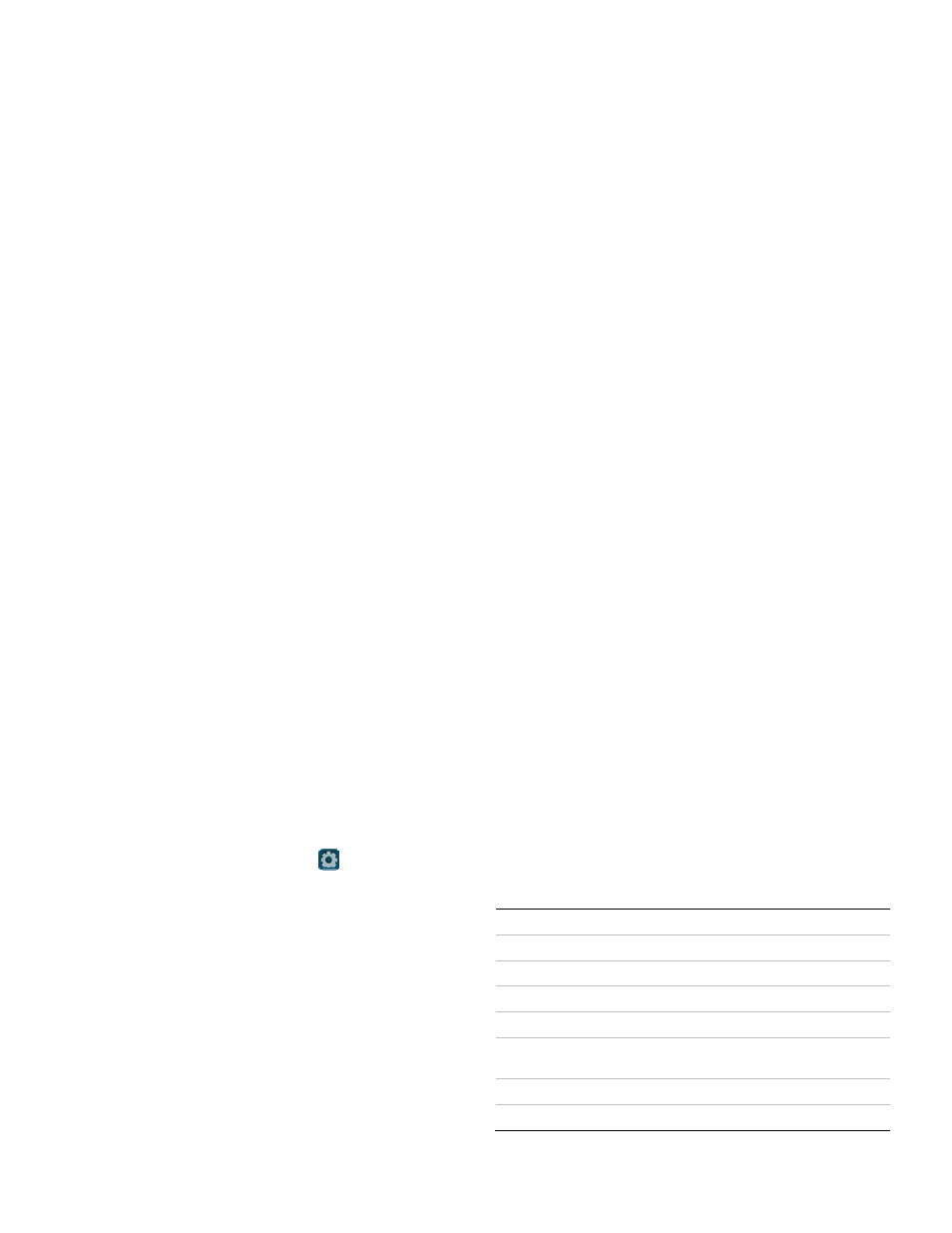
Power Up
Reconnect panel battery and AC power. When a CDMA module
is connected to the control panel, the LEDs at the bottom of the
module will become active (see Table 3 on page 4). It may take
a few moments after power up for the LEDs to become active.
If the LEDs do not light up at all, ensure that the module has
been fully inserted into the connector beneath it then perform
a full power cycle by following these steps:
1. Disconnect the battery leads and unplug the panel power
transformer from AC power.
2. Verify that the module is inserted securely and that the
antenna is snapped-in completely.
3. Connect battery leads to the battery. On the XT, make
sure to observe polarity (red to + and black to –) and to
keep the wires outside of the tab holding them in place.
4. Plug the panel power transformer into the AC outlet.
It is important to plug the battery in before plugging in the AC
transformer, otherwise the panel will issue a “System Low
Battery” message regardless of the battery voltage level.
CDMA Phone Test (Module Registration)
To initiate module communication with Alarm.com and the
CDMA network the first time, perform a “CDMA phone test”.
To perform the phone test on a Simon XT:
1. Scroll Down through the control panel menu until it displays
“System Tests” and Press “OK” ( on XT version 1.2).
2. Enter the installer code (default 4-3-2-1), then “OK” ( on
XT version 1.2).
3. Scroll down until the panel displays “Comm Test” and “OK”
( on XT version 1.2). The panel will display “CDMA Comm
Test in progress” to indicate the test has been initiated.
To perform the phone test on a Simon XTi:
1. Press the Status & Settings icon
on the lower right of
the home screen.
2. Scroll Down and press “Programming”.
3. Enter the installer code (default 4-3-2-1), then “OK”.
4. Press “System Tests”.
5. Press “Comm Test”. The panel will display “CDMA Comm
Test in progress” to indicate the test has been initiated.
The Simon XT/XTi panel will let you know when the CDMA Phone
Test has completed by displaying “CDMA Test signal sent OK” on
the panel screen. This indicates that Alarm.com has received and
acknowledged the signal. This does not guarantee that the signal
went through to a central station; it confirms that the Alarm.com
Operations Center received the signal. The central station should
be contacted directly to verify that the signal was received on the
correct account and that the Central Station routing settings have
been set up correctly. The signal may not go through to the
central station if (a) the Central Station Account settings were
entered incorrectly on the Alarm.com Dealer Site or (b) if
Alarm.com was unable to send the signal successfully to the
Central Station receivers. In these cases the panel will show a
“Fail to Communicate” message.
Panel Settings Automatically Changed with CDMA module
Some panel settings are changed automatically when the CDMA
module is connected to the control panel. These settings should
not be altered by the installer. They are:
Sensor/Zone 40: Upon initial module power up, the panel
recognizes and learns the CDMA module as sensor/zone 40 and
assigns “CDMA Module” as the sensor/zone name. Any device
previously residing in panel memory as sensor/zone 40 is
automatically deleted and must be learned into panel memory
using any available sensor/zone number between 01 and 39.
Clock: The CDMA module sets the panel clock when it connects to
Alarm.com and then updates it every 18 hours. It is important to
select the correct panel time zone on the Alarm.com website, or
the panel time will not be accurate. If a system is powered up
before the customer account has been created, the time zone will
default to Eastern Time.
Troubleshooting: Module Status Information
Module status information for verifying and troubleshooting
module connection status or errors can be found through the
Interactive Services menus on the XT and XTi panels. On Simon
XT 1.3 & up, go to the ‘System Test’ ‘Interactive Services’
‘CDMA Module Status’ menu. On the XTi, this information
can be accessed through ‘Programming’ ‘Interactive Services’
‘Module Status’.
See Table 1 below for potential module statues. See Table 4 on
page 4 for more information on the referenced LED error pattern.
Table 1: CDMA module status
Idle
Most common state
Roaming
Roaming on partner network.
PowerSave Mode
AC Power is Down
Registering…
Same as 3 flashes on L1
Connection Error
Same as 4 Flashes on L1
Radio Error
Radio is not operating correctly,
same as 5 flashes on L1
Server Error
Same as 8 flashes on L1
Connected
Currently talking to Alarm.com
Simon XT/XTi CDMA Module V4 Installation Instructions
3
