IC Realtime 4 Channel PoE Mobile Network Video Recorder User Manual
Page 47
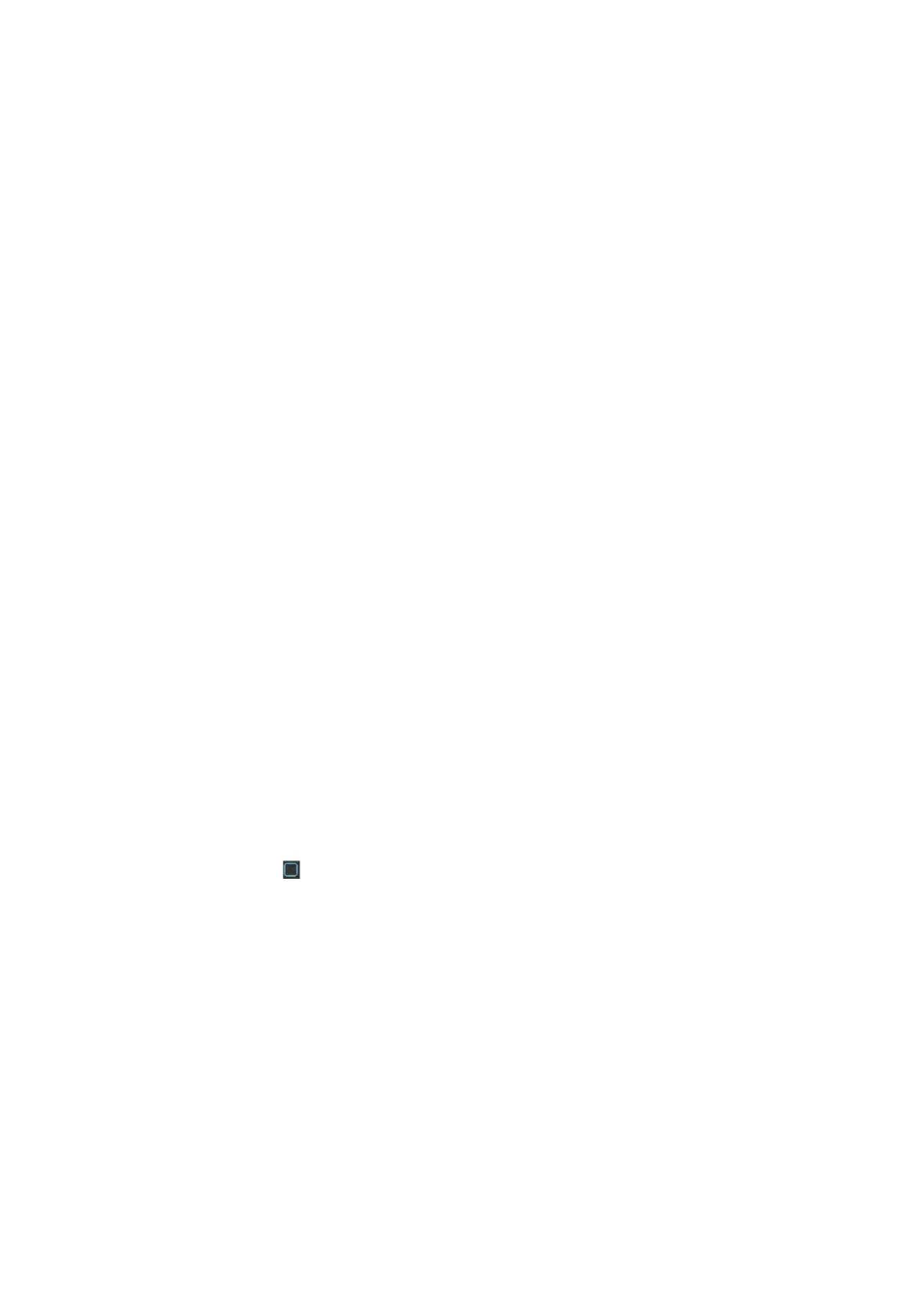
38
Bit rate type: System supports two types: CBR and VBR. In VBR mode, you can set video
quality.
Quality: There are six levels ranging from 1 to 6. The sixth level has the highest image
quality.
Video/audio: You can enable or disable the video/audio. The main stream is enabled by
default. The record includes audio and video if you highlight audio button here. For extra
stream, you need to check video first and then select audio.
Audio format: Here you can set device audio format.
Overlay: Click overlay button, you can see an interface is shown in Figure 4-28. Please note
the following overlay titles can not be in the same position. Please note only the unit of GPS
module supports GPS overlay function.
Cover area (Privacy mask): Here is for you to set privacy mask section. You can drag you
mouse to set proper section size. In one channel video, system max supports 4 zones in
one channel.
Preview/monitor: privacy mask has two types. Preview and Monitor. Preview means the
privacy mask zone can not be viewed by user when system is in preview status. Monitor
means the privacy mask zone can not be view by the user when system is in monitor
status.
Time display: You can select system displays time or not when you playback. Please
click set button and then drag the title to the corresponding position in the screen.
Channel display: You can select system displays channel number or not when you
playback. Please click set button and then drag the title to the corresponding position in
the screen.
Plate No. : You can select system displays car number or not when you playback.
GPS display: You can select system displays latitude and longitude or not when you
playback.
Copy
:
After you complete the setup, you can click Copy button to copy current setup to other
channel(s). You can see an interface is shown as in Figure 4-29. You can see current
channel number is grey. Please check the number to select the channel or you can check the
box ALL. Please click the OK button in Figure 4-29 and Figure 4-27 respectively to complete
the setup.
Please highlight icon
to select the corresponding function.
