5 the main menu, 6 how to quit, 7 checking the engine data – Haltech E6K User Manual
Page 33: 8 online help
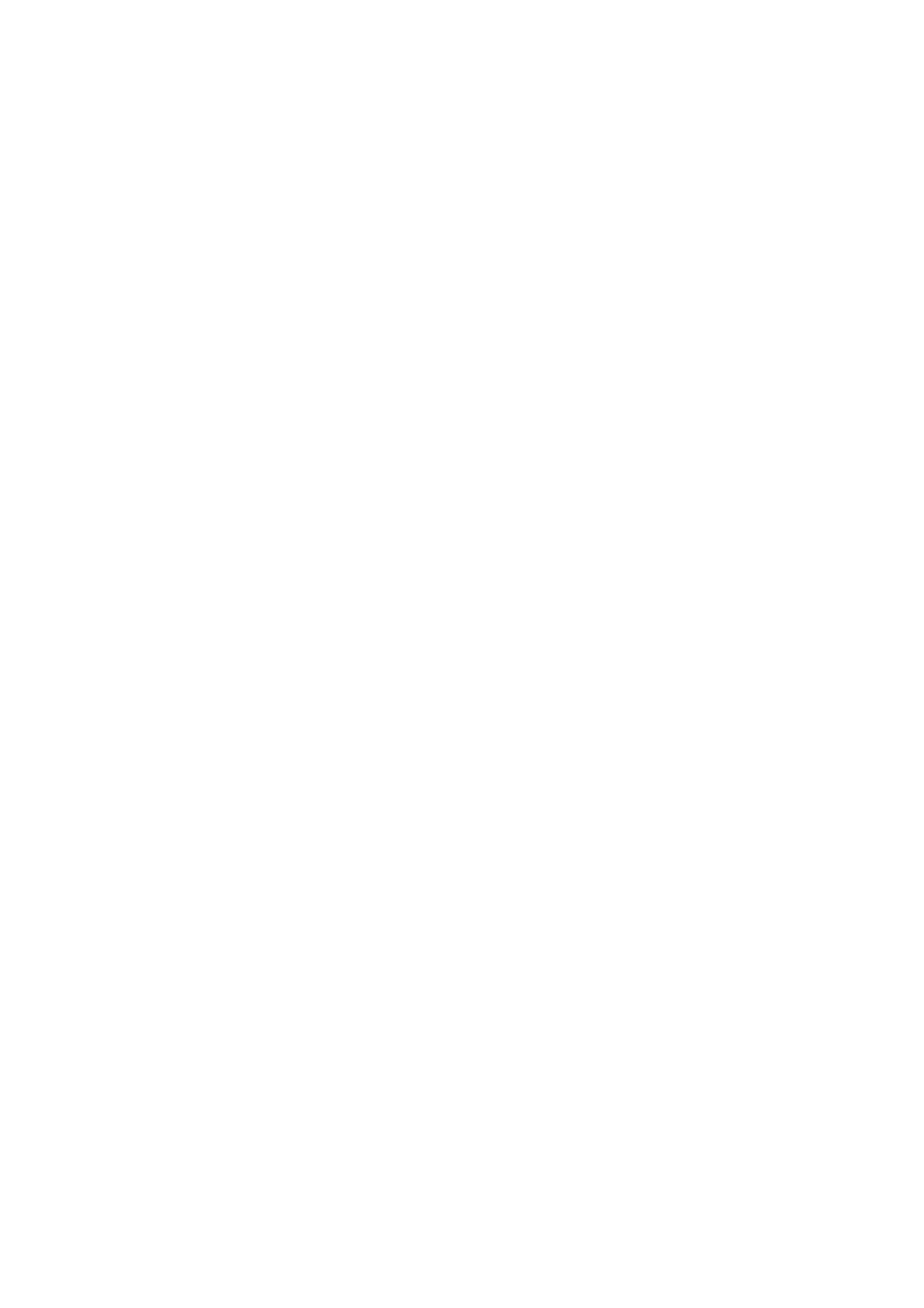
27
If this message appears check all connections and ensure that the communications cable is not
being interfered with. Also be sure that the Haltech E6K unit is receiving power. (i.e.. ignition
switch is turned "on".)
2.5 The Main Menu
When you select ONLINE or OFFLINE mode the Haltech MAIN MENU bar appears. This
menu bar allows access to submenus giving access to maps, file storage/retrieval, engine data
and options.
2.6 How to Quit
Throughout the program you can exit from any application by using the menu bars or hot
keys. Pressing
§q
§q
§q
§q
in any page will prompt you to exit the program (i.e.. pressing
q
q
q
q
while holding down the
§
§
§
§
key). If you wish to exit, press
Y
Y
Y
Y
at the prompt.
2.7 Checking the Engine Data
The engine data option can only be used when the system is ONLINE. This function allows
all of the engine data variables to be displayed on the screen
This is a very useful function for analysing the engine sensors. To bring up the engine data
press
§e
§e
§e
§e
from any application. Otherwise it can be accessed through the menu bar by
pressing
¦O
¦O
¦O
¦O
and then
E
E
E
E
for Engine Data.
Do not attempt to start the engine if the Engine Identification has not been set up. Before
continuing check to see if all the sensors are operating correctly by viewing the engine data
page.
2.8 Online Help
Software version 6.32 offers the “help shortcut key”:
§H
§H
§H
§H
unfortunately this feature is not
available. Please refer to your manual for help with aspects of installation and operation of
your Haltech system.
