Updating a phone – Cisco 12 SP+ User Manual
Page 9
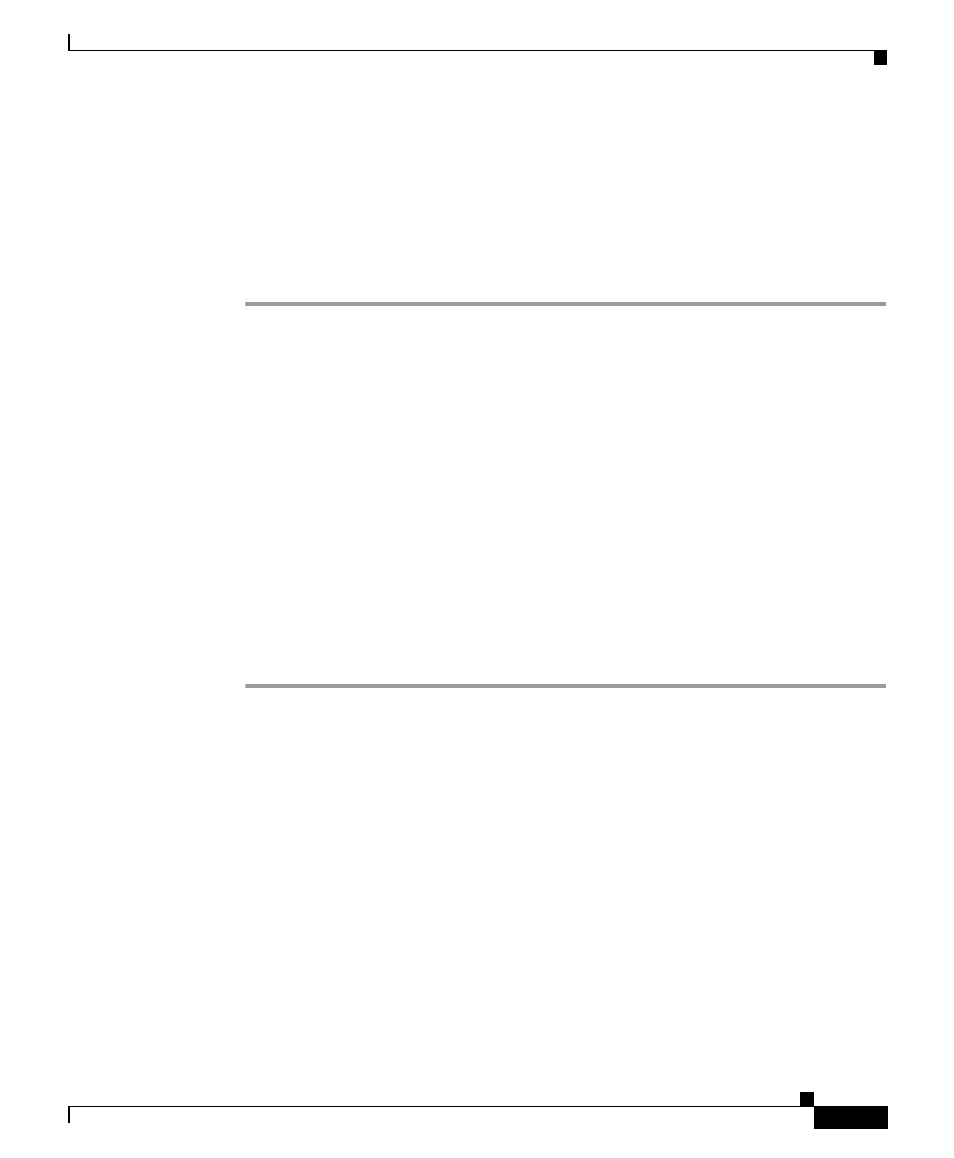
42-9
Cisco CallManager Administration Guide
78-13310-01
Chapter 42
Cisco IP Phone Configuration
Configuring Cisco IP Phones
Updating a Phone
Perform the following procedure to update a Cisco IP phone from
Cisco CallManager.
Procedure
Step 1
Choose Device > Phone.
The Find and List Phones pane displays.
Step 2
Enter search criteria to locate a specific phone, and click Find.
A list of phones that match the search criteria appears.
Step 3
From the list, click the name of the phone you want to update.
The Phone Configuration pane displays.
Step 4
Update the appropriate settings as described in
.
Step 5
Click Update.
Step 6
Click Reset Phone to reset or restart the phone and apply the new settings.
Restarting the phone re-registers the phones with Cisco CallManager without
shutting the phone down. Resetting the phone shuts down the phone and brings it
back up (performs a complete shut-down and re-initialization of the phones).
Related Topics
•
Cisco IP Phone Configuration, page 42-1
•
•
•
Phone Configuration Settings, page 42-12
•
Configuring Speed Dial Buttons, page 42-20
•
Speed Dial Configuration Settings, page 42-22
•
•
Cisco IP Phones
, Cisco CallManager System Guide
•
Phone Configuration Checklist
, Cisco CallManager System Guide
