Subscribing to a service – Cisco 12 SP+ User Manual
Page 23
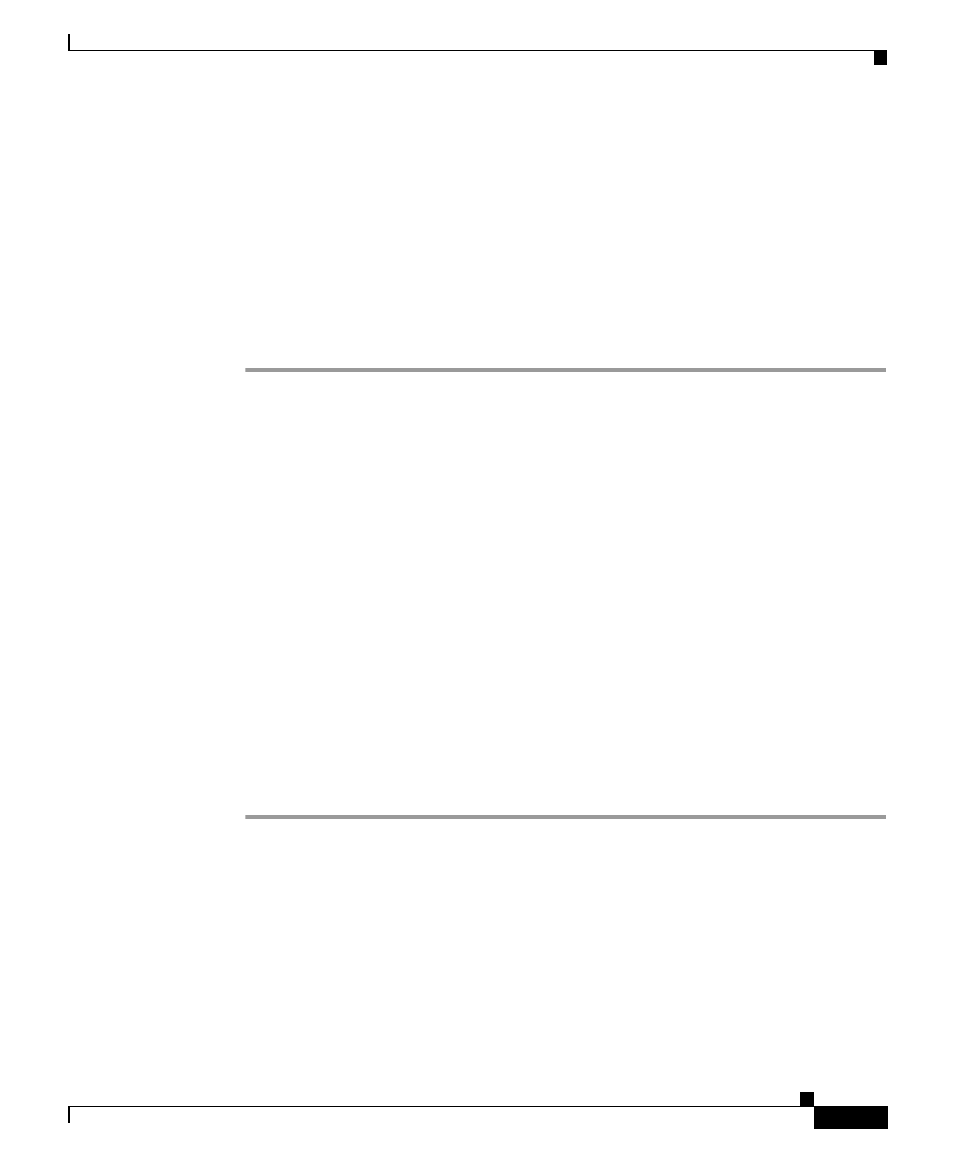
42-23
Cisco CallManager Administration Guide
78-13310-01
Chapter 42
Cisco IP Phone Configuration
Configuring Cisco IP Phones
Subscribing to a Service
Perform the following steps to subscribe to new services for a phone.
Before You Begin
Add the services to Cisco CallManager. For more information, see the
“Adding a
Cisco IP Phone Service” section on page 35-2
.
Procedure
Step 1
Choose Device > Phone.
The Find and List Phones pane displays.
Step 2
Enter search criteria to locate a specific phone and click Find.
A list of phones that match the search criteria appears.
Step 3
Choose the phone to which you want to add a service.
The Phone Configuration pane displays.
Step 4
On the upper, right side of the pane, click the Update Services link.
Step 5
From the Select a Service drop-down list box, choose the service you want to add
to the phone.
Step 6
Click Continue.
The pane displays with the service you chose. If you want to choose a different
service, click Back and repeat
.
Step 7
Click Subscribe.
The service appears in the Your Subscribed Services list.
Related Topics
•
•
•
Unsubscribing from a Service, page 42-25
•
Adding a Cisco IP Phone Service, page 35-2
•
Phone Configuration Checklist
, Cisco CallManager System Guide
