Carrier AQUAZONE 50RLP User Manual
Page 17
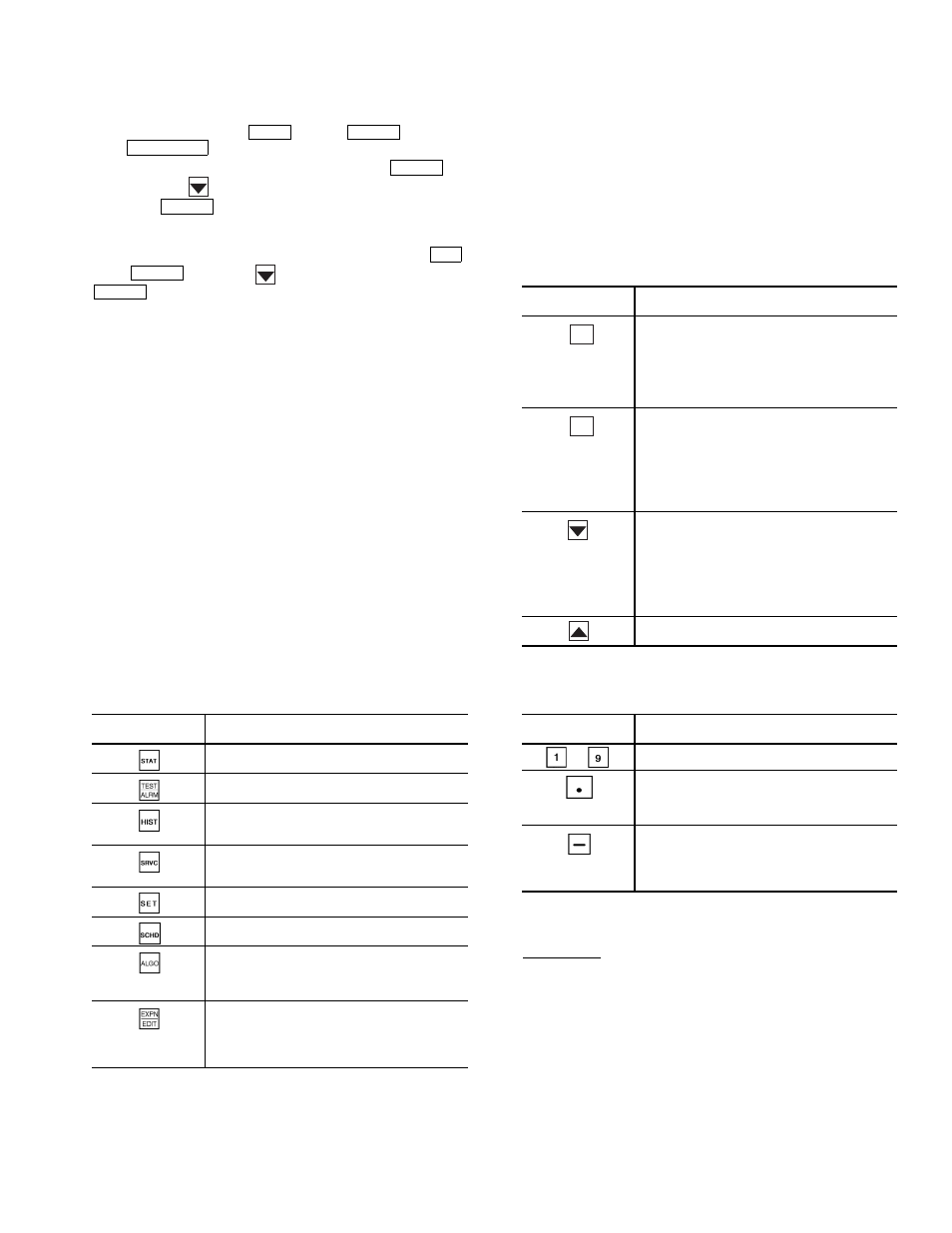
17
Set the Aquazone™ System Control Panel
Controller Address —
To set the address of the
Aquazone System Control panel controller, perform the
following procedure:
1. Press 7 and then
. Press
and then
.
2. Type in the CCN element number and press
.
3. Press the
button. Type in the CCN bus number and
press .
Log Off from Controller —
To log off from the Aqua-
zone System Control panel controller Press 3 and then
.
Press
. Press the
button and then press 1. Press
to log off.
LID Operation —
The Local Interface Device (LID) is a
CCN operator interface that gives the user the capability to
view and modify all configuration and service data for the
Aquazone System Control Panel Controller. The LID also
gives the user the capability to override all point display and
maintenance data.
MENU STRUCTURE — The LID operates on a hierarchy of
four levels (menus).
The top level contains the LID’s major functions. Each
function has a corresponding key on the LID. For an explana-
tion of each function key, refer to Table 7.
The second level separates the major functions (items) into
types with corresponding type numbers that can be used for
quick access.
The third level gives the user the capability to access each
occurrence of an item. For example, the application may
require two DO — Analog Comparison algorithms. Thus, the
Aquazone System Control Panel Controller would have two
occurrences of the DO — Analog Comparison algorithm.
The fourth level gives the user the capability to access main-
tenance and configuration data associated with the selected
occurrence of the item.
Table 7 — LID Function Keys
LEGEND
DEFAULT SCREEN — Figure 10 shows a LID. This screen
provides the user with the 24-character controller name and the
controller’s current time, date, and alarm status. This screen
appears when the LID is powered up and communicating with
the Aquazone System Control Panel Controller or there is no
keyboard activity for10 minutes.
KEYPAD AND DISPLAY — The LID consists of a keypad
with 8 function keys, 4 operative keys, 12 numeric keys (0 to
9, ., and -) and a two-line, alphanumeric liquid crystal display
(LCD). Each line on the LCD can display up to 24 characters.
See Fig. 10.
Table 8 below defines the purpose of the LID’s operative keys.
Table 8 — Operative Keys
Table 9 below defines the purpose of the LID’s numeric keys.
Table 9 — Numeric Keys
VIEWING MODES — The user can view items in either the
Status (maintenance) mode or the Edit (configuration) mode.
Status Mode — When the user first powers up the LID, it
displays the Aquazone System Control Panel Controller items
in the Status (maintenance) mode. The user may view the
current value or status of an item in the Status mode without
actually logging on to the Aquazone System Control Panel
Controller. Knowing the current values or status of items can
be useful when troubleshooting. For example, the user could
determine if a point was forced.
NOTE: Not all items have maintenance data. If the item you
select does not have maintenance data, the LID will display
“No maintenance.”
OPERATIVE
KEYS
USE
Status — gives access to maintenance
values and configuration data for points.
Alarm — gives access to maintenance
and configuration data for alarms.
History — gives access to maintenance
and configuration data for history system
functions.
Service — gives access to maintenance
and configuration data for service system
functions.
Setup — gives access to configuration
data for setup system functions.
Schedule — gives access to maintenance
and configuration data for schedules.
Algorithm — gives access to maintenance
and configuration data for AO, DO, and global
algorithms. It also gives access to BEST
++™
custom programs.
Edit — gives the capability to switch from
Status mode to Edit (configuration) mode for
the selected item. (EXPN is not used in
conjunction with the Aquazone System
Control Panel Controller.)
AO — Analog Output
DO — Digital Output
SRVC
ENTER
EXPN/EDIT
ENTER
ENTER
SET
ENTER
ENTER
OPERATIVE
KEYS
USE
Clear — performs three operations:
• Cancels a data entry before the user
presses Enter, thus leaving the current
value unchanged.
• Returns a forced point to automatic
control.
• Redisplays the previous menu level.
Enter — performs two operations:
• Selects the displayed item, thus displaying
either its maintenance or configuration
data, depending on whether the user is in
the Status mode or the Edit mode.
• Accepts the value entered in a configuration
decision as new configuration data or as a
force.
Down arrow — displays the next configured
item or decision. When the last configured
item or decision is displayed, the LID
re-displays the first configured item or
decision. For example, when the user presses
the down arrow key while viewing the last
configuration decision of an algorithm, the LID
re-displays the first configuration decision.
Up arrow — Displays the previous configured
item or decision.
OPERATIVE
KEYS
USE
Numeric keys
Performs two operations:
• Separates items, such as an algorithm from
its occurrence or hours from minutes.
• Serves as a decimal point in numeric values.
Performs two operations:
• Negates the value of numeric keys.
• Clears current data entry value any time it is
not the first key pressed during the data
entry sequence.
CLEAR
ENTER
-
