FingerTec TimeLine 100 Quick Start User Manual
Quick start guide
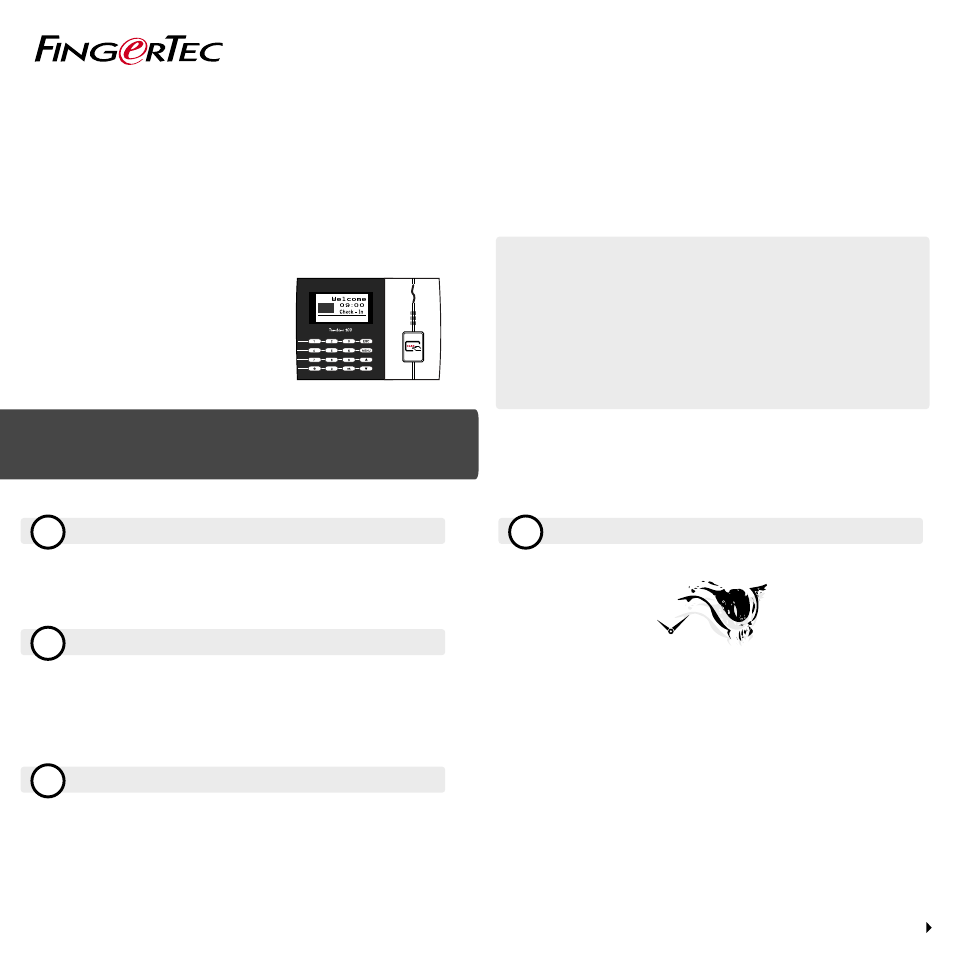
w
15-01-01 THU
4
1
2
3
TCMS
V2
Quick Start Guide
TimeLine 100
The Quick Start Guide is intended to provide the user with simple instructions on how
to setup the terminal date/time and communication as well as to perform card enroll-
ment and verification. For more details on other topics of terminal management, refer
to the terminal’s hardware user manual available in the package or online at
• http://info.fingertec.com/timeline100-4
© 2015 Timetec Computing Sdn Bhd. All rights reserved • 012015
Setting the Date and Time
Press
Menu
, go to
Options
and select
System Options
.
Select
Date/Time
, insert the correct value and press OK to save the
settings.
Enrolling Card Users
Press
Menu
, go to
User Manage
and select
Enroll User
. Select
Reg RFID
and press
OK
when you see “
New Enroll
”.
Key in a
User ID
, and wave the card at the induction area until the
card ID is displayed on-screen. Press
OK
to save.
Communication Settings
Press
Menu
>
Option
>
COM opt
> Set value for IP / Subnet mask /
Gateway / Dev ID > OK to save > Restart to apply changes.
Default set value:
IP address - 192.168.1.201
Subnet mask - 255.255.255.0
Gateway - 192.168.1.1
Dev ID -1
Password - 0
Activating the Terminal on the TCMS V2 Software
Double click the TCMS V2 software icon.
Click on
Devices
and double click
Setup FingerTec Terminals
.
Click
Add
and enter your TCMS V2 Product Key - Refer to the reverse
side of the DVD.
Select the terminal under
Model
.
Insert the
Device ID
and IP
Address
into the columns.
Uncheck the
Disabled
checkbox column.
Wait for the software to link to the terminal.
Enter your Activation Key and click
OK
.
