Chapter 4 • door access options, Enabling, Alarm – FingerTec Keylock 7700 User Manual
Page 11: Number of tries allowed, Lock (period of door opening), Verification mode setting, Type of visitor mode, Card only option, Deleting, Logs
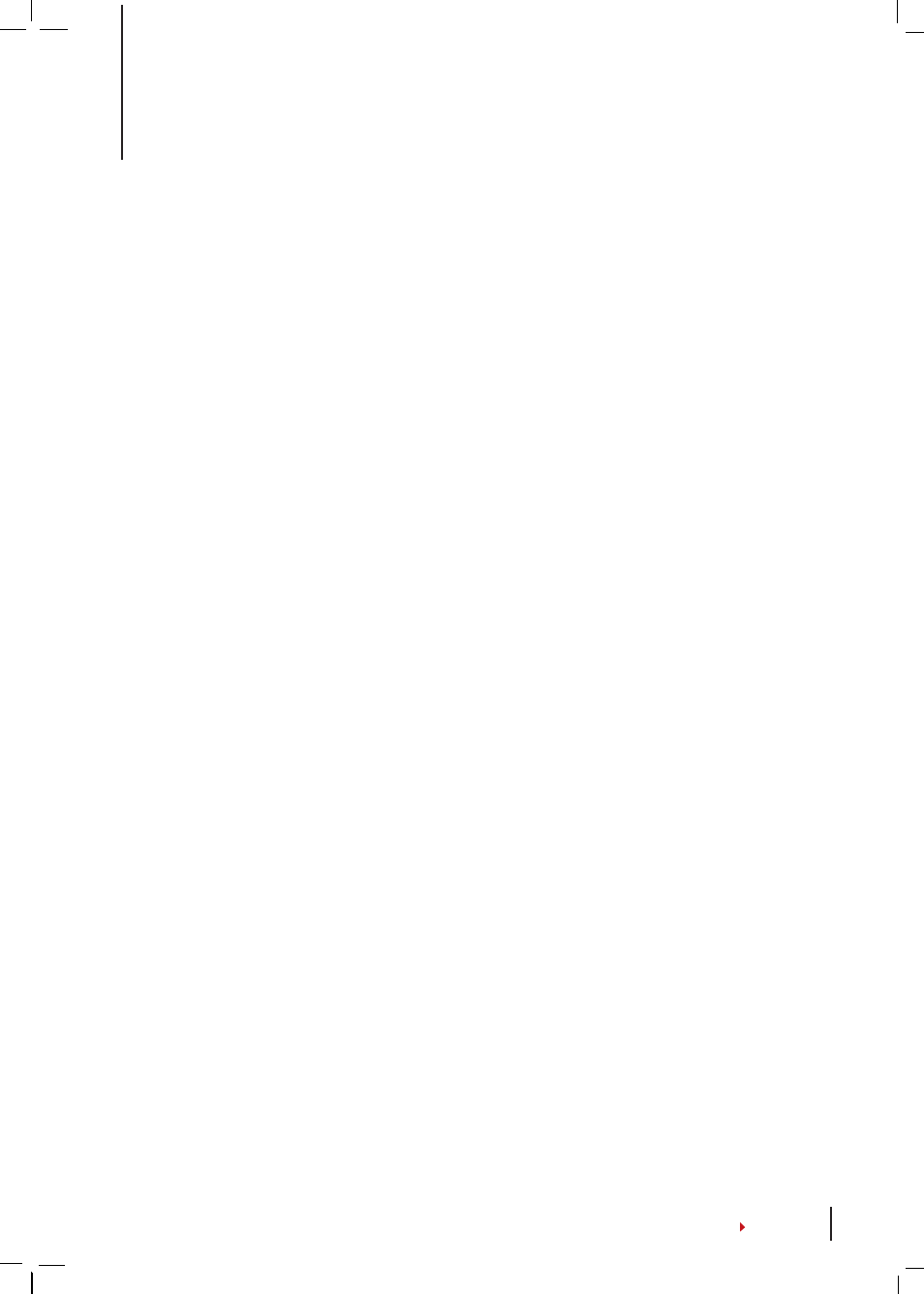
4 •
Door Access Options
ENABLING ALARM
Keylock 7700 is equipped with a buzzer to alert users when an unauthorized user is
trying to access the Main Menu. This function works in sync with the
Illegal Times
set-
tings in Keylock 7700. When an unauthorized person fails to verify his identity more
than the allowed number of tries, Keylock 7700 will trigger the warning buzzer. To
enable or disable the buzzer, hold down the
OK
button to proceed to the Main Menu
> Select
Options
>
Operate Opt
>
Operate Alarm
>
Y/N
.
NUMBER OF TRIES ALLOWED
You can set the number of tries allowed for the Main Menu in Keylock 7700 as a se-
curity measure. When a user exceeds the number of tries, the buzzer will trigger a
warning if the buzzer is enabled. The default number of tries is 10 and the range is be-
tween 0-99. Hold down the
OK
button to proceed to the Main Menu > Select
Options
>
Operate Opt
>
Illegal Times
> Insert the allowed time before the warning buzzer is
triggered. Once the warning buzzer is triggered, Keylock 7700 will shut down. Upon
activation, it will perform a 30 seconds countdown and no operations can be carried
out during the 30 seconds countdown period. Keylock 7700 will resume its operation
after the 30 seconds countdown.
LOCK (PERIOD OF DOOR OPENING)
The door lock can be disabled for a specific period of time upon verification. The de-
fault time duration is 5 seconds and the range is between 0-99 seconds. Once the
door lock disabled period is finished, the lock will reactivate and it will not respond
when you turn the door handle. Hold down the
OK
button to proceed to the Main
Menu > Select
Options
>
Operate Opt
>
Lock
> Insert the number.
VERIFICATION MODE SETTING
The
Verification Mode
is a configuration to determine the security level of the user’s
verification to gain access. There are 3 types of verification modes:
0 - Only the administrator has access.
1 - All users have access.
2 - All users must perform 2 types of verification to gain access. For example: finger-
print and password verification, the Mifare card and fingerprint verification, the RFID
card and password verification, the RFID card and fingerprint verification and etc. All
users must enroll with 2 different verification methods.
NOTE:
The above settings only take effect when the
Card Only
feature is set to N.
