English, Aux-in operations, Searching manually for a station – Clarion VB475 User Manual
Page 26: Presetting frequencies, Scanning stored stations, Selecting the aux-in input source, Aux-in playback features
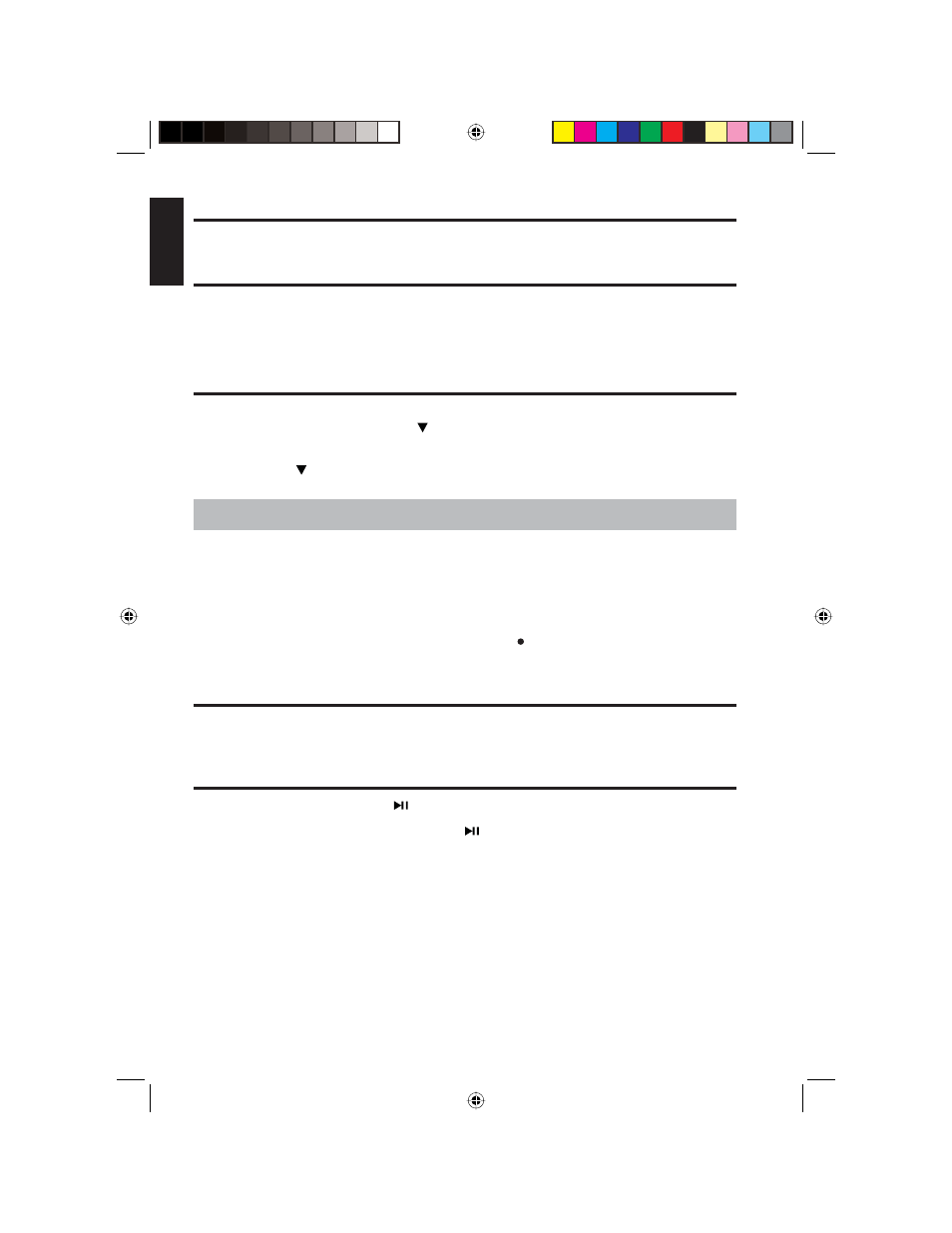
26
VB475
English
Searching manually for a station
To manually move up through the radio frequencies, press and hold the BAND button.
Presetting frequencies
• To preset the current frequency, hold one of the numbered buttons for two seconds.
• To display the current frequency, press the DISP (D) button on the player. To display
the clock, press this button again.
Scanning stored stations
• To scan the stored stations for the current band and play back each station for fi ve
seconds, press the down arrow ( ).
• To scan the current band and auto store the available stations, press and hold the
down arrow ( ) for more than two seconds.
7. AUX-IN OPERATIONS
Before operating an external auxiliary source:
• Make sure that the output from the external audio source is properly connected to
the AUX-IN.
• Make sure the external audio source is turned on.
• Change the source to AUX-IN by pressing SRC ( ) on the player or SRC on the
remote. The player plays back an external audio source through the auxiliary input.
Selecting the AUX-IN input source
With the power turned on (either by pressing the power button or loading a disc), press
SRC (source) on the player or on the remote until AUX-IN displays on the LCD.
AUX-IN Playback features
• To pause, press play/pause ( ) on the player or the remote.
• To resume play back, press play/pause ( ) again.
• To play back the fi rst 10 seconds of each track beginning with the current track,
press the scan button: 4/SCN on the player or SCN on the remote.
• To cancel scan mode, press the scan button again.
• To play back all tracts randomly, press the random button: 5/RDM on the player or
RDM on the remote.
• To cancel random play back, press the random button again.
VB475OwnersManual.indd 26
VB475OwnersManual.indd 26
1/27/2007 9:34:37 PM
1/27/2007 9:34:37 PM
