English – Clarion VB475 User Manual
Page 20
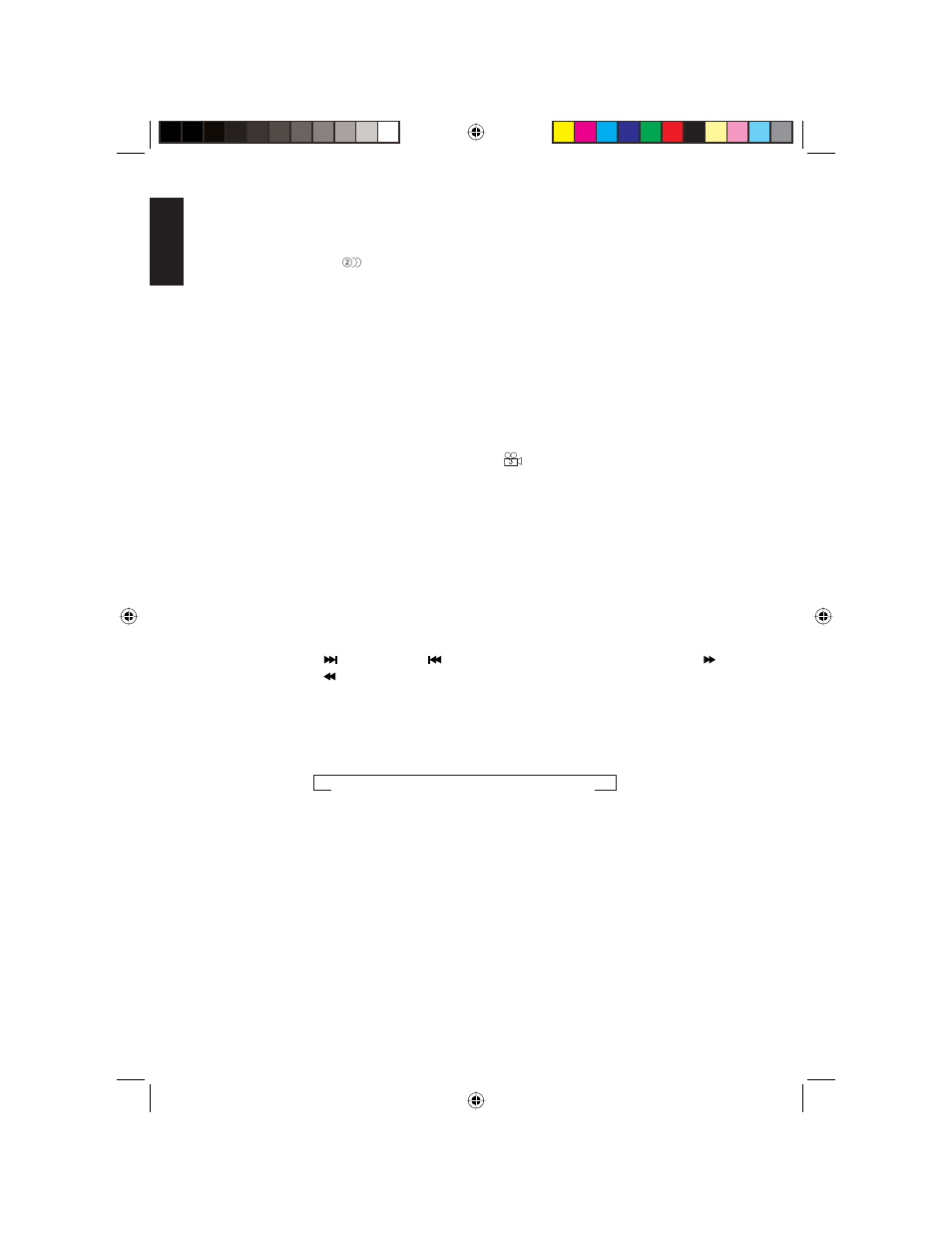
20
VB475
English
Selecting a dubbed language
The DVD must be pre-programmed to support additional dubbed languages (audio
channels). To determine the number of dubbed languages, look for this symbol on
the DVD packaging:
. The packaging should also indicate the languages.
1. Press
AUDIO on the remote.
The player displays the list of dubbed languages from which to choose.
2. Use the arrows on the remote to select the language.
3. Press
AUDIO again to select the language.
If you press nothing within three seconds, the list of dubbed languages disappears.
Playing back different camera angles
The DVD must be pre-programmed to support multiple camera angles for this feature to
work. Look for this symbol on the DVD packaging:
.
1. Press
ANGLE on the remote.
If the disc supports only one angle, this button does not work.
2. Use the arrows on the remote to select the angle.
3. Press
ANGLE again to play back the angle.
If you press nothing within fi ve seconds, the list of angles disappears.
Fast forwarding and reversing
• To fast forward and reverse through chapters, tracks, fi les or frequencies, press and
hold the forward (
) and reverse (
) buttons on the player or the fast forward ( )
and fast reverse ( ) buttons on the remote.
• To skip to the next or previous chapter, track, fi le or frequency, press the button
once.
• To move forward or back at the following speed, press the button repeatedly. Each
time you press the speed changes:
1x > 2x > 4x > 8x > 20x > normal playback >
<
>
Changing the image aspect ratio
The aspect ratio is the relationship between the width and height of the image. Options
are 4:3, which provides normal viewing and 16:9.
1. To enter the SETUP menu, press the SETUP button on the remote.
2. Use the right arrow to select the Video tab.
VB475OwnersManual.indd 20
VB475OwnersManual.indd 20
1/27/2007 9:34:34 PM
1/27/2007 9:34:34 PM
