Installing the cardbus card and software, Plug in the e-mu 02 cardbus card, Software installation – E-MU 1616M PCIe User Manual
Page 10: Installing the e-mu 02 drivers, Windows 2000 or windows xp, Uninstalling all audio drivers and applications
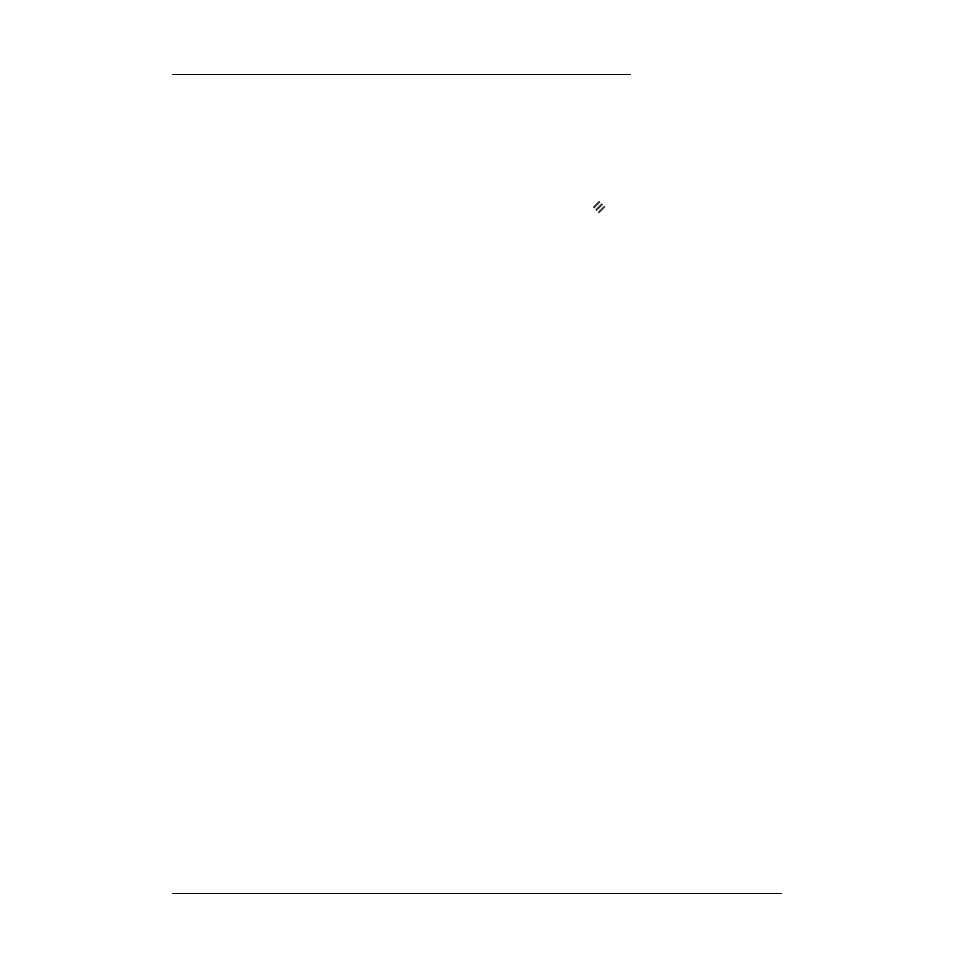
2 - Installation
Installing the CardBus Card and Software
10
Creative Professional
Installing the CardBus Card and Software
Plug in the E-MU 02 CardBus Card
To plug the 02 CardBus Card into your computer
1.
Turn on your computer and wait for it to finish loading Windows.
2.
Insert the E-MU 02 CardBus card into the CardBus slot on your PC with the
symbol up. The CardBus card cannot be incorrectly inserted.
3.
With CardBus card connected, continue to the software installation.
Software Installation
Installing the E-MU 02 Drivers
After installing the E-MU 02 CardBus card, you need to install the PatchMix DSP
software and E-MU 02 CardBus card drivers.
Windows 2000 or Windows XP
The software is not compatible with other versions of Windows.
E
Serial Number -
During the registration
process, you will be asked
to enter your 18-digit
serial number. The serial
number is located on the
back of the box and on
bottom of the 02 CardBus
Card.
1.
As soon as you insert the CardBus card, Windows automatically detects it and
searches for device drivers.
2.
When prompted for the audio drivers, click the
Cancel
button.
3.
Insert the E-MU software Installation CD into your CD-ROM drive. If Windows
AutoPlay mode is enabled for your CD-ROM drive, the CD starts running automati-
cally. If not, from your Windows desktop, click
Start
->
Run
and type
d:\setup.exe
(replace
d:\
with the drive letter of your CD-ROM drive). You can also open the CD
and double-click
Setup.exe
.
4.
The installation splash screen appears. Follow the instructions on the screen to
complete the installation.
5.
Choose
“Continue Anyway”
when you encounter the “Windows Logo Testing”
warning screen. See the note on the following page for more information.
6.
When prompted, restart your computer.
Uninstalling all Audio Drivers and Applications
At times you may need to uninstall or reinstall some or all of the applications and
device drivers to correct problems, change configurations, or upgrade outdated drivers
or applications. Before you begin, close all audio card applications. Applications still
running during the uninstallation will not be removed.
1.
Click Start -> Settings ->
Control Panel
.
2.
Double-click the
Add/Remove Programs
icon.
3.
Click the
Install/Uninstall
tab (or Change or Remove Programs button).
4.
Select the E-MU driver/application entries and then click the
Add/Remove
(or
Change/Remove) button.
5.
In the InstallShield Wizard dialog box, select the
Remove
option.
6.
Click the
Yes
button. Restart your computer when prompted.
7.
You may now re-install existing or updated E-MU 02 CardBus card device drivers or
applications.
