Ecler WPTOUCH User Manual
Page 9
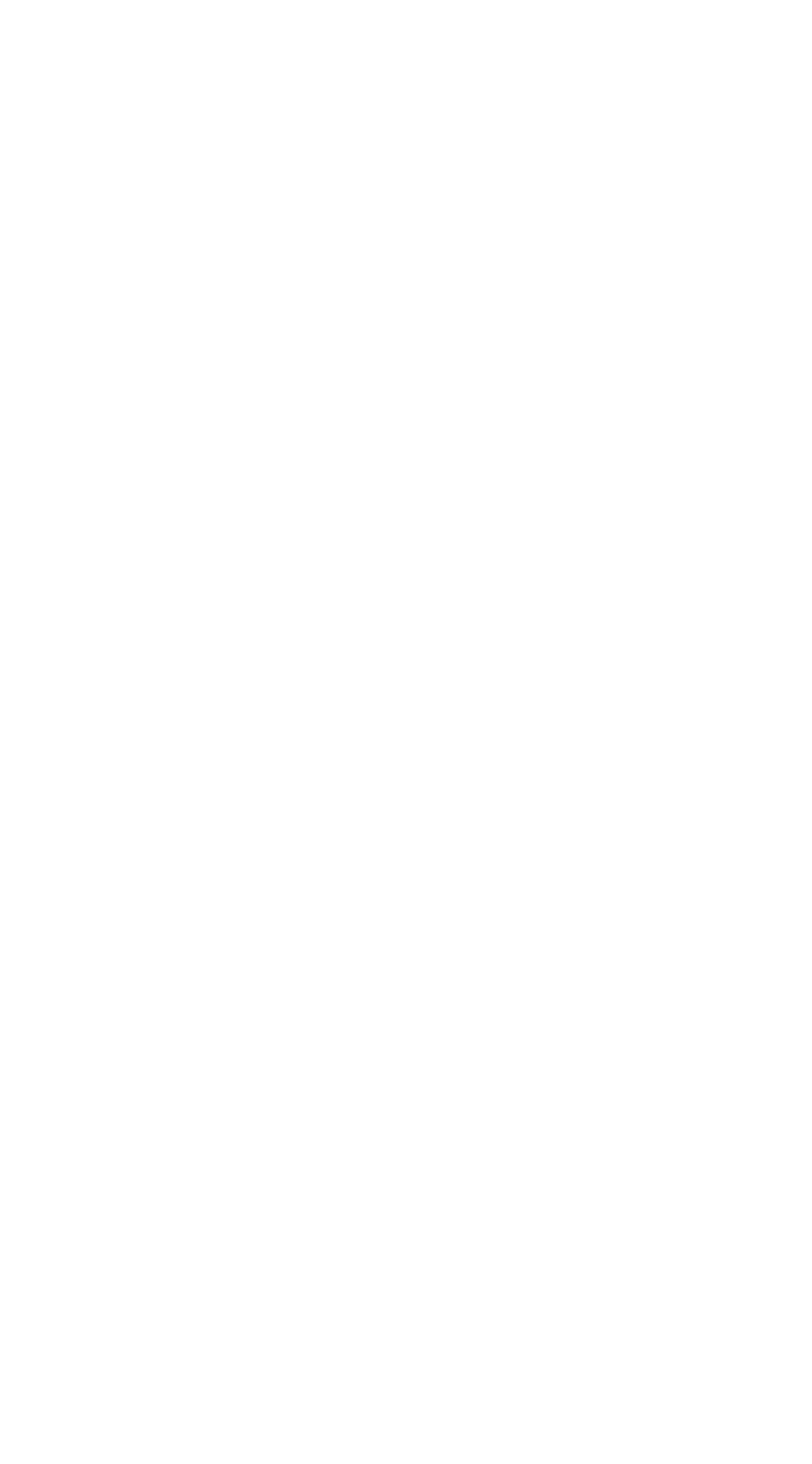
9
5.
Once all the changes are made press KEY 2 to validate
or KEY 1 to cancel, automatically returning to USER
Mode.
Note: If the panel is configured as a single volume control
(VOLUME ONLY), editing the name of the current selection will
not be allowed.
Each WPTOUCH can have assigned a device name that can
be displayed on screen by default instead of the active selection (see
CONFIGURATION Mode).
To change the device name of a panel, the sequence to follow
is:
1.
From USER mode, press KEY 2 and, without releasing,
press KEY 1. Keep both keys pressed for 3 seconds.
2.
On the screen, line 1 displays "EDIT SOURCE NAME"
and line 2 displays the name of the active selection.
3.
Release KEY 1, holding KEY 2.
4.
Press again KEY 1.
5.
On the screen, line 1 displays "EDIT DEVICE NAME" and
line 2 displays the name assigned to the device.
6.
Releasing KEY 1 then KEY 2 gives access to the editing
of the name assigned to the device. On the screen, line 1
displays "USE <> and ROTOR". Line 2 displays the name
of the device, left justified and with a cursor blinking under
the first character.
7.
In this status, the wheel has two operating modes:
•
as left/right navigation keys (clicking on the
positions corresponding at 9 and 3 in the face of a
clock), to move the cursor to the previous or next
character.
•
usual rotating mode, to change the character on the
cursor position.
8.
Once all the changes are made press KEY 2 to validate
or KEY 1 to cancel, automatically returning to USER
Mode.
During the source or device name editing process, pressing
KEY 2 confirms the changes and pressing KEY 1 cancels them. After 20
seconds since the last action, non-validated changes will also be discarded.
