Setting a station level alarm, Setting a station level alarm -9 – Cabletron Systems SPECTRUM TRMMIM User Manual
Page 89
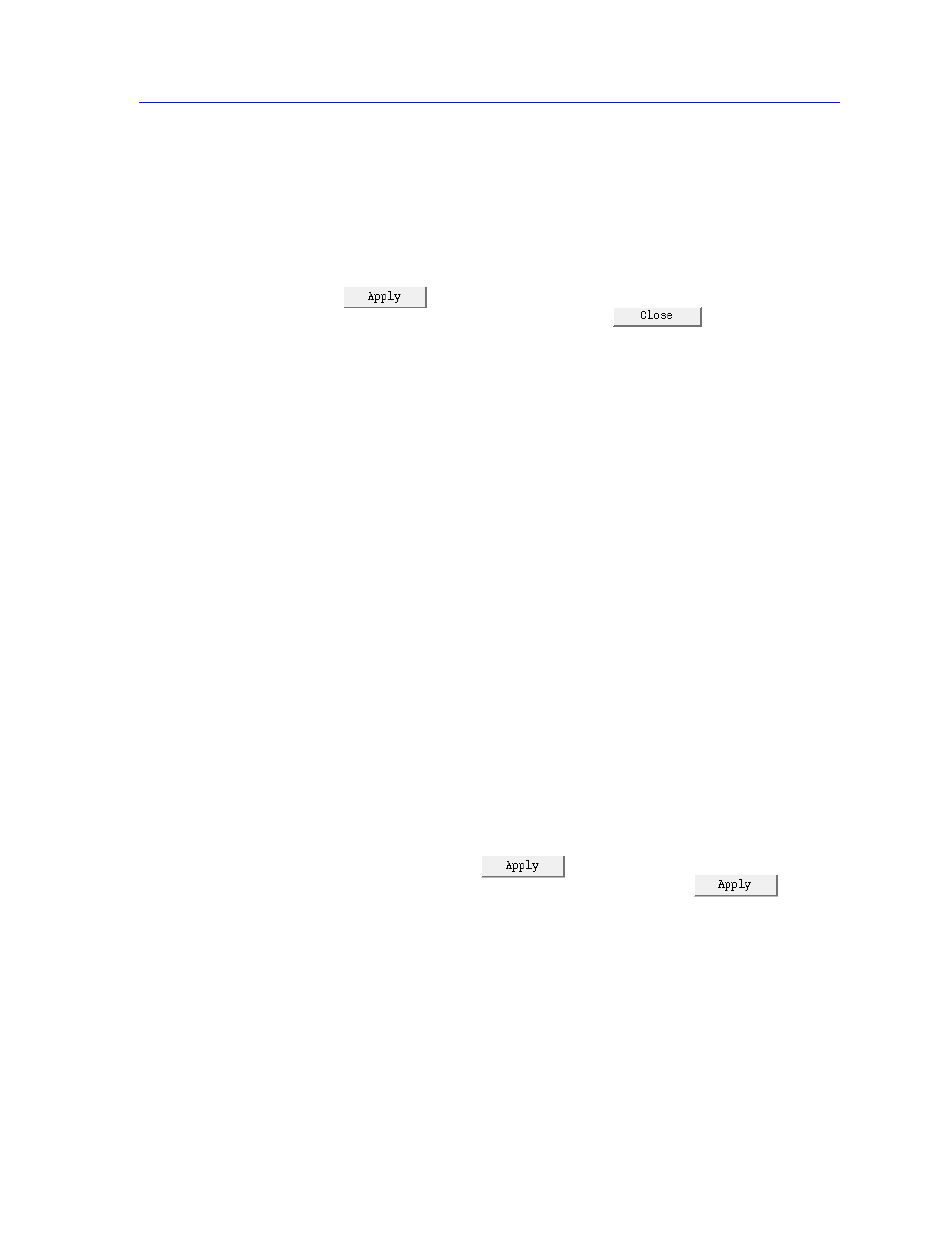
Setting and Viewing Station Alarms
4-9
Alarm Configuration
The Status field allows you to enable or disable the selected alarm; this alarm
status will be applied as indicated by the current selection in the Set Alarm For
field.
The Set Alarm For field features a menu button which allows you to apply new
alarm status and threshold settings to selected stations only, to all stations on a
module, or to all stations on the ring.
Click on
to save any changes you have made to an alarm before
selecting another alarm and/or station; click on
to exit the window.
Setting a Station Level Alarm
To set an alarm at the station level:
1.
Select the Alarm Type option (at the top of the window) for the alarm variable
you would like to apply to a new station and/or for which you would like to
configure a new threshold.
2.
In the Station List box, click mouse button 1 on the station or stations for
which you would like to edit the threshold, or to which you would like to apply
a new alarm type. If the Set Alarms For button displays
Selected Stations
(the default setting), you can select any stations in the list; to de-select any
highlighted station, click on it again. If the selection
All Stations On Module is
displayed in the Set Alarms For button, you can select only one station at a
time; alarm parameters will be set for all stations on the same module as the
selected station. If the selection
All Stations on Ring is displayed in the Set
Alarms For button, all available stations will be automatically selected; if you
de-select any station, the Set Alarms For button will automatically revert to
the
Selected Stations setting. To change the setting in the Set Alarms For
button, click mouse button 1 on the button and drag down to select a new
setting.
3.
Enter your desired alarm threshold in the Threshold field, keeping in mind
that station-level alarms count variable occurrences on single stations only.
4.
Enable or Disable the selected alarm type by clicking mouse button 1 on the
appropriate Status option.
5.
Click mouse button 1 on
to save your changes. If you wish to
configure more than one alarm type, be sure to click on
before
selecting another alarm type, or the changes you made to the first alarm will
be lost.
Your new alarm status and thresholds will take effect immediately.
