Cabletron Systems SPECTRUM TRMMIM User Manual
Page 23
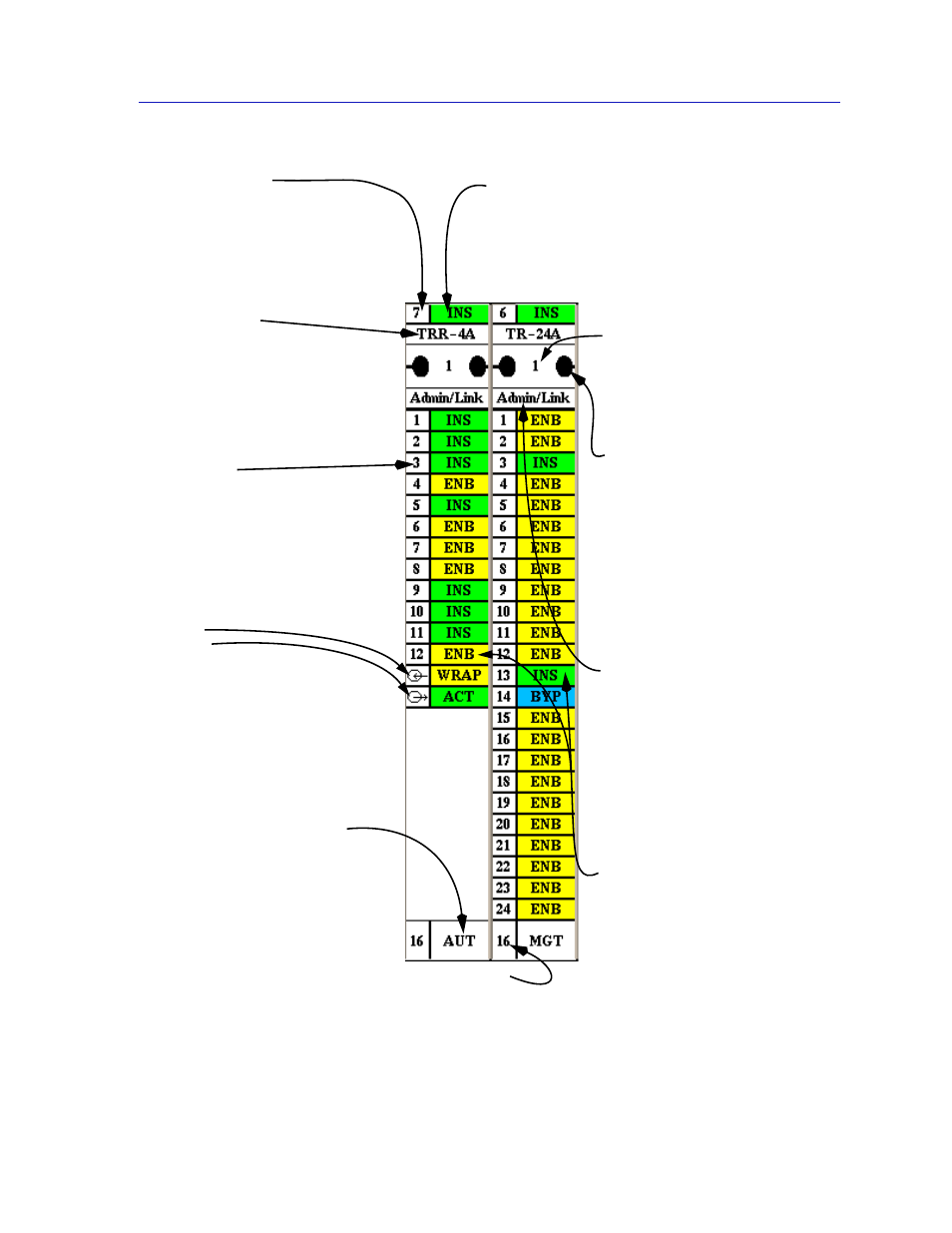
Using the Hub View
2-7
Using the TRMMIM Hub View
Figure 2-4. Mousing Around a Module
FNB Index
Indicates the index of the currently
displayed FNB.
Change the displayed FNB using
the FNB Display command from
the Device menu.
FNB Status/Control
Displays the state of the module
with respect to the currently
displayed FNB.
Click mouse button 1 in the box to
display the Module Status window.
Click mouse button 1 on a
connection symbol to change
connection status.
Click mouse button 3 in the box to
display the Module menu.
Port Display Form
Using the Device menu, you can
change the port display form
shown in the Module Status boxes
to display several different port
display types.
Click mouse button 1 to open the
Module Status window.
Click mouse button 3 to display
the Module menu.
Port Status
Displays port Admin/Link status,
or a variety of statistics.
Click mouse button 1 to toggle the
port between ENB (enabled) and
BYP (bypassed).
Click mouse button 3 to display
the Station Port menu.
Module Type
Displays the type code for the
module.
Click mouse button 1 to open the
Module Status window.
Click mouse button 3 to display the
Module menu.
Port Index
Displays the interface index of the
port on the MIM.
Click mouse button 3 on the port to
display the Station Port menu.
Ring Ports
Ring In
Ring Out
Click mouse button 1 on the status
area to enable or disable the ring
port.
Click mouse button 3 on the index
or status area to display the Ring
Port menu.
Module Management Mode
Displays whether the MIM is set to
operate via hardware defaults or
has been configured via
management. Click mouse button
1 to toggle the mode between AUT
(hardware defaults) or MGT
(management).
Module Ring Speed
Indicates the current operating
speed of the board.
Click mouse button 1 to toggle ring
speed between 4 or 16 Mbps.
Module Index
Displays the index of the Module in
the MMAC chassis.
Click mouse button 1 to open the
Module Status window.
Click mouse button 3 to display the
Module menu.
FNB Bypass State
Indicates the bypass state of the Module with
respect to the displayed FNB.
Click mouse button 1 to toggle the MIM to INS
(inserted) or BYP (bypassed).
Click mouse button 3 to display the Module menu.
