Using port monitor (pmon2), Overview, Testing comtrol com ports – Comtrol WCom2 User Manual
Page 19: Overview testing comtrol com ports
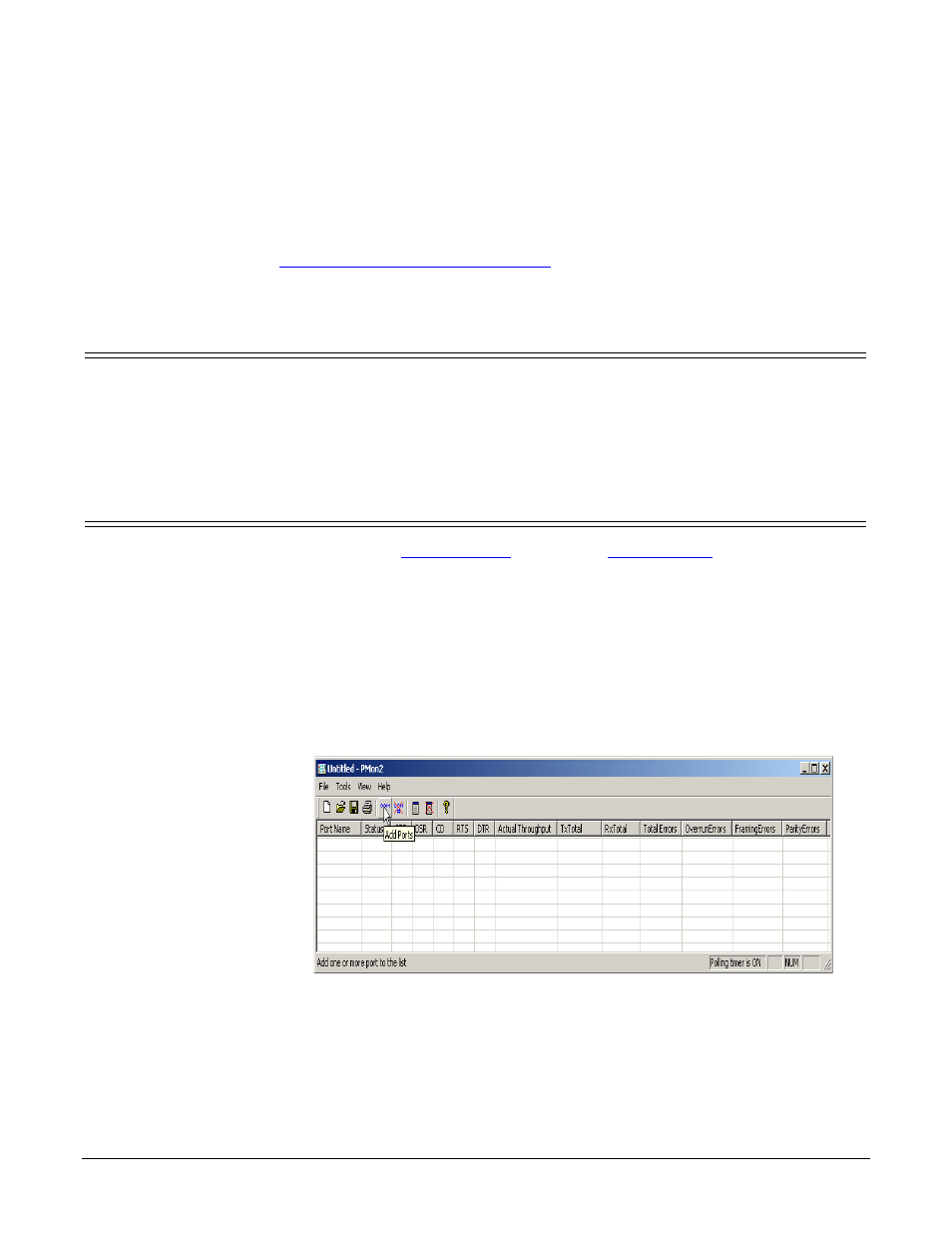
Port Monitor and Test Terminal User Guide: 2000485 Rev. B
Using Port Monitor (PMon2) - 19
Using Port Monitor (PMon2)
You can use this subsection to test the RocketPort, RocketModem IV, or
DeviceMaster driver installation. If you need to install the device driver, go to
ftp://ftp.comtrol.com/html/default.htm
to locate the latest driver and driver
installation documentation.
Overview
This procedure will check whether the RocketPort, RocketModem IV, or
DeviceMaster can:
•
Communicate through the Comtrol device driver
•
Determine if a port is open with an application
Testing Comtrol COM Ports
If necessary, use
on Page 13 to install
Port Monitor.
1.
Start Port Monitor.
•
DeviceMaster:
-
If necessary, start PortVision DX. From the Start menu, select Programs
> Comtrol > PortVision DX > PortVision DX or click the desktop shortcut.
-
Select Tools > Applications > Port Monitor (PMon2).
•
RocketPort or RocketModem IV: From the Start menu, select Programs >
Comtrol > Utilities > Port Monitor (PMon2).
2.
Click Add Ports using the icon or Tools > Add Ports,
