Configuring security settings and portvision dx, Locating portvision dx, Installing portvision dx – Comtrol WCom2 User Manual
Page 14
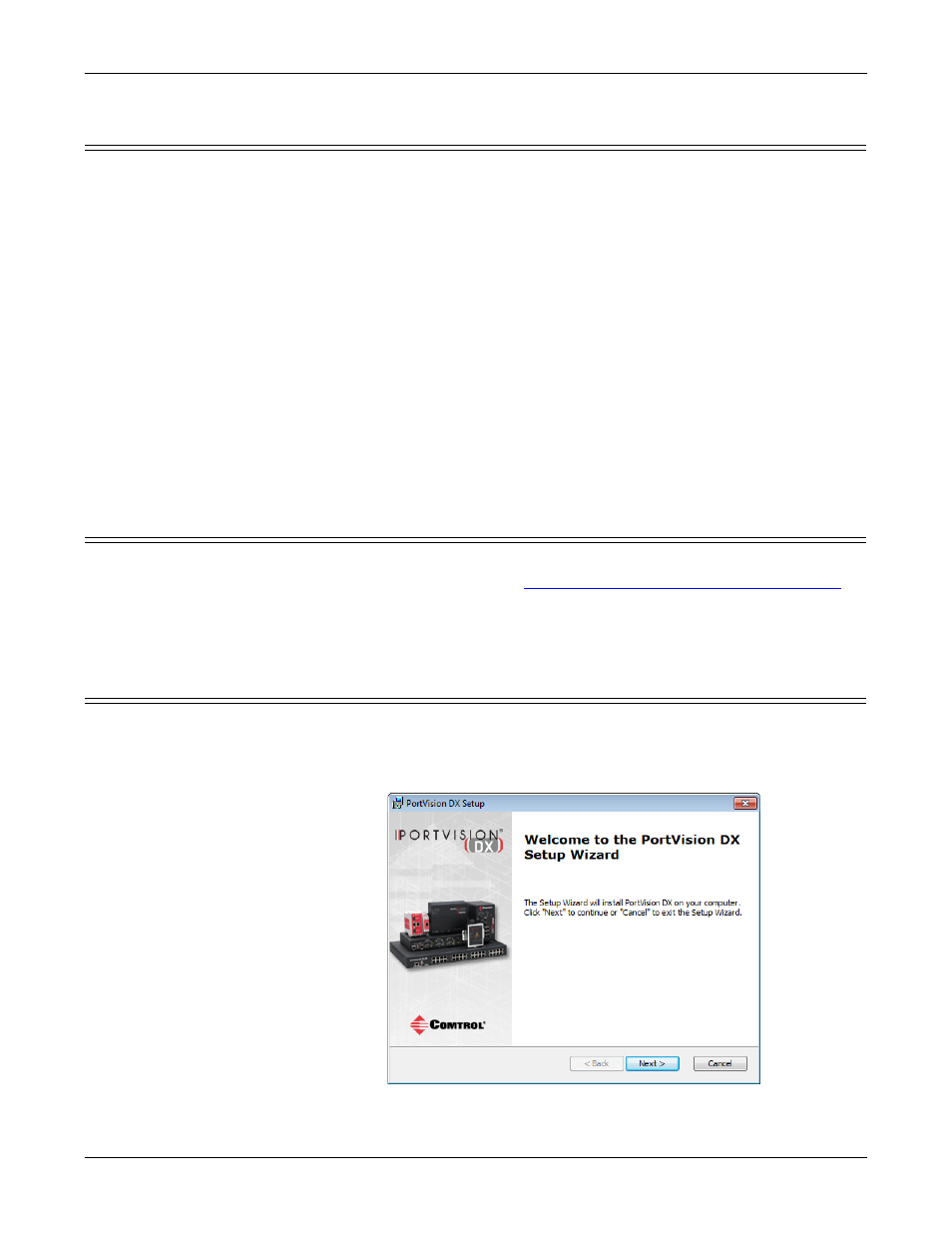
14 - PortVision DX
Port Monitor and Test Terminal User Guide: 2000485 Rev. B
Configuring Security Settings and PortVision DX
Configuring Security Settings and PortVision DX
The following list provides basic PortVision DX operations that are affected how
the DeviceMaster interacts with PortVision DX when security is enabled using the
web interface (SocketServer/NS-Link).
•
PortVision DX must scan the DeviceMaster before configuring security.
•
PortVision DX locates the DeviceMaster before setting either Secure Data Mode
or Secure Config Mode.
•
If PortVision DX discovers the DeviceMaster after setting security, the
following conditions occur:
-
The IP address of the DeviceMaster does not display.
-
The Software Settings and Web Interface tabs are not present in the
Properties page.
-
The IP mode displays as DHCP without the ability to modify.
-
The Upload and Reboot icons on the Launch Bar are grayed out and the
options are disabled in the popup menus.
Note: If the DeviceMaster was previously configured with security, PortVision DX
features are reduced.
Locating PortVision DX
PortVision DX is available on the Software and Documentation CD or you can
download the latest version from:
ftp://ftp.comtrol.com/dev_mstr/portvision_dx
.
The PortVision DX application is an .msi file that automatically starts the
installation procedure
Installing PortVision DX
Use the following procedure to install PortVision DX.
1.
Execute the PortVision_DX[version].msi file.
2.
Click Next on the Welcome screen.
