Verifying the hardware installation, Adding a unit to an existing installation, Software installation – Comtrol RPSH-ia User Manual
Page 4: Verify
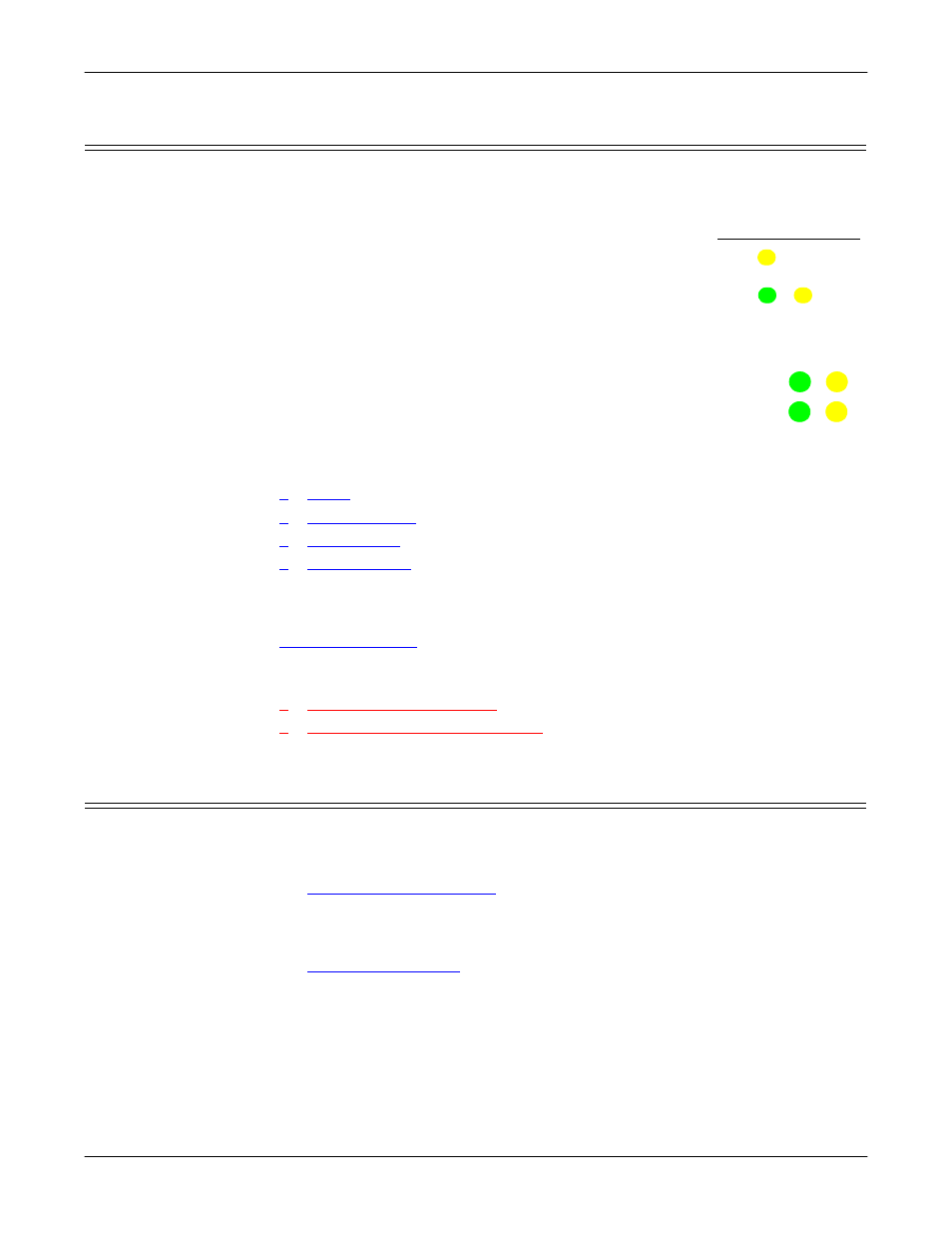
RocketPort® Serial Hub ia (RPSH-ia) Hardware Installation
4
Verifying the Hardware Installation
Verifying the Hardware Installation
Use the following information to verify that the hardware is working properly:
•
The yellow PWR LED is flashing, indicating you have power and that the
device driver has not been downloaded to the device.
•
The green LNK LED is lit, indicating that you have a
working Ethernet connection.
•
The yellow ACT LED flashes, indicating Ethernet
activity on the network.
After the driver is installed and configured and the devices
are connected, the yellow Rx LED shows that the data receiver is
connected to another RS-232 device and the green Tx LED shows
that the RS-232 data transmitter is on.
Note: These LEDs are not valid for RS-422 or RS-485 mode.
After verifying that the RocketPort Serial Hub ia is working
correctly, you are ready to install the driver using the appropriate Software
Installation
documentation.
•
Linux
•
Windows 95/98
•
Windows NT
•
Windows 2000
Note: Do not use the Windows 95/98 or Windows NT driver in Windows 2000
systems.
After you install the driver and configure the serial ports, you can use the
discussion to connect your serial devices.
You may want to download the most recent driver and software installation
document from the Comtrol web/ftp sites:
•
ftp://ftp.comtrol.com/readme.htm
Adding a Unit to an Existing Installation
Use this procedure to add another RocketPort Serial Hub ia to an existing
configuration.
1.
Install the RocketPort Serial Hub ia to an Ethernet hub or NIC card using the
discussion.
2.
Power-up the new RocketPort Serial Hub ia and verify that the Power LED
lights.
3.
Configure the driver to support the new RocketPort Serial Hub ia, using the
documentation or driver readme
file.
4.
Configure serial ports to support the serial devices.
PWR
ACT
LNK
NETWORK
1
2
Tx
Rx
