Connecting to the network, Connect – Comtrol RocketPort Serial Hub Si 2-Port User Manual
Page 2
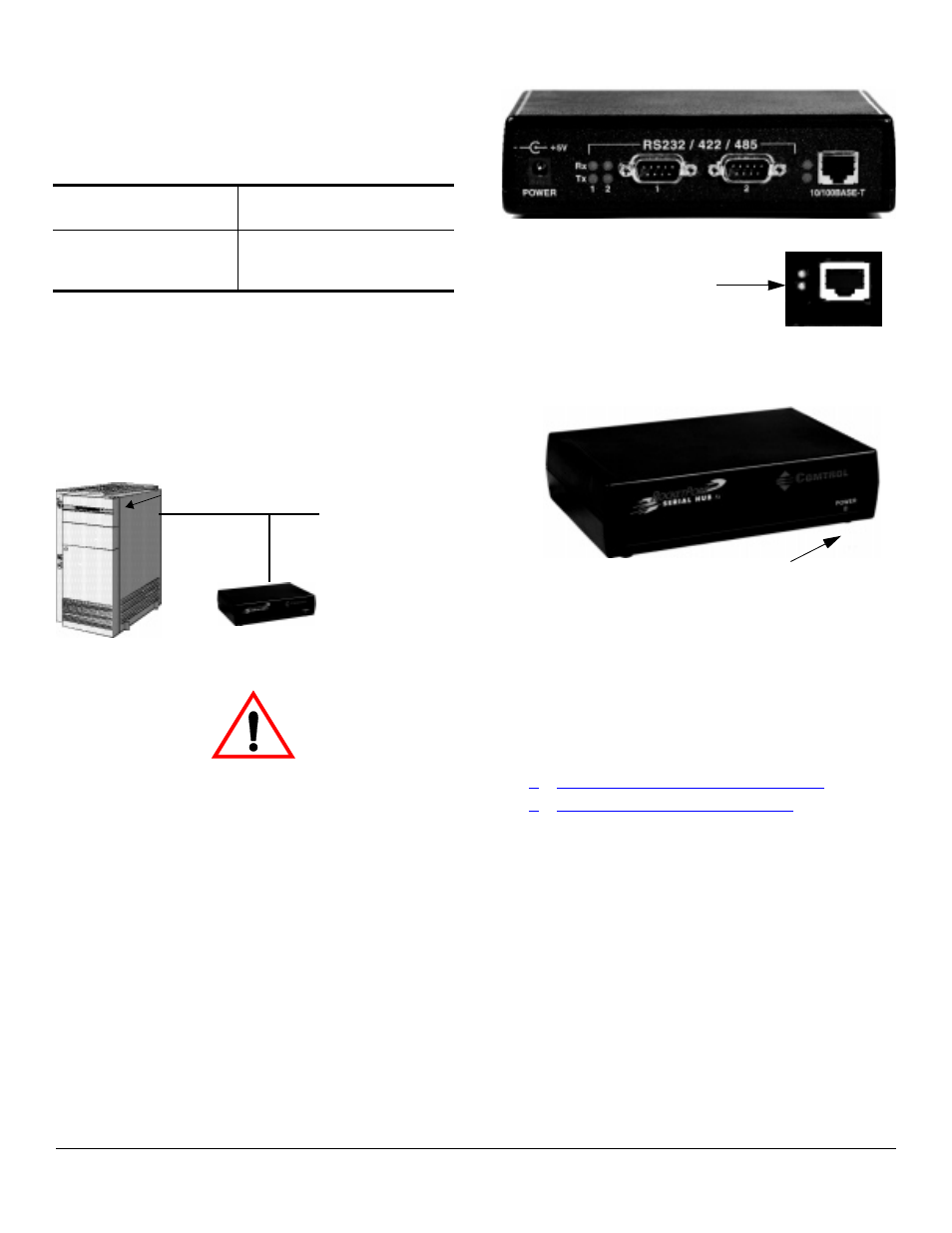
Connecting to the Network
2 of 6
Connecting to the Network
Use the following procedure to connect the RocketPort
Serial Hub Si to your ethernet hub or the server’s NIC
card.
1.
Record the media access control (MAC) address,
model number, and serial number of the RocketPort
Serial Hub Si.
2.
Connect the cable from the Ethernet connection
(10/100Base-T) on the RocketPort Serial Hub Si to
your server NIC card or Ethernet hub.
Note: If connecting the RocketPort Serial Hub Si
directly to a NIC, an Ethernet crossover cable
is required.
3.
Connect the power adapter cable to the RocketPort
Serial Hub Si port labeled POWER.
Note: The RocketPort Serial Hub Si defaults the ports
to RS-232. Make sure that you do not connect
devices until the appropriate port interface type
has been configured in the device driver.
4.
Connect the power cord to the power adapter and
plug the power cord into a power source.
Note: You may need to select the appropriate
power cable for your location.
Note: After the driver is installed and
configured and the devices are
connected, the yellow Rx LED shows
that the data receiver is connected to
another RS-232 device and the green
Tx LED shows that the RS-232 data transmitter
is on. These LEDs are not used for RS-422 or
RS-485 mode.
5.
You may want to download the most recent driver
and software installation document from the
Comtrol web/ftp sites:
•
http://www.comtrol.com/coperate.htm
•
ftp://ftp.comtrol.com/readme.htm
6.
After you install and configure the driver, you can
connect your serial devices to the RocketPort Serial
Hub Si.
Serial Number*
MAC*
00 C0 4E 10 xx xx
00 C0 4E 10 __ __
__ __
* ID tags are located on the bottom panel. You can write this
information on the sticker shipped with the RocketPort
Serial Hub Si.
Server
Ethernet Connection
to Server or
Ethernet Hub or Ethernet Switch
Caution
10/100BASE-T
Ethernet Port
a. If the lower green LED is lit, you
have a working Ethernet
connection.
b. The amber Power LED begins to flash on and off,
indicating the unit is ready for you to install the
the driver.
Note: The upper yellow LED lights
to display Ethernet activity.
Power LED
Rx
Tx
1 2
..
..
