Comtrol RocketPort Serial Hub Si 2-Port User Manual
Comtrol Accessories communication
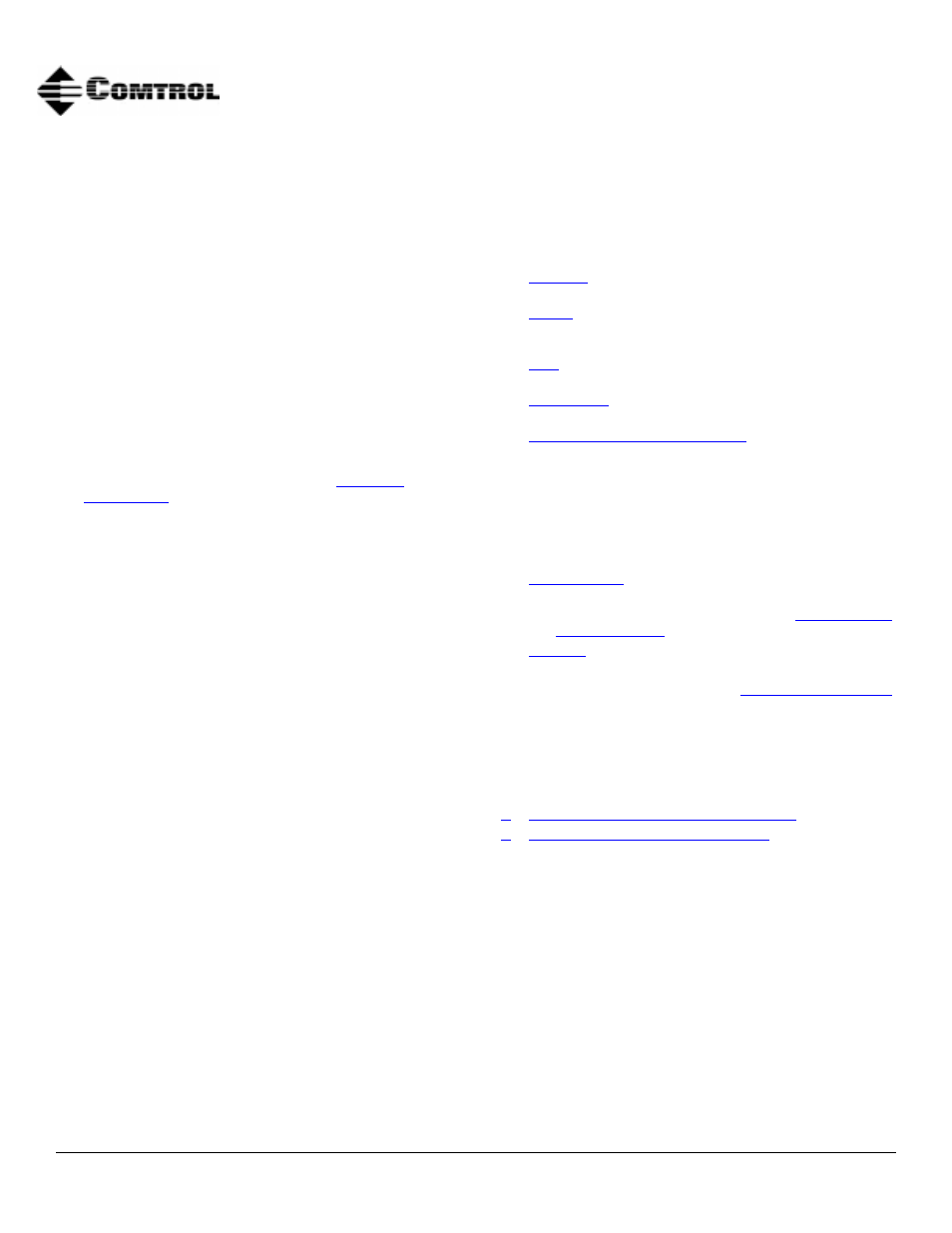
Product Overview
1 of 6
Product Overview
The RocketPort Serial Hub Si is a serial
communications device that easily connects to a 10/
100Base-T Ethernet hub, switch, or network interface
card (NIC).
The RocketPort Serial Hub Si uses a 33 MHz processor
specifically designed to process asynchronous serial
communications, thereby maximizing performance and
eliminating throughput bottlenecks.
RocketPort Serial Hub Si features include:
•
Two DB9 selectable asynchronous RS-232, RS-422,
or RS-485 serial ports.
•
Configurable network protocol, allowing the
edia
addressing information.
•
A power supply that supports input voltages
between 100 and 240 and 50 or 60 Hz operation.
•
“Hot-swapping,” which allows you to replace an
existing and configured RocketPort Serial Hub Si
with an identical unit, without downing the server
or reconfiguring ports.
•
Auto polarity selection for network connection.
Some drivers feature:
•
Multi-server port assignment, permitting the
sharing of this device with multiple servers. Each
individual server can be configured for MAC or IP
addressing.
•
Port sharing among servers, the same port can be
used for multiple servers.
What This Document Contains
Use this document to:
•
the RocketPort Serial Hub Si to the
network.
•
Verify
that the RocketPort Serial Hub Si passes
the hardware diagnostics during the power up
phase.
•
additional units to an existing RocketPort
Serial Hub Si environment.
•
RocketPort Serial Hub Si units that
have experienced a failure.
•
Build cables or loopback plugs
, including:
-
An ethernet crossover cable, if connecting the
RocketPort Serial Hub Si directly to a NIC card
(not included).
-
Null-modem cable for the peripheral devices
that you are connecting to the RocketPort
Serial Hub Si (not included).
-
RS-232/422 loopback plug (one included).
•
installation or configuration
problems.
•
Review the RocketPort Serial Hub Si
.
•
Comtrol™ or download updated software
or documentation.
See the RocketPort Serial Hub Si
Software Installation
documentation or the device driver readme file for
software installation information. The software
installation documentation may also provide
information about supporting applications available
with the driver for your operating system.
Additional or updated drivers may be available:
•
http://www.comtrol.com/coperate.htm
•
ftp://ftp.comtrol.com /readme.htm
RocketPort™ Serial Hub Si
2-Port
Hardware Documentation
Document Outline
- RocketPort™ Serial Hub Si 2-Port Hardware Documentation
- Product Overview
- What This Document Contains
- Connecting to the Network
- 1. Record the media access control (MAC) address, model number, and serial number of the RocketPo...
- 2. Connect the cable from the Ethernet connection (10/100Base-T) on the RocketPort Serial Hub Si ...
- 3. Connect the power adapter cable to the RocketPort Serial Hub Si port labeled POWER.
- 4. Connect the power cord to the power adapter and plug the power cord into a power source.
- 5. You may want to download the most recent driver and software installation document from the Co...
- 6. After you install and configure the driver, you can connect your serial devices to the RocketP...
- Adding a Unit to an Existing Installation
- 1. Install the RocketPort Serial Hub Si to an Ethernet hub or NIC card using the Connecting to th...
- 2. Power-up the new RocketPort Serial Hub Si and verify that the Power LED lights.
- 3. Configure the driver to support the new RocketPort Serial Hub Si, using the Software Installat...
- 4. Configure serial ports to support the serial devices.
- 5. Connect the serial devices.
- 6. Shut down and restart the server.
- “Hot-Swapping” Hardware
- 1. Power-down the RocketPort Serial Hub Si to be removed from service.
- 2. Install a new or spare RocketPort Serial Hub Si.
- 3. Connect the new RocketPort Serial Hub Si to the network hub or server NIC card.
- 4. Power-up the new RocketPort Serial Hub Si and verify that it passes the power on self-test.
- 5. Change the driver to reflect the MAC or IP address of the new RocketPort Serial Hub Si.
- 6. Configure any RS-422 or RS-485 ports to match the previous unit.
- 7. Transfer all cabling from the old RocketPort Serial Hub Si to the new RocketPort Serial Hub Si.
- 8. Do not shut down and restart the server.
- Troubleshooting
- 1. Verify that you are using the correct device driver. Device drivers for the RocketPort Serial ...
- 2. Verify that the unit is powered on and that the Power LED is lit.
- 3. Verify that you are using the correct types of cables in the correct places and that all cable...
- 4. Verify that the Ethernet hub and any other network devices between the server and RocketPort S...
- 5. To isolate the unit from the network, use a “crossover” ethernet cable to connect the unit dir...
- 6. Verify that the MAC address in the driver matches the address on the RocketPort Serial Hub Si.
- 7. If using an IP address, verify that the IP address in the driver matches the unique reserved I...
- 8. Verify that the server can ping the RocketPort Serial Hub Si. If the ping fails, there is an a...
- 9. See the Software Installation documentation for information on operating system specific troub...
- 10. If you have a spare RocketPort Serial Hub Si, try “hot-swapping” RocketPort Serial Hub Si uni...
- 11. Reboot the server.
- 12. Remove and reinstall the driver.
- 13. If you are unable to resolve the problem, contact Technical Support.
- Connecting Devices
- Building an Ethernet Crossover Cable
- DB9 Connector Pinouts
- Building Null-Modem Cables
- Building Straight-Through Cables
- Building Additional Loopback Plugs
- Hardware Specifications
- Notices
- Technical Support
