Hot-swapping” hardware, Install a new or spare rocketport serial hub si, Do not shut down and restart the server – Comtrol RocketPort Serial Hub Si 8-Port User Manual
Page 4: Troubleshooting, Reboot the server, Remove and reinstall the driver, Using the diagnostics, Hot swap, Diagnostic, Troubleshoot
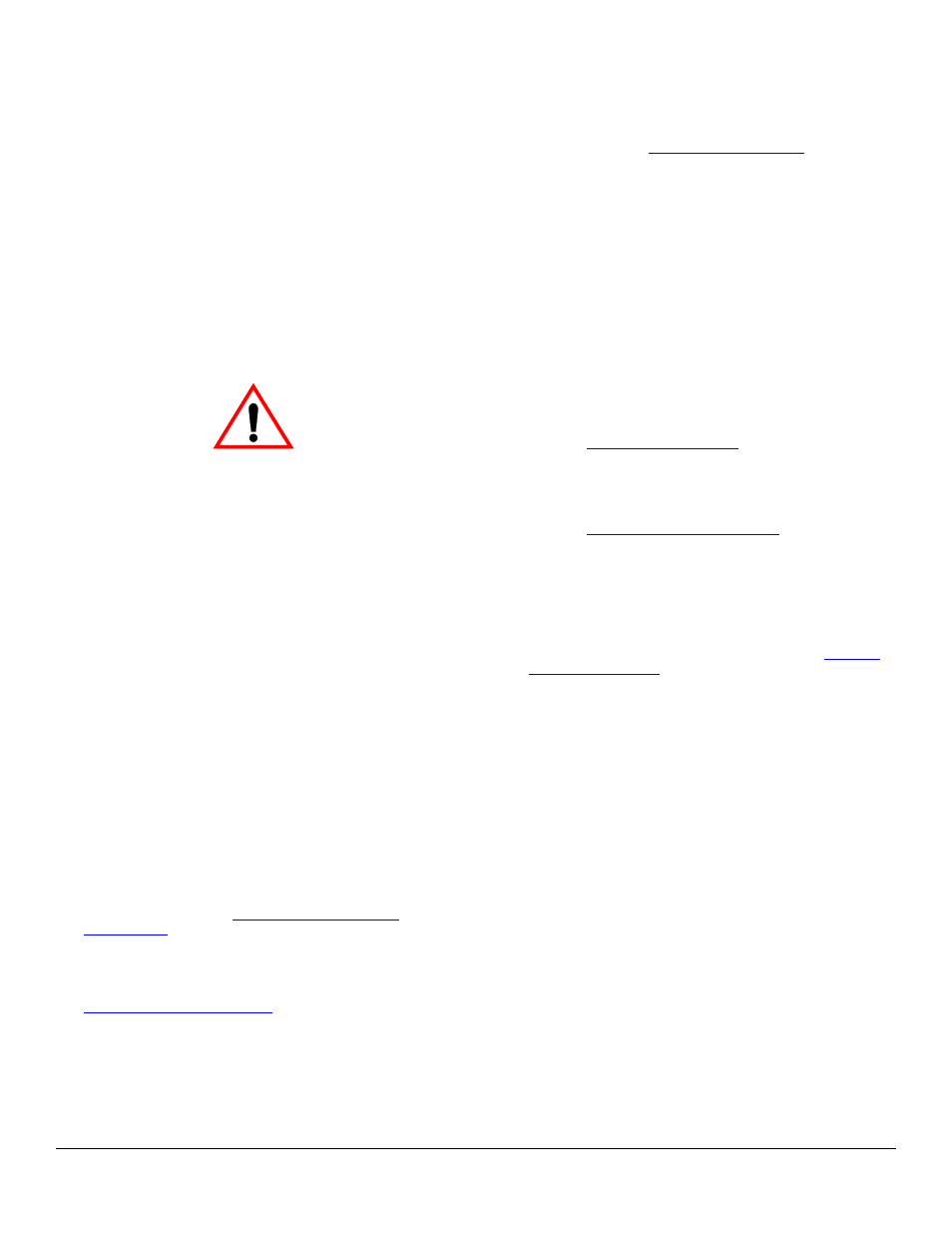
“Hot-Swapping” Hardware
4 of 9
“Hot-Swapping” Hardware
Follow this procedure, to “hot-swap” a RocketPort
Serial Hub Si with another RocketPort Serial Hub Si
in an existing configuration.
1.
Power-down the RocketPort Serial Hub Si to be
removed from service.
2.
Install a new or spare RocketPort Serial Hub Si.
3.
Connect the new RocketPort Serial Hub Si to the
Ethernet hub or server NIC card.
4.
Power-up the new RocketPort Serial Hub Si and
verify that it passes the power-on self-test.
5.
Change the driver to reflect the MAC or IP address
of the new RocketPort Serial Hub Si.
6.
Configure any RS-422 or RS-485 ports to match the
previous unit.
7.
Transfer all cabling from the old RocketPort Serial
Hub Si to the new RocketPort Serial Hub Si.
Note: Make sure that you do not connect RS-422 or
RS-485 devices to ports that are configured
in the driver as RS-232 (default).
No port reconfiguration is needed, providing that
you reconnect the serial devices as previously
cabled.
8.
Do not shut down and restart the server.
Troubleshooting
If you are having trouble with a RocketPort Serial Hub
Si, you may want to try the following before running
the diagnostics.
Note: Most customer problems reported to Comtrol
Technical Support are eventually traced to
cabling or network problems.
1.
Verify that you are using the correct device driver.
Device drivers for the RocketPort Serial Hub and
the RocketPort Serial Hub Si are different.
Note: If you want to run both devices, you must
install and configure both drivers.
2.
Verify that the unit is powered on and that the
Power LED is lit.
3.
Turn the unit’s power switch off and on, while
watching the LED diagnostics. For LED
information, see the
discussion.
Note: If the Port 1 is flashing, this indicates that
the driver has not downloaded to the unit.
4.
Verify that the port polarity is correct. See the
discussion.
5.
Verify that you are using the correct types of cables
in the correct places and that all cables are
connected securely.
6.
Verify that the Ethernet hub and any other
network devices between the server and
RocketPort Serial Hub Si are powered up and
operating.
7.
To diagnose port failures, use the diagnostic
discussed in the
discussion.
8.
To isolate the unit from the network, use a
“crossover” Ethernet cable to connect the unit
directly to the NIC card in the server.
9.
Verify that the MAC address in the driver matches
the address on the RocketPort Serial Hub Si.
10. If using an IP address, verify that the IP address in
the driver matches the unique reserved IP
configured address assigned by the system
administrator.
Note: When configuring an IP address for the first
time, you may need to use the e option to
erase the configuration.
11. Verify that the server can ping the RocketPort
Serial Hub Si. If the ping fails, there is an
addressing or network problem.
12. See the
documentation for
information on operating system specific
troubleshooting procedures.
13. If you have a spare RocketPort Serial Hub Si, try
“hot-swapping” RocketPort Serial Hub Si units.
See the
discussion.
Note: If this corrects the problem, the RocketPort
Serial Hub Si that you have removed from
service may be defective or in need of repair.
14. Reboot the server.
15. Remove and reinstall the driver.
16. If you are unable to resolve the problem,
.
Using the Diagnostics
The RocketPort Serial Hub Si diagnostic performs the
following tests:
•
Verifies the MAC address of the RocketPort Serial
Hub Si.
•
Initializes each channel on the board.
•
Verifies that each port’s communications mode is
functional, by selecting the mode in the diagnostic
set up screens.
•
Tests the AIOPIC memory.
•
Tests the functionality of each port’s data and
modem signals.
•
Tests the Ethernet loopback in the RocketPort
Serial Hub Si.
•
Verifies that all of the LEDs are working.
•
Reports on the screen that the diagnostic did not
find any errors or provides you with information
about what failures occurred at which ports.
The diagnostic uses Port 1 to communicate to a COM
port on a PC (COM 1 or 2). Use the following procedure
to test the RocketPort Serial Hub Si.
Caution
