Running the power on diagnostics, Turn the power switch to the on position, Adding a unit to an existing installation – Comtrol RocketPort Serial Hub Si 8-Port User Manual
Page 3: Connect the serial devices, Shut down and restart the server, Verify, Software installation, Go to the, Software installatio
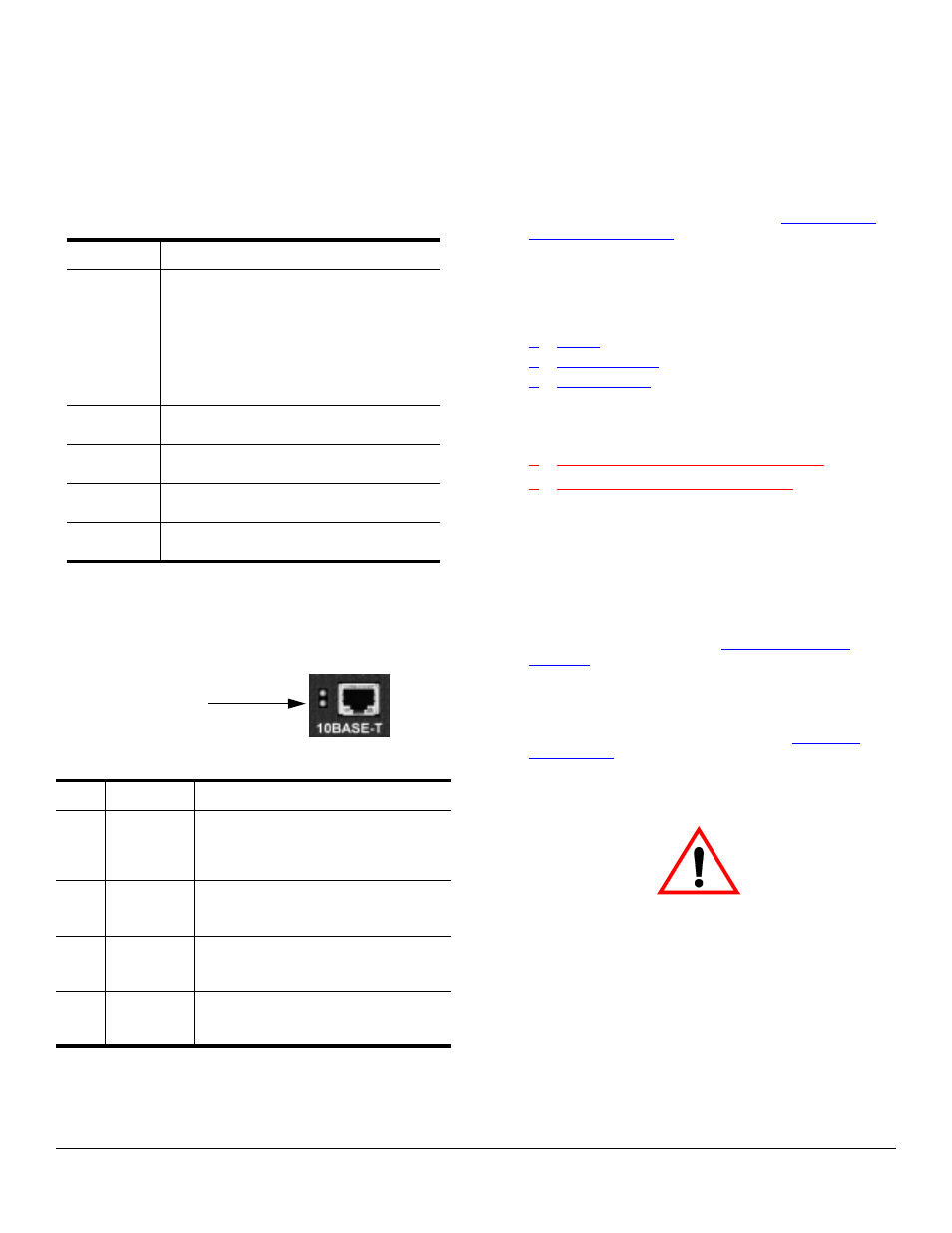
Running the Power On Diagnostics 3 of 9
Running the Power On Diagnostics
After you have connected the RocketPort Serial Hub Si
to the NIC card or Ethernet hub, use the following
information to determine if your RocketPort Serial
Hub Si is working correctly.
1.
Turn the power switch to the ON position.
2.
Verify that the LEDs for Ports 1 through 4 or 8
(depending on the model) flash briefly after
applying power, to confirm that the hardware is
working properly.
3.
Verify that the lower green Ethernet LED remains
on to determine that the 10Base-T connection and
the polarity are correct.
4.
Verify that the Port 1 LED is blinking. This
indicates that the RocketPort Serial Hub Si is
waiting for the server PC to download the driver.
Note: The Port 1 LED blinks while the RocketPort
Serial Hub Si is waiting and goes out when
the server initiates normal program activity.
5.
If the port LEDs do not display an error condition
and you are planning on configuring the driver for
an IP address, and you do not have an DHCP
environment established, go to the
discussion.
6.
If you have a DHCP environment, you are ready to
install and configure the driver. You can find
software installation procedures in the Software
Installation documentation or the driver readme
file.
•
Linux
•
Window 95/98
•
Windows NT
You can download the most recent driver and
software installation document from the Comtrol
web/ftp sites:
•
ftp://ftp.comtrol.com/readme.htm
7.
After you install and configure the driver, you can
connect your serial devices to the RocketPort Serial
Hub Si.
Adding a Unit to an Existing Installation
Use this procedure to add another RocketPort Serial
Hub Si to an existing configuration.
1.
Install the RocketPort Serial Hub Si to an Ethernet
hub or NIC card using the
discussion.
2.
Power-up the new RocketPort Serial Hub Si and
verify that it passes the power-on diagnostics.
3.
Configure the driver to support the new
RocketPort Serial Hub Si, using the Software
Installation documentation or driver readme
file.
4.
Configure the serial ports to support the serial
devices.
5.
Connect the serial devices.
Note: The RocketPort Serial Hub Si defaults the
ports to RS-232. Make sure that you do not
connect devices until the appropriate port
interface type has been configured.
6.
Shut down and restart the server.
Indicator Port LED Descriptions
Flashes
Briefly
All LEDs flash during the power-on
test and then turn off. This indicates
a successful self-check.
Note: The Port 1 LED blinks while
the RocketPort Serial Hub Si is
waiting and goes out when the
server initiates normal
program activity.
1 LED Lit*
Solid
Hardware failure. A RAM self-test
failure or other mainboard error.
2 LEDs
Lit*
Hardware failure. An Ethernet
hardware initialization failure.
3 LEDs
Lit*
A hardware self-test failure.
4 LEDs
Lit*
A flash memory configuration error.
* The LEDs light up for a about a minute and then
the hardware resets and the same cycle repeats.
LED Indicator 10Base-T LED Descriptions
Ye
ll
o
w
U
pper
Flashes
Briefly
During the power on cycle (first
few seconds after the power is
turned on), this turns on briefly to
display correct link polarity.
Ye
ll
o
w
Uppe
r
Flashing
The light flashes briefly during
transmissions as a general
indicator of activity.
G
reen
Lo
w
e
r
On
RocketPort Serial Hub Si is
correctly attached to the LAN and
the Ethernet link is established.
Gre
e
n
Lo
w
e
r
Off
The Ethernet link is not
established.
If the lower green LED is
Ethernet Port
lit, you have a working
Ethernet connection
Caution
