Comtrol RocketPort Serial Hub Si 8-Port User Manual
Comtrol Accessories communication
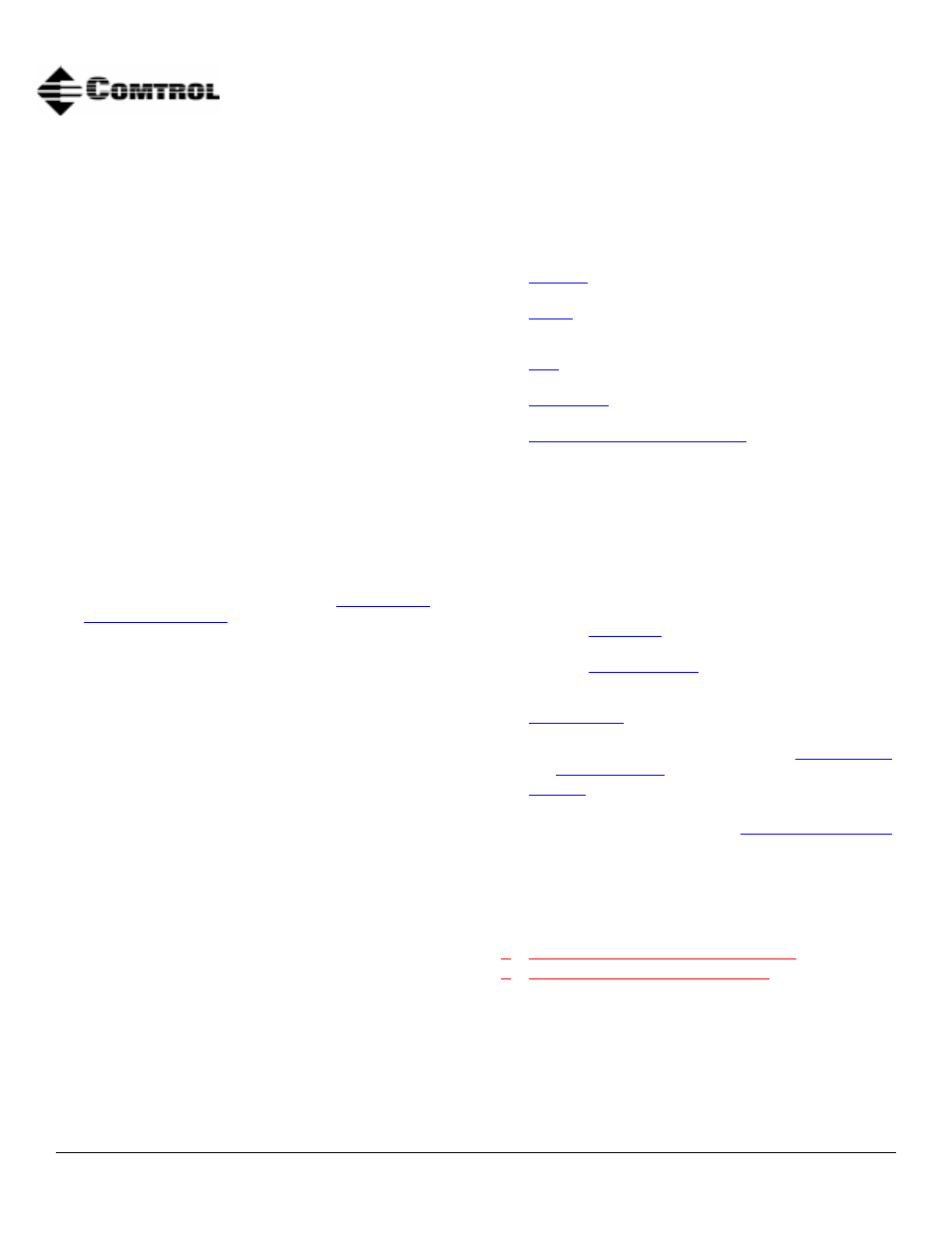
Product Overview
1 of 9
Product Overview
The RocketPort Serial Hub Si (RPSH-Si) is based on
the same technology as the popular RocketPort series.
The RocketPort Serial Hub Si is a serial
communications device that easily connects to a
10Base-T Ethernet hub or network interface card
(NIC).
The RocketPort Serial Hub Si uses a 20 MHz processor
specifically designed to process asynchronous serial
communications, thereby maximizing performance and
eliminating throughput bottlenecks.
The RocketPort Serial Hub Si uses Application Specific
Integrated Circuits (ASICs) technology. ASIC
technology increases reliability because it replaces
many hardware components, which in turn reduces the
number of parts that can fail.
RocketPort Serial Hub Si features include:
•
Four or eight DB9 selectable asynchronous RS-232,
RS-422, or RS-485 serial ports.
•
Configurable network protocol, allowing the
RocketPort Serial Hub Si to use IP or MAC (media
access control) addressing. See the
discussion for the advantages
and procedures of each addressing method.A power
supply that supports input voltages between 100
and 240 and 50 or 60 Hz operation.
•
“Hot-swapping,” which allows you to replace an
existing and configured RocketPort Serial Hub Si
with an identical unit, without downing the server
or reconfiguring ports.
•
Diagnostic LEDs and a utility that includes
diagnostics and an IP Configurator.
Some drivers feature:
•
Multi-server port assignment, permitting the
sharing of this device with multiple servers. Each
individual server can be configured for MAC or IP
addressing.
•
Port sharing among servers. The same port can be
used for multiple servers.
What This Document Contains
Use this document to:
•
the RocketPort Serial Hub Si to the
network.
•
that the RocketPort Serial Hub Si passes
the hardware diagnostics during the power up
phase.
•
additional units to an existing RocketPort
Serial Hub Si environment.
•
RocketPort Serial Hub Si units that
have experienced a failure.
•
Build cables or loopback plugs
, including:
-
An Ethernet crossover cable, if connecting the
RocketPort Serial Hub Si directly to a NIC card
(not included).
-
Null-modem cable for the diagnostic or the
peripheral devices that you are connecting to
the RocketPort Serial Hub Si (one included).
-
RS-232/422 loopback plug for use with the
diagnostic (one included).
-
RS-485 loopback cable for use with the
diagnostic (not included).
•
Use the
to diagnose a specific port
failure.
•
Use the
utility, if necessary, to set
up IP addressing in a non-DHCP or ARP
environment.
•
installation or configuration
problems.
•
Review the RocketPort Serial Hub Si
and
.
•
Comtrol™ or download updated software
or documentation.
See the RocketPort Serial Hub Si
documentation or the device driver readme file for
software installation information. The software
installation documentation may also provide
information about supporting applications available
with the driver for your operating system.
The latest driver releases are available at:
•
ftp://ftp.comtrol.com /readme.htm
Note: To use the red hyperlinks, you must be
connected to the internet.
RocketPort™ Serial Hub Si
4 and 8-Port
Hardware Documentation
Document Outline
- RocketPort™ Serial Hub Si 4 and 8-Port Hardware Documentation
- Product Overview
- What This Document Contains
- Installing the Mounting Brackets
- Connecting to the Network
- 1. Record the media access control (MAC) address, model number, and serial number of the RocketPo...
- 2. Connect the cable from the Ethernet connection (10Base-T) on the RocketPort Serial Hub Si to y...
- 3. Connect the power adapter cable to the RocketPort Serial Hub Si port labeled POWER. Connect th...
- 4. Go to the Running the Power On Diagnostics discussion.
- Running the Power On Diagnostics
- 1. Turn the power switch to the ON position.
- 2. Verify that the LEDs for Ports 1 through 4 or 8 (depending on the model) flash briefly after a...
- 3. Verify that the lower green Ethernet LED remains on to determine that the 10Base-T connection ...
- 4. Verify that the Port 1 LED is blinking. This indicates that the RocketPort Serial Hub Si is wa...
- 5. If the port LEDs do not display an error condition and you are planning on configuring the dri...
- 6. If you have a DHCP environment, you are ready to install and configure the driver. You can fin...
- 7. After you install and configure the driver, you can connect your serial devices to the RocketP...
- Adding a Unit to an Existing Installation
- 1. Install the RocketPort Serial Hub Si to an Ethernet hub or NIC card using the Connecting to th...
- 2. Power-up the new RocketPort Serial Hub Si and verify that it passes the power-on diagnostics.
- 3. Configure the driver to support the new RocketPort Serial Hub Si, using the Software Installat...
- 4. Configure the serial ports to support the serial devices.
- 5. Connect the serial devices.
- 6. Shut down and restart the server.
- “Hot-Swapping” Hardware
- 1. Power-down the RocketPort Serial Hub Si to be removed from service.
- 2. Install a new or spare RocketPort Serial Hub Si.
- 3. Connect the new RocketPort Serial Hub Si to the Ethernet hub or server NIC card.
- 4. Power-up the new RocketPort Serial Hub Si and verify that it passes the power-on self-test.
- 5. Change the driver to reflect the MAC or IP address of the new RocketPort Serial Hub Si.
- 6. Configure any RS-422 or RS-485 ports to match the previous unit.
- 7. Transfer all cabling from the old RocketPort Serial Hub Si to the new RocketPort Serial Hub Si.
- 8. Do not shut down and restart the server.
- Troubleshooting
- 1. Verify that you are using the correct device driver. Device drivers for the RocketPort Serial ...
- 2. Verify that the unit is powered on and that the Power LED is lit.
- 3. Turn the unit’s power switch off and on, while watching the LED diagnostics. For LED informati...
- 4. Verify that the port polarity is correct. See the Connecting to the Network discussion.
- 5. Verify that you are using the correct types of cables in the correct places and that all cable...
- 6. Verify that the Ethernet hub and any other network devices between the server and RocketPort S...
- 7. To diagnose port failures, use the diagnostic discussed in the Using the Diagnostics discussion.
- 8. To isolate the unit from the network, use a “crossover” Ethernet cable to connect the unit dir...
- 9. Verify that the MAC address in the driver matches the address on the RocketPort Serial Hub Si.
- 10. If using an IP address, verify that the IP address in the driver matches the unique reserved ...
- 11. Verify that the server can ping the RocketPort Serial Hub Si. If the ping fails, there is an ...
- 12. See the Software Installation documentation for information on operating system specific trou...
- 13. If you have a spare RocketPort Serial Hub Si, try “hot-swapping” RocketPort Serial Hub Si uni...
- 14. Reboot the server.
- 15. Remove and reinstall the driver.
- 16. If you are unable to resolve the problem, contact Technical Support.
- Using the Diagnostics
- 1. Turn the Power switch to the OFF position.
- 2. Disconnect the Ethernet cable from the RocketPort Serial Hub Si.
- 3. If necessary, extract the diagnostic if you downloaded it from the ftp/web or if you are using...
- 4. Execute the sidiag.exe program in a native MS- DOS® environment.
- 5. At the first screen, press the B key to start the diagnostic.
- 6. Connect a null-modem cable from a COM port on a PC (COM1 or COM2) to Port 1 on the RocketPort ...
- 7. Press the 1 or 2 and Enter keys to represent which COM port on the PC to which you are connected.
- 8. Press the 4 or 8 and Enter keys to represent the number of ports that the RocketPort Serial Hu...
- 9. Optionally, test the ports that use RS-422 or RS- 485 mode.
- 10. Press the A and Enter keys after selecting the appropriate mode for each port or to test all ...
- 11. Plug the loopback plug (RS-232 or RS-422) or the loopback cable (RS-485) into Port 2.
- 12. Turn the RocketPort Serial Hub Si Power switch to the ON position and wait for the Port 1 LED...
- 13. Press any key after the Port 1 LED starts to blink.
- 14. Follow the directions on the screen when the diagnostic directs you to move the loopback plug...
- Using the IP Configurator Utility
- 1. Turn the Power switch to the OFF position.
- 2. Disconnect the Ethernet cable from the RocketPort Serial Hub Si.
- 3. If necessary, extract the diagnostic if you downloaded it from the ftp/web or if you are using...
- 4. Execute the sidiag.exe program in a native MS- DOS® environment.
- 5. At the first screen, press the A key and Enter to start the IP Configurator utility.
- 6. Connect a null-modem cable from a COM port on a PC (COM1 or COM2) to Port 1 on the RocketPort ...
- 7. Press the 1 or 2 and Enter keys to represent which COM port on the PC to which you are connected.
- 8. Turn the RocketPort Serial Hub Si Power switch to the ON position and wait for the Port 1 LED ...
- 9. Press any key after the Port 1 LED starts to blink.
- 10. Press the 1 key, enter the unique reserved IP number, and press the Enter key.
- 11. Press the 2 key, enter the IP mask number, and press the Enter key.
- 12. Press the 3 key, enter the IP gateway number, and press the Enter key.
- 13. Optionally, configure the SNMP entries.
- 14. After configuring all required fields, press the s key to save and exit or the x key to exit ...
- 15. If you saved the configuration, verify that the IP Configurator utility responds with an OK f...
- 16. Use the Software Installation documentation or the device driver readme file to install and c...
- 17. After you install and configure the driver, you can connect your serial devices to the Rocket...
- Diagnostic and IP Configurator Error Messages
- 1. The COM port selected in the utility did not match the physical COM port on the PC.
- 2. The cable between Port 1 on the RocketPort Serial Hub Si and the PC COM port is incorrect.
- 3. The cable is not plugged into Port 1.
- 4. The RocketPort Serial Hub Si power was not turned off and then on before running the utility.
- 5. Port 1 is failing and the utility can not communicate. The Port 1 LED is also lit to indicate ...
- 1. The loopback cable between the two ports is incorrect.
- 2. The cable was not connected to the correct ports.
- 3. Hardware in one of the ports is failing.
- Connecting Devices
- Building an Ethernet Crossover Cable
- DB9 Connector Pinouts
- Building Null-Modem Cables
- Building Straight-Through Cables
- Building Additional Loopback Plugs
- Hardware Specifications
- Notices
- Technical Support
