Card and interface installation – Comtrol RocketPort Plus 422 Universal PCI User Manual
Page 7
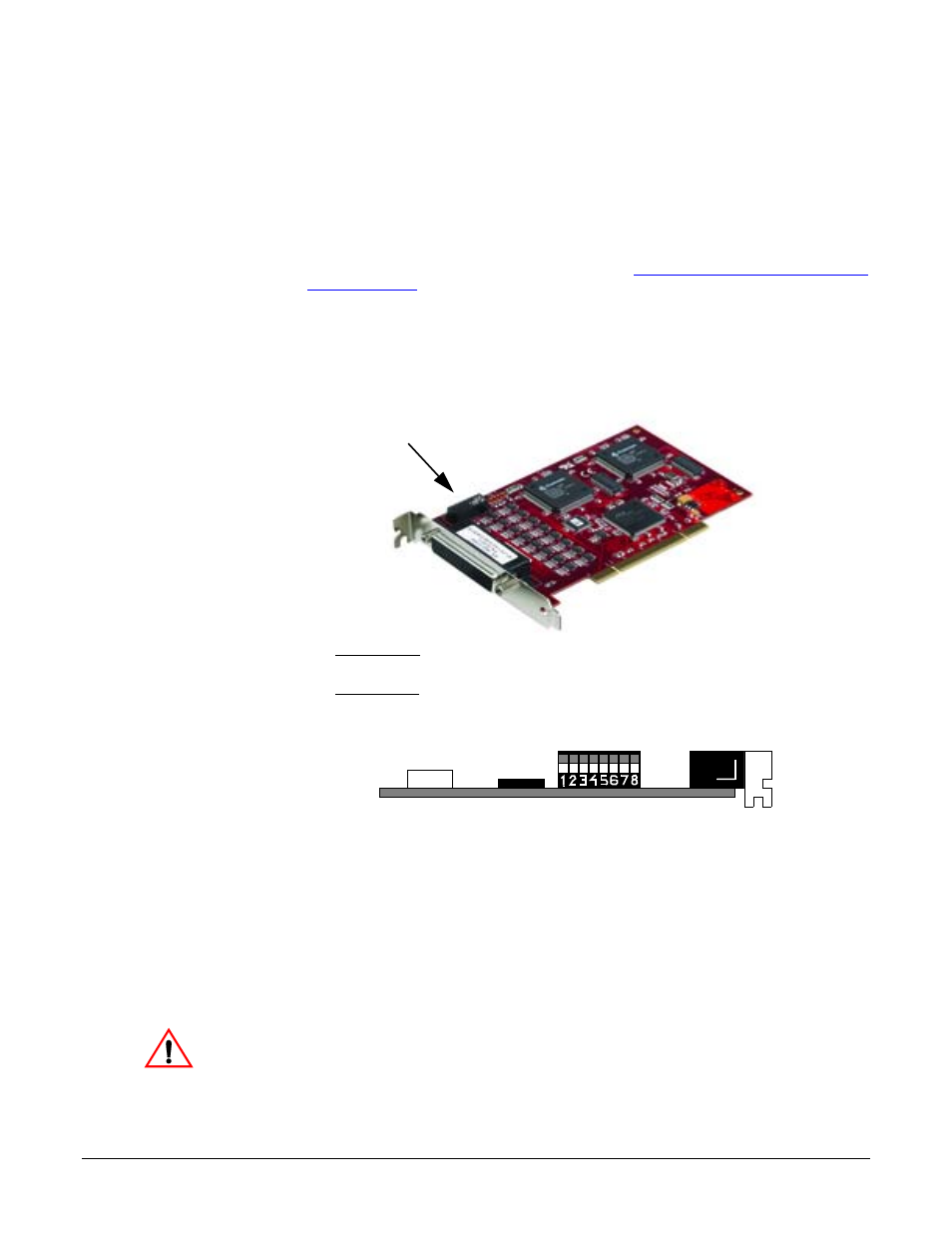
RocketPort uPCI Plus 422 User Guide: 2000370 Rev. B
Card and Interface Installation - 7
Card and Interface Installation
Use the following procedure to install a RocketPort uPCI Plus 422 card.
1.
If this is a Windows installation, copy the latest driver to your system before
installing the RocketPort uPCI Plus 422. See
Locating the Latest Drivers and
on Page 6 to locate the latest driver and installation
documentation.
2.
Turn off the host computer.
Note: You may want to write down the model number and serial number of
the card before installation.
3.
If necessary, set the DIP switches for the appropriate communications mode.
The default DIP switch setting is DTE.
•
DCE mode, if necessary, set the DIP switch to ON on the corresponding
ports.
•
DTE mode, if necessary, set the DIP switch to OFF on the corresponding
ports.
4.
Remove the system cover from your computer.
5.
Select a PCI expansion slot.
6.
Remove the slot cover or release the clamp.
7.
Insert the card into the slot and seat it securely.
8.
Reinstall the expansion slot retaining screw or clamp.
Note: You may want to replace the system cover after the driver is installed
and running in the event that you need to change the DTE/DCE switch
setting.
Do not connect an interface to the card when the host system is
powered on, this can cause card failure.
DIP Switch
OFF
ON
DCE = On (Down)
DTE = Off (Up)
Factory Default Setting = DTE
Caution
