Bootable cd, Running the bootable diagnostic cd, Testing a port or ports – Comtrol RocketPort Plus 422 Universal PCI User Manual
Page 14: Bootable cd running the bootable diagnostic cd
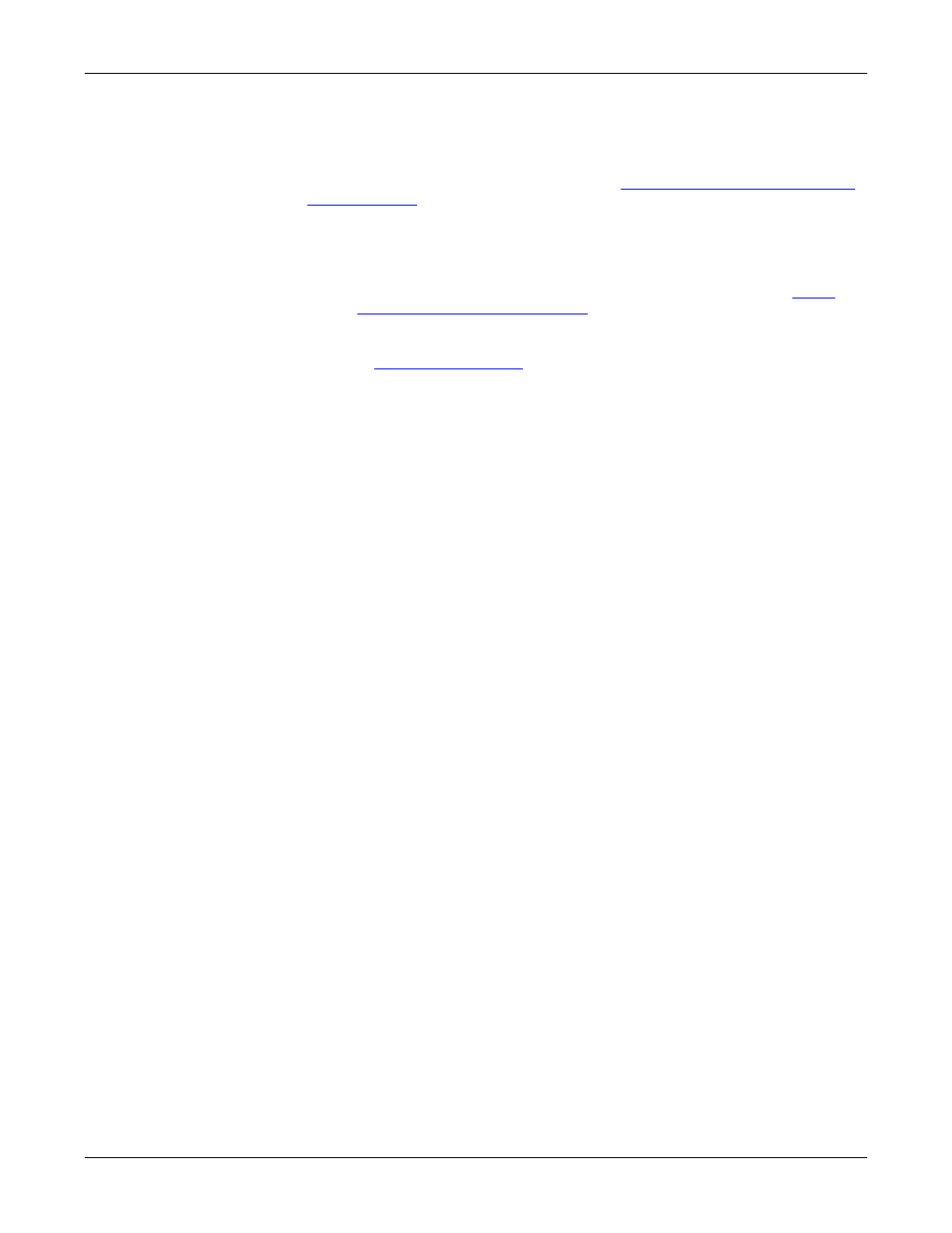
14 - Troubleshooting
RocketPort uPCI Plus 422 User Guide: 2000370 Rev. B
Troubleshooting
Bootable CD
Use the following procedure to create a bootable Diagnostic CD.
1.
Copy the .iso file to a temporary location.
The diagnostic .iso file can be copied from the Software and Documentation
CD or you can download the latest version (
Locating the Latest Drivers and
2.
Burn the image to a CD-ROM.
Note: An .iso file cannot be copied onto a CD but must be burned using an
application that burns the image to the CD. If you do not have an
application available, you can use a freeware application that is on the
Comtrol Software and Documentation CD or download it at:
ftp://
ftp.comtrol.com/iso/IsoBurner/
.
3.
To run the diagnostic, you will need at least one loopback plug. A loopback
plug was shipped with the RocketPort uPCI Plus 422. To build a loopback
plug, see
4.
To start the diagnostic, reboot your system with the Diagnostics CD in the
drive and follow the instructions in the diagnostic.
Running the
Bootable Diagnostic
CD
Use the following procedure to run the diagnostics.
Note: If the diagnostic goes into sleep mode while unattended, press the Num Lock
key to activate the screen. Use Ctrl/Alt Delete to kill the diagnostic process at
any time.
1.
Insert the bootable CD that contains the diagnostic and restart your machine.
Note: If the Diagnostic CD does not boot the PC, you may need to change your
BIOS settings so that the PC can boot from a CD drive.
The diagnostic starts automatically and takes a few moments before the first
screen appears.
Note: If the diagnostics did not detect the RocketPort uPCI Plus 422, the
adapter has a hardware failure, contact Technical support (Page 24).
2.
Press Any Key at the disclaimer screen to begin the diagnostic.
3.
Press Any Key at the Please Note screen about RocketPort ISA.
4.
Press Enter to Are there ISA boards installed? in the VERIFY TEST screen.
5.
Press Enter to the Is this board configured for RS-422? query.
Note: The caution at the bottom of the screen that the RS-232 test will fail
when run on an RS-422 port.
6.
Press Enter to the Is this board configured for RJ45 cables? qquery.
7.
Select from the following options and use the appropriate steps:
•
•
Stress Testing the RocketPort uPCI Plus 422
Testing a Port or
Ports
8.
Enter 1 to 4 and press Enter to test a port or ports on a specific RocketPort
uPCI Plus 422 or on multiple adapters.
9.
Press Enter to test ALL ports on the RocketPort uPCI Plus 422 or enter the
port number of a port that you want to test.
10. Follow the instructions on the screen. If you are testing all of the ports and
have only one loopback plug, you must move it from port to port during the
test.
Note: Port 0 in the diagnostic is Port 1 on the octacable or interfaces.
The diagnostic will provide hardware status on the TESTING SERIAL I/O,
MODEM CONTROL AND IRQ screen. The Modem Control tests correctly
display N/A (because there are no modem control signals in RS-422 mode).
