Attaching a quad/octacable interface cable, Attaching an interface box – Comtrol RocketPort EXPRESS User Manual
Page 8
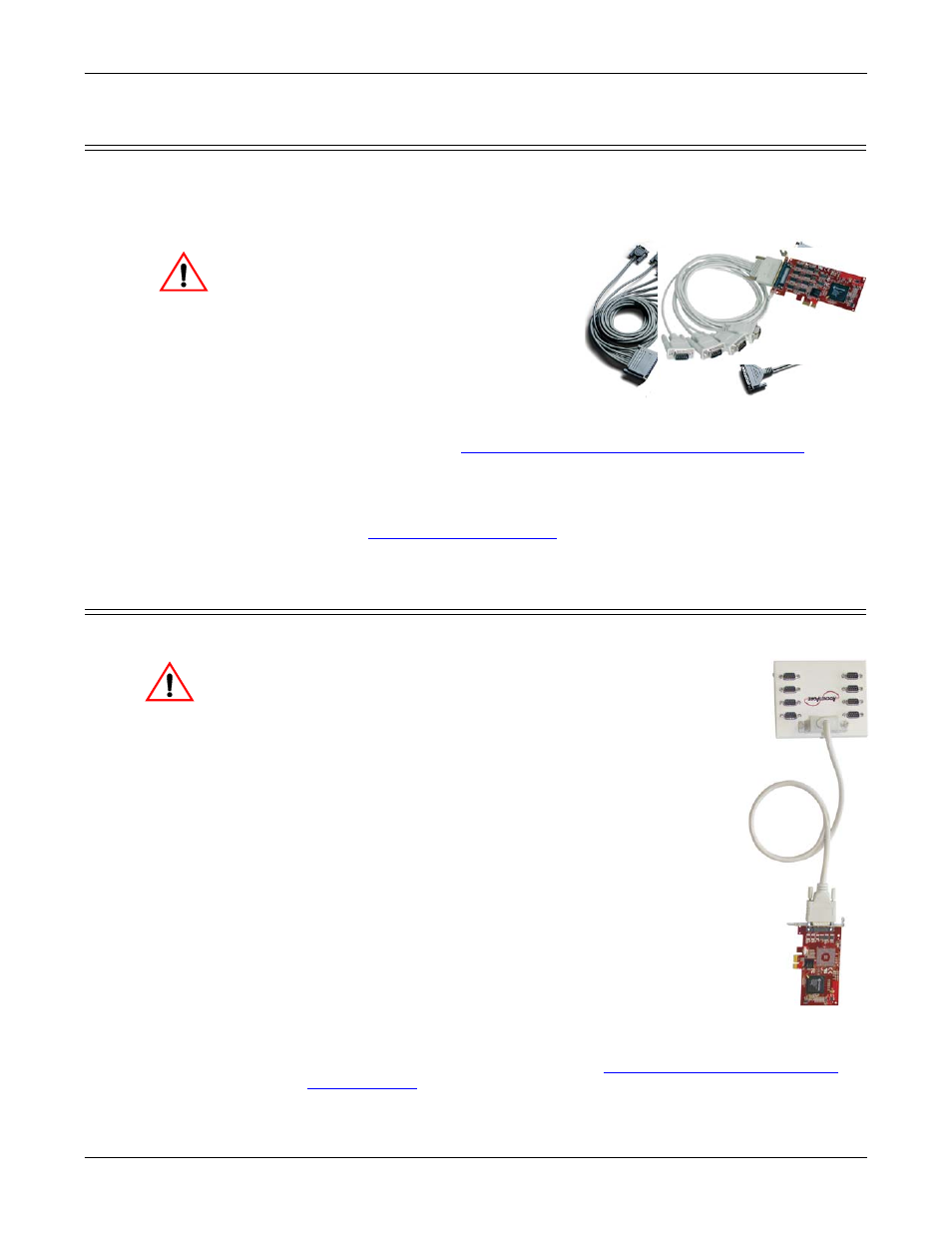
8 - Card and Interface Installation
RocketPort EXPRESS User Guide: 2000481
Rev. E
Attaching a Quad/Octacable Interface Cable
Attaching a Quad/Octacable Interface Cable
Use this procedure to complete the quadcable or octacable installation.
1.
Make sure that the host system is powered off before connecting the cable.
2.
Attach the 68-pin end of the quadcable or octacable to the card.
Do not use force when
connecting the cables. Make
sure that the connectors are
properly aligned.
3.
Tighten the retaining screws.
4.
Power on the host system.
5.
Click Cancel if a Found New
Hardware message appears on a
Windows operating system.
6.
You are ready to install and
configure the appropriate device driver. For the latest software and
documentation, go to
Locating the Latest Drivers and Documentation
7.
After installing the driver, you should verify that the ports are functioning
properly (see the driver documentation) and then connect your serial devices.
If necessary, return to this guide for information about connecting serial
devices (
Attaching an Interface Box
Use this procedure to complete the installation with an interface box.
Do not connect the cable to the RocketPort EXPRESS
card or interface box when the computer is powered
on.
Connecting the cable to the RocketPort EXPRESS
card or interface box while the computer is powered
on may damage the electronics on the card or
interface box.
1.
Make sure that the host system is powered off before
connecting the cable.
2.
Attach the LFH60 end of the interface cable to the
RocketPort EXPRESS card and the DB37 end to the
connector the interface box.
Do not use force when connecting the cables. Make
sure that the connectors are properly aligned.
Note: The 32-port card uses a Y-cable that is labeled 1-16
and 17-32 on the connectors.
3.
Tighten the retaining screws.
4.
Power on the host system.
5.
Click Cancel if a Found New Hardware message appears
on a Windows operating system.
6.
You are ready to install and configure the appropriate device driver. For the
latest software and documentation, go to
Locating the Latest Drivers and
Octacable
Quadcable
DB9
DB25
Caution
Caution
DB37
LFH60
