2-11 id pos =camera id. position, 2-12 next, back, 2-13 cancel – Toshiba IK-64DNA User Manual
Page 8: 2-8 sharpness, 2-9 white bal =white balance, 2-10 id. =camera id, Use the select switches to seiect low, mid, high, Move the cursor to the position in fig, L!im!l
Attention! The text in this document has been recognized automatically. To view the original document, you can use the "Original mode".
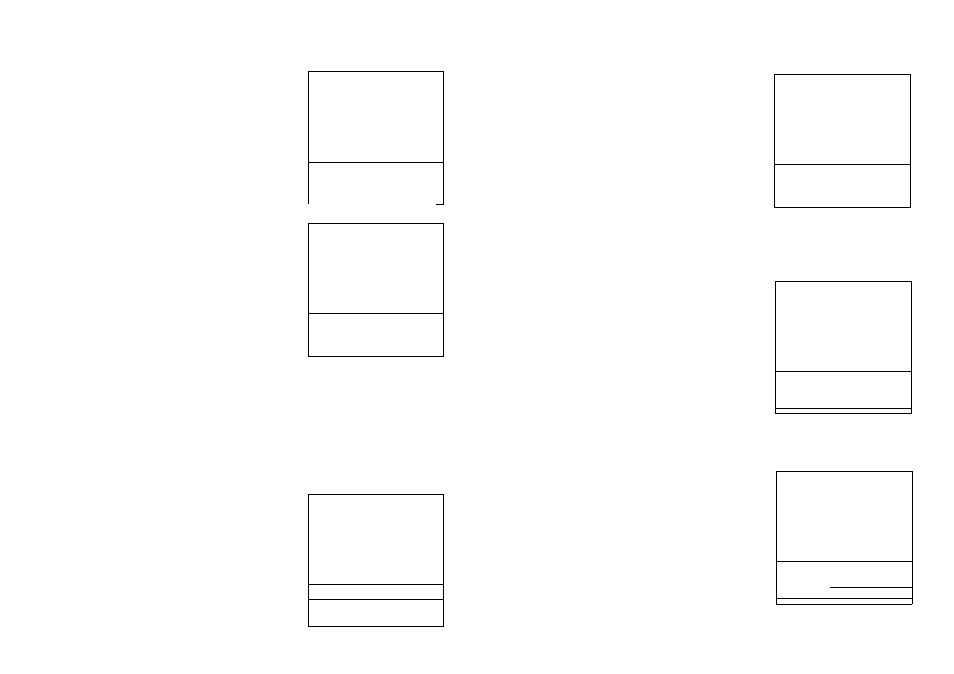
Use the SELECT switches to seiect
LOW, MID, HiGH
7-2-8 SHARPNESS
Move the cursor to the position in Fig.
r
D/N MODE
AUTO
D/N LEVEL
HIGH
D/N FIL
ON
SHUTTER
AUTO
GAIN
STD
SYNC
LL
BLC
OFF
SHARPNESS
l!IM!l
WHITE BAL.
AUTO
NEXT EXIT CANCEL DEFAULT
IQ ****************
ID POS
OFF
BACK EXIT
CANCEL DEFAULT
».
7-2-9 WHITE BAL =White balance
Move the cursor to the position in Fig.
Use the SELECT switches to select
AUTO, INDOOR, OUTDOOR, R GAIN,
and B GAIN
AUTO:
The white balance is auto
matically adjusted according
to the color temperature on
the object. The camera is
applicable to a color te
mperature range of 2500-1 OK.
INDOOR:
The color temperature is fixed
at 3200K.
OUTDOOR: The color temperature is fixed at 51OOK.
R and B GAIN: Use theTA switches to adjust R Gain
(Red) and B Gain (Blue) until the desired white balance
is reached.
D/N MODE
AUTO
D/N LEVEL
HIGH
D/N FIL
ON
SHUTTER
AUTO
GAIN
STD
SYNC
LL
BLC
OFF
SHARPNESS
HIGH
WHITE BAL.
для
NEXT EXIT CANCEL DEFAULT
1Q ****************
ID POS
OFF
BACK EXIT
CANCEL DEFAULT
».
à
7-2-10 ID. =Camera ID.
Move the cursor to the position in Fig.
Use the SELECT switches to name
each camera up to 16 characters.
(FONT LIST)
0,1,2,3,4,5,6,7,8,9
A,B,C,D,E,F,G,H,l,J,K,L,M,N,0,P,Q,R,
S,T,U,V,W,X,Y,Z:,<,>,-...;,x,/_
- 13-
--------------------------- '
D/N MODE
AUTO
D/N LEVEL
HIGH
D/N FIL
ON
SHUTTER
AUTO
GAIN
STD
SYNC
LL
BLC
OFF
SHARPNESS
HIGH
WHITE BAL.
AUTO
NEXT EXIT CANCEL DEFAULT
ID POS OFF
BACK EXIT CANCEL DEFAULT
s________________________
7-2-11 ID POS =Camera ID. Position
Move the cursor to the position in Fig.
Use the SELECT switches to select
OFF, TOP, and BOTTOM. Show the
Camera ID in monitor screen.
OFF:
The camera ID is not displayed
TOP:
The camera ID is displayed at
the top-left of the monitor
BOTTOM: The camera ID is displayed
at the bottom-left of the monitor
/
>
D/N MODE
AUTO
D/N LEVEL
HIGH
D/N FIL
ON
SHUTTER
AUTO
GAIN
STD
SYNC
LL
BLC
OFF
SHARPNESS
HIGH
WHITE BAL.
AUTO
NEXT EXIT CANCEL DEFAULT
1n ****************
ID POS
В1ЭЗ
BACK EXIT CANCEL DEFAULT
».
j
7-2-12 NEXT, BACK
Move the cursor to the position in Fig.
Press the SELECT switch to select the
past page or next page.
r
D/N MODE
AUTO
D/N LEVEL
HIGH
D/N FIL
ON
SHUTTER
AUTO
GAIN
STD
SYNC
LL
BLC
OFF
SHARPNESS
HIGH
WHITE BAL.
AUTO
EXIT CANCEL DEFAULT
ID
ID POS
OFF
гдяа EXIT
CANCEL DEFAULT
».
7-2-13 CANCEL
Move the cursor to the position in Fig.
Press the SELECT switch to exit the
menu without saving any changes.
r
D/N MODE
AUTO
D/N LEVEL
HIGH
D/N FIL
ON
SHUTTER
AUTO
GAIN
STD
SYNC
LL
BLC
OFF
SHARPNESS
HIGH
WHITE BAL.
AUTO
NEXT EXIT DEFAULT
ID
ID POS
OFF
BACK EXIT
MJJWdl DEFAULT
».
- 14-
