Canon BJC-8500 User Manual
Page 75
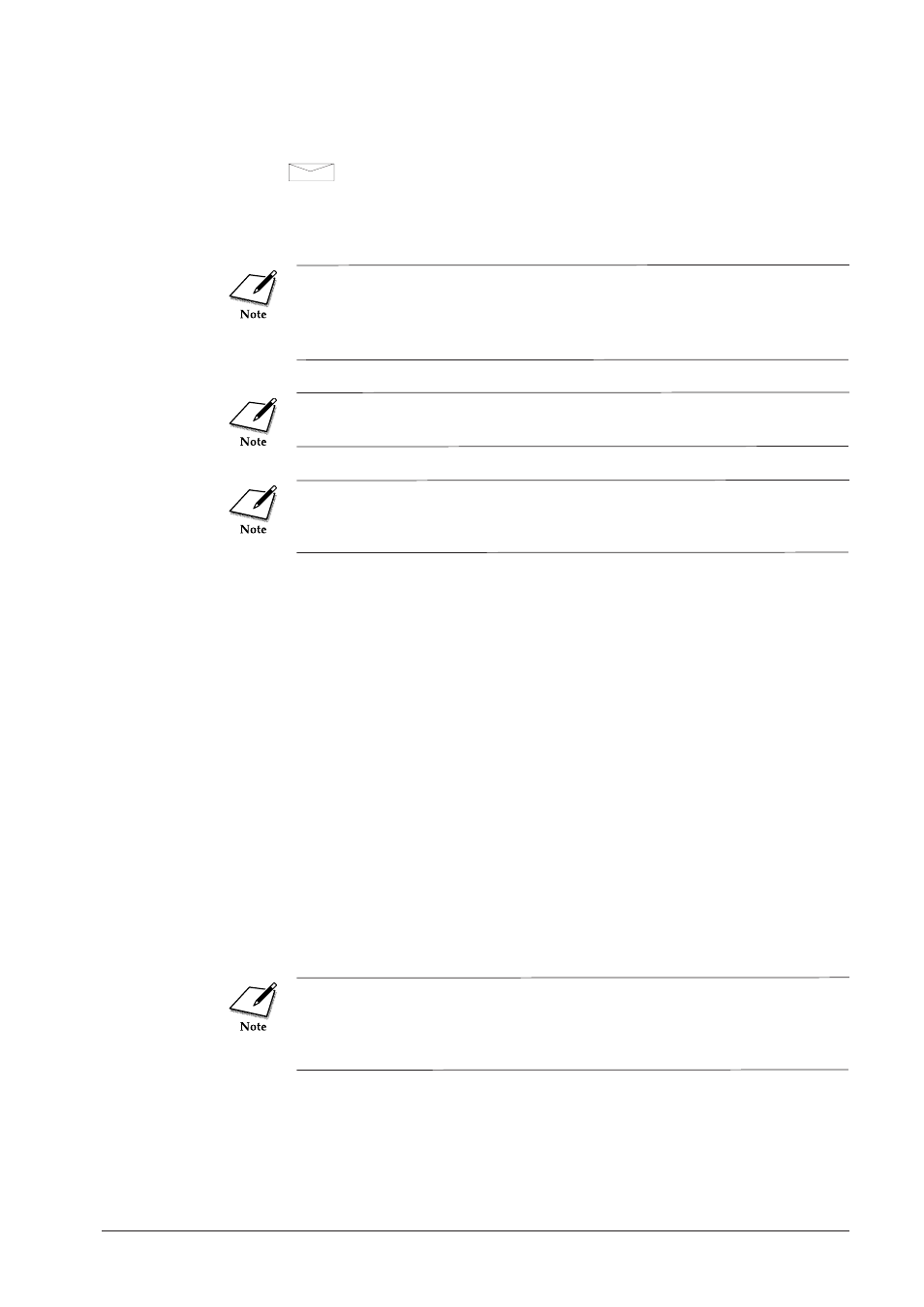
7
Move the paper output receiver paper guide to the envelope mark
( ). If the paper output tray extension is out, push it in.
8
Check the printer driver settings for this media (Print Mode, Paper
Size, Media type, etc.). Refer to the Windows Print Guide for details.
The Glossy Photo Cards selection is not available in the current ver-
sion of the Macintosh printer driver for the BJC-8500. Printing on this
media with the Macintosh printer driver will not be available until the
Macintosh printer driver is revised for this purpose.
If paper or special media jams or misfeeds during printing, refer to
Paper jams and double-feeding. (
☞
118, 122)
After printing on Glossy Photo Cards, lower the right envelope guide.
If the right envelope guide remains up, this could cause a paper jam
when printing with other media.
To handle printed sheets of Glossy Photo Card
■
Allow the printed sheets to dry thoroughly before you attempt to remove
the borders at the perforations.
■
If you are printing sheets with ink of especially high density, never touch
the printed surface until it is thoroughly dry.
Printing area
When you use Glossy Photo Cards FM-101, size the image you want to print
slightly larger than the area on the card surrounded by the perforations, and
make sure the margins are at least as large as those described below. Do not
separate the borders from a card until after printing.
To ensure the best print quality, use the printing areas recommended
below. If your text or graphics are outside the printing area and too
close to the edge of the paper, this may result in poor print quality
such as staining near the edges.
70
Canon BJC-8500 User’s Manual
