Canon A650 IS User Manual
Page 33
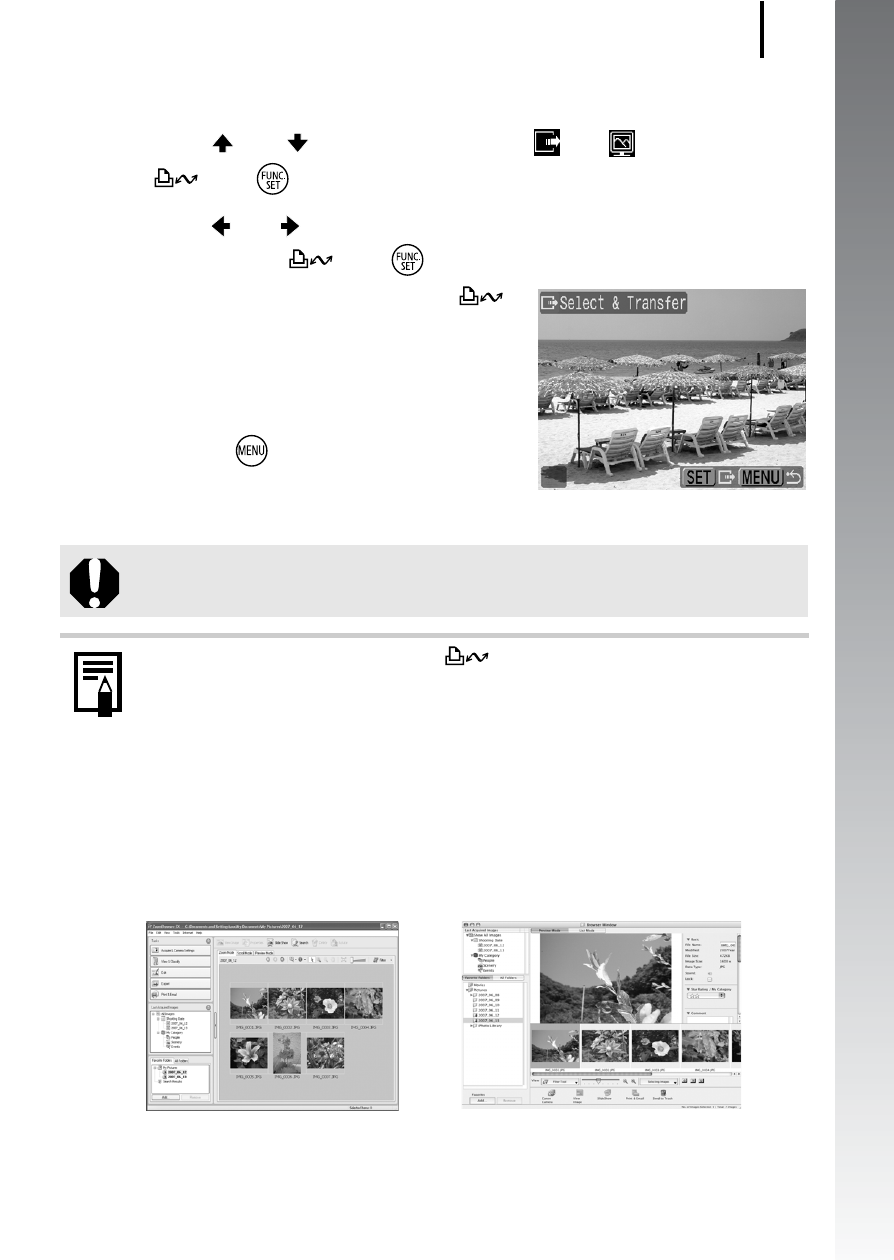
Downloading Images to a Computer
31
Getting Star
ted
Select & Transfer/Wallpaper
2.
Use
the
or
button
to
select
or
and
press
the
(or )
button.
3.
Use the or button to select images to download
and press the
(or
) button.
• The images will download. The
button will blink blue while
downloading is in progress.
• Pressing the FUNC./SET button will
cancel a download in progress.
4.
Press the
button after
downloading finishes.
• You will return to the Direct Transfer menu.
Click [X] at the bottom right of the window to close the CameraWindow
and the downloaded images will display on the computer.
By default, images are saved on the computer in folders according to
the shooting date.
Only JPEG images can be selected for downloading as
[Wallpaper] images.
The option selected with the
button is retained even when
the camera's power is turned off. The previous setting will be in
effect the next time the Direct Transfer menu is displayed. The
image selection screen will appear directly when the [Select &
Transfer] or the [Wallpaper] option was last selected.
Windows
Macintosh
ZoomBrowser EX
ImageBrowser
