Single images – Canon A650 IS User Manual
Page 154
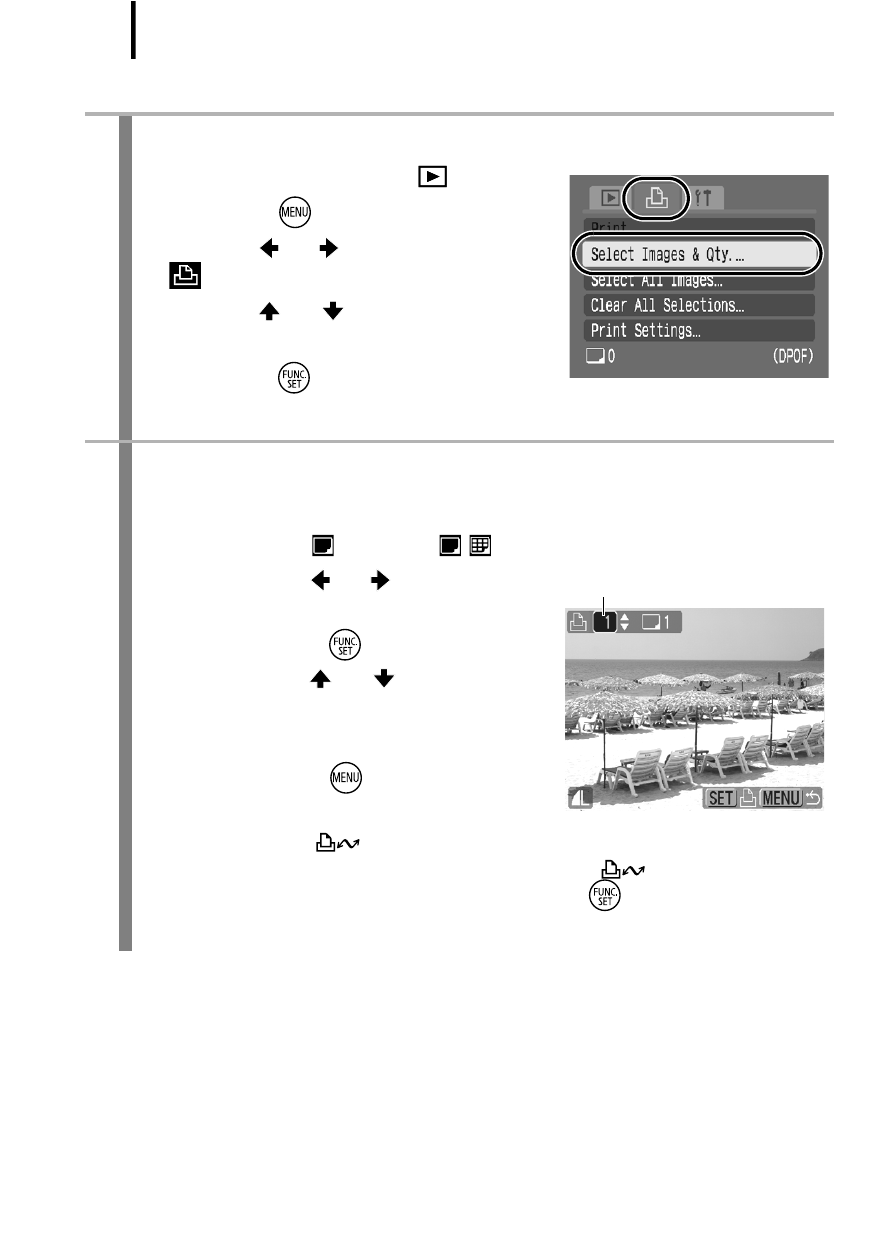
Print Settings/Transfer Settings
152
Single Images
1
Select [Select Images & Qty.].
1. Set the mode switch to
.
2. Press the
button.
3. Use the or button to select the
menu.
4. Use the
or
button to select
[Select Images & Qty.].
5. Press the
button.
• Selecting [Clear All Selections] cancels all print settings.
2
Select the images.
• Selection methods differ for the Print Type settings
.
z
Standard (
) / Both (
)
1. Use the or button to
select the images.
2. Press the
button.
3. Use the
or
button to
select the number of print
copies (up to 99).
4. Press the
button.
• If the camera is connected to a
printer, the
button will light in blue while images are
being selected. At this time, press the
button, confirm
that [Print] is selected, and when the
button is pressed,
printing will begin.
Number of Print Copies
- EOS rebel xs (196 pages)
- EOS Rebel XT (172 pages)
- ds6041 (140 pages)
- EOS Rebel XTI (180 pages)
- EOS Rebel xsi (196 pages)
- eos rebel t1i (228 pages)
- eos rebel T2i (260 pages)
- eos rebel T2i (2 pages)
- EOS Rebel 2000 (76 pages)
- PowerShot S95 (196 pages)
- EOS 20D (168 pages)
- PowerShot G12 (214 pages)
- PowerShot G11 (196 pages)
- EOS 30D (200 pages)
- EOS 40D (196 pages)
- EOS 5D (184 pages)
- PowerShot G9 (275 pages)
- EOS 50D (228 pages)
- EOS 60D (320 pages)
- AE-1 (138 pages)
- AE-1 (80 pages)
- EOS 7D (292 pages)
- PowerShot SX30 IS (196 pages)
- PowerShot G10 (306 pages)
- t70 (77 pages)
- eos rebel g (68 pages)
- EOS 600D (328 pages)
- A590 IS (207 pages)
- EOS D60 (151 pages)
- PowerShot S30 (163 pages)
- EOS 5000 (64 pages)
- 540EZ (58 pages)
- EOS 3 (37 pages)
- 380EX (48 pages)
- EOS 350D (16 pages)
- IXUS 107 (142 pages)
- EOS 100 (34 pages)
- PowerShot A490 (131 pages)
- EOS 3000 QD (72 pages)
- EOS 400D (16 pages)
- EOS 10D (183 pages)
- EOS 1D (276 pages)
- IXUS 130 (176 pages)
- IXUS 50 (196 pages)
- IXUS 60 (131 pages)
