Adjusting the tone (white balance), P. 111, Select a white balance set- ting – Canon A650 IS User Manual
Page 113
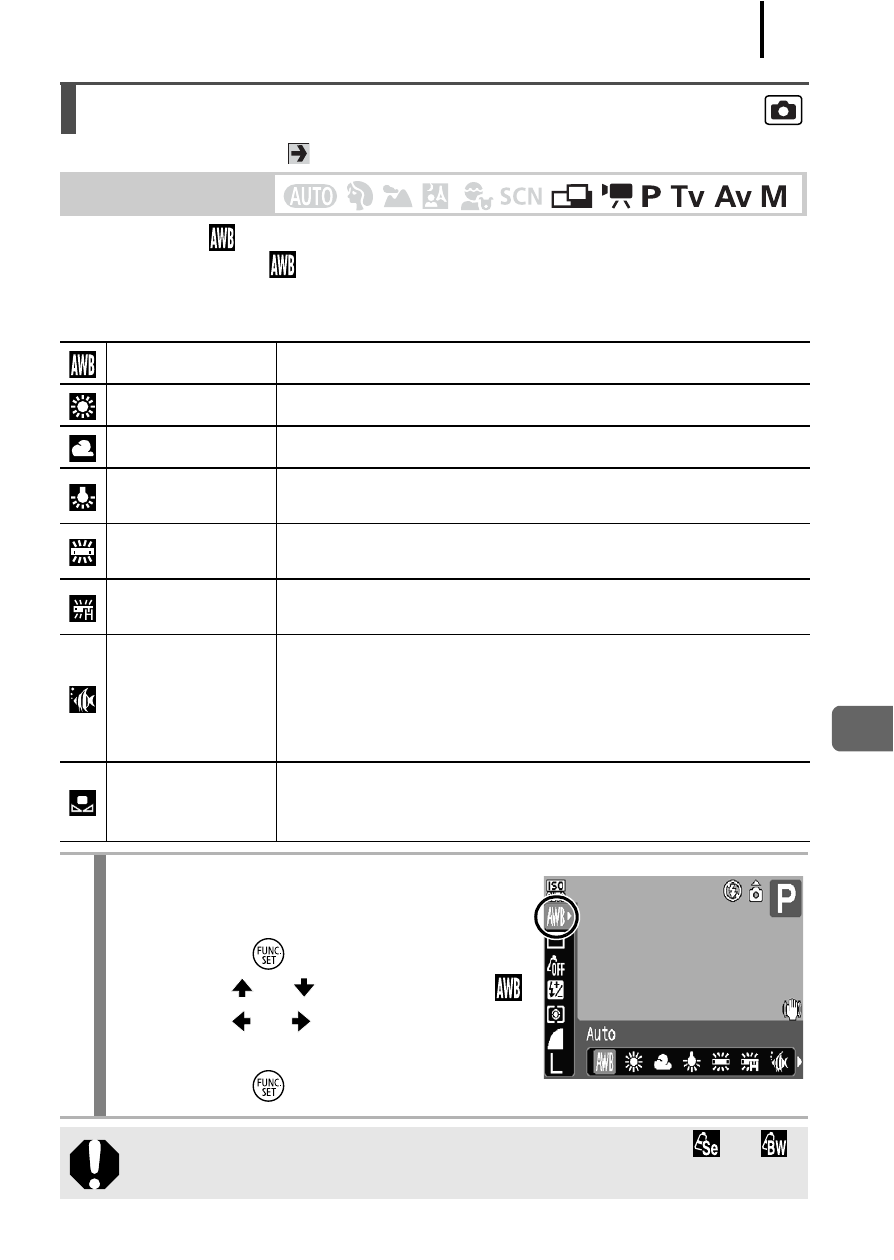
Various Shooting Methods
111
See Functions Available in Each Shooting Mode
.
Normally, the
(auto white balance) setting selects an optimal white
balance. When the
setting cannot produce natural looking colors,
change the white balance using a setting appropriate for the light
source.
Adjusting the Tone (White Balance)
Shooting Mode
Auto
Settings are automatically set by the camera.
Day Light
For recording outdoors on a bright day.
Cloudy
For recording under overcast, shady or twilight skies.
Tungsten
For recording under tungsten and bulb-type 3-
wavelength fluorescent lighting.
Fluorescent
For recording under warm-white, cool-white or
warm-white (3-wavelength) fluorescent lighting.
Fluorescent H
For recording under daylight fluorescent, or daylight
fluorescent-type 3-wavelength fluorescent lighting.
Underwater
Appropriate for shooting images underwater with the
Waterproof Case WP-DC18 (sold separately). This
mode yields image data in the optimal white balance
to record images with natural hues by reducing the
bluish tone.
Custom
For recording with the optimal white balance data
retained in the camera from a white-colored object,
such as white paper or cloth.
1
Select a white balance set-
ting.
1. Press the
button.
2. Use the
or
button to select
and the or button to change
the option.
3. Press the
button.
The white balance setting cannot be adjusted when
or
is selected for My Colors.
