Useful adjustment settings – Sharp Aquos LC 42D43U User Manual
Page 33
Attention! The text in this document has been recognized automatically. To view the original document, you can use the "Original mode".
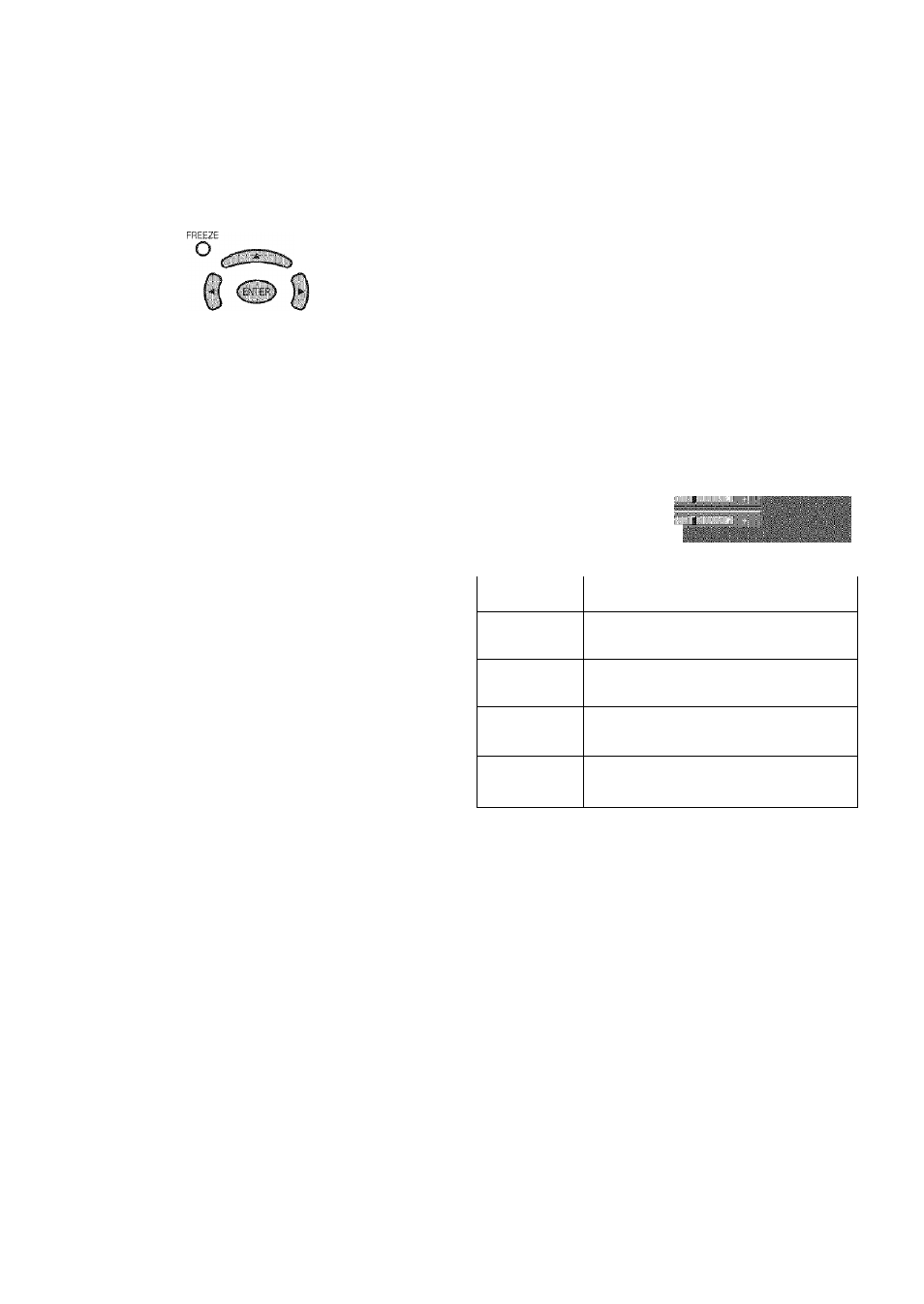
Useful adjustment settings
■;Auto ;Syn:c;;;ad|ustiti.e^
■.PC-.iPput;rtioc|e
;
For automatically adjusting the PC image.
MENU
rXir C>~w---^D-fr.'.URN
O
O
Ordinarily you can easily adjust the picture as
necessary to change image position using Auto Sync.
In some cases, however, manual adjustment is needed
to optimize the image.
.j Press MENU to display the MENU screen, and
' then press to select “Setup”.
Press A/T to select “Fine Sync.”, and then
i > U press
ENTER.
Press
MENU
to display the MENU screen, and
then press to select “Setup”.
Press
a
/V to select “Auto Syno.”, and then
press
ENTER.
Press -
4
/^ to select “Yes”, and then press
ENTER.
• Auto Sync, starts and "Now adjusting the image.”
displays.
■
I
____________ ____________________ ■
Pr-ss MENU
I.!' exil.
Press A'^T to select the specific adjustment
item.
MllII
■I
-s,--
Description
H-Pos.
Centers the image by moving it to the left
or right.
V-Pos.
Centers the image by moving it up or
down.
Clock
Adjust when the image flickers with vertical
stripes.
Phase
Adjust when chararrters have low contrast
or when the image flickers.
A Press -
4
/^ to adjust the item to your desired
position.
Press
MENU
to exit.
When Auto Sync, is successful, “Completed" displays. If
not, Auto Sync, failed.
Auto Sync, may fail even if “Compieted” displays.
Auto Sync, may fail if the computer image has low
resolution, has unclear (black) edges, or is moved while
executing Auto Sync.
Be sure to connect the PC to the TV and switch it on
before starting Auto Sync.
* For resetting all Fine Sync, adjustment items to the factory
preset values, press AfT to select “Reset", and then
press ENTER.
» it is not necessary to adjust the “Ciock” or “Phase" when a
digital signal is being input, so it cannot be selected.
32
