Displaying the sidebar vyidget, Displaying the sidebar widget, Ii 0 – Sharp Aquos LC 46SE94U User Manual
Page 40: Hi )►)
Attention! The text in this document has been recognized automatically. To view the original document, you can use the "Original mode".
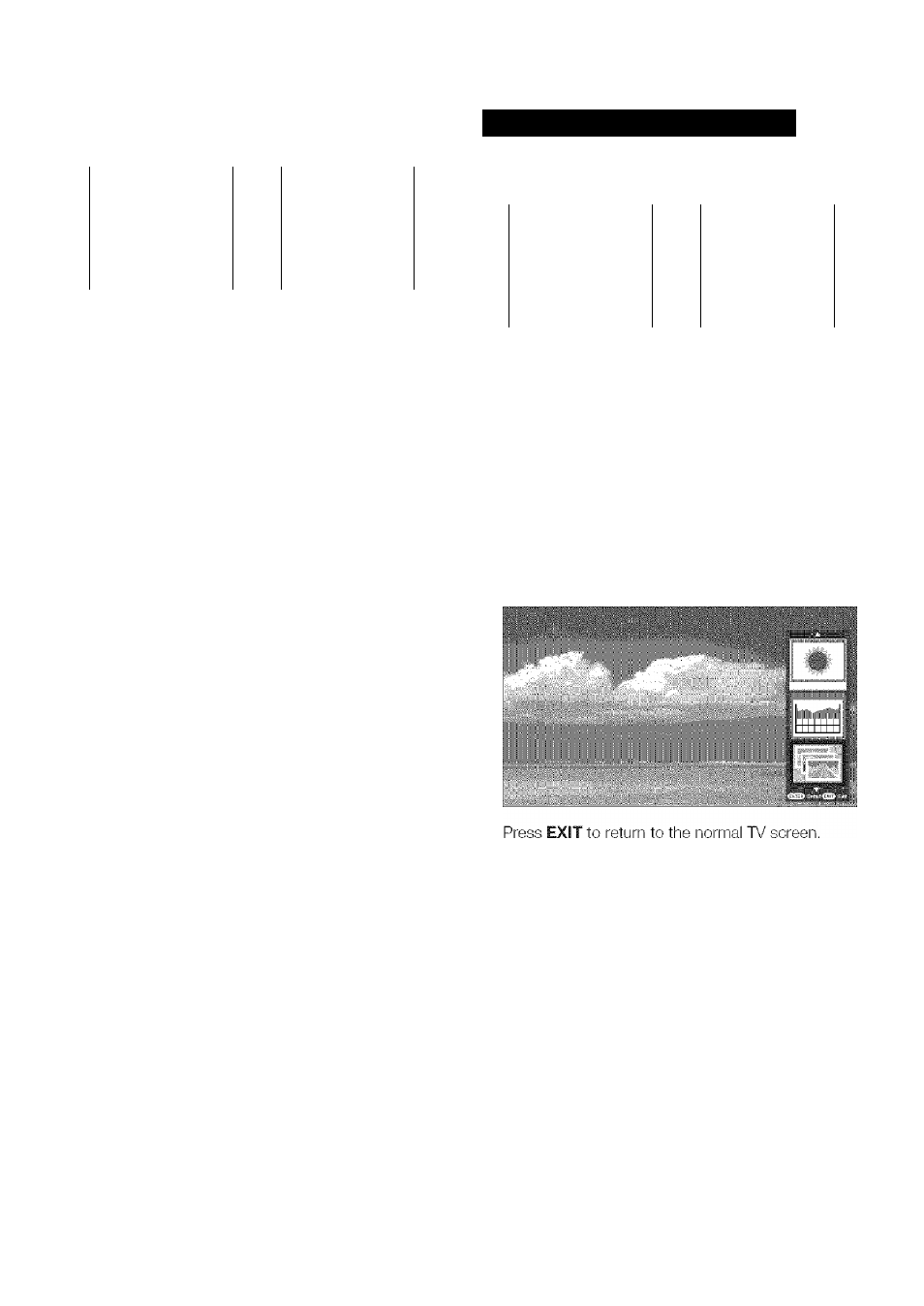
Using the Internet
■ If you cannot connect to
the
Internet
Perform the procedures below to check your TV's
network settings.
CD CD CD
FREEZE MENÜ
o o
CD CD CD
Я)
Д
CD CD CD
II 0
CD
®
CD
EXIT RETURN
O
o
INPL
j
! ’lÄ5hBACK
® o o
I
------------- FAVOFilTECH ----------
© ® © ®
tEthsmet Setup:
1
Press EXIT to display the normal TV screen,
2
Press
MENU
to display the MENU screen, and then
press to select “Digital Setup”.
3
Press ^/T to select “Communication Setup”, and
then press
ENTER.
4
Press A/T to select “Ethernet Setup”, and then
press
ENTER.
• Check that numbers are displayed for each setting.
• if there are any settings without numbers, specify the
numbers by foliowing the on-screen instructions.
« For information on how to enter text, see page 40.
5
Press
MENU
to exit,
:S&ttlrtg :th:etZi;p:Gode:;;.;.;.;:y t .■■ 11 t .■■ 111111 y 11
1
Repeat steps 1 to 3 in
Ethernet
Setup,
2
Press A/T to select “Zip Code”, and then press
ENTER.
After “Change” is highlighted, press
ENTER
again.
3
Press to select “US/Mexico” or “Canada”,
and then press
ENTER
4 Enter your zip code,
« The U.S. and Mexico use 5-digit zip codes. Canada
uses 6-digit codes.
• For the U.S and Mexico, use 0-9 on the remote control
unit to enter your zip code. For Canada, use the
software keyboard.
5
After “Complete" is highlighted, press
ENTER,
6
Press
MENU
to exit.
If you do not want other people to connect to the
Internet in your absence, you can make settings to
keep the TV away from the Internet.
1
Press
MENU
to display the MENU screen, and then
press to select “Digital Setup”.
2
Press A^T to select “Interactive Service”, and then
press
ENTER.
« Input the 4-digit secret number by using 0-9.
3
Press to select “No”, and then press
ENTER,
« if you want to allow internet connection, select “Yes",
and then press
ENTER.
4
Press
MENU
to exit.
Displaying the Sidebar vyidget
Perform the steps below to display the Sidebar
Widget on the TV screen and view the latest Internet
information.
I
CD
® @
FREEZE MENlt
O 0
CD
® ®
n C\
CD
® ®
Hi )►)
CD
®
CD
Hx’iüaW INPUT R.H5-H3ACK
o o
------- rAVOtiirPCH ------------
®
®
© ®
1
Press
NET
repeatedly to display the Sidebar
Widget.
« Each time you press NET, the screen image toggles as
shown below:
► TV-rWeb^Web —TV
SidebaCWidg^
• When you are not connected to the internet, a netwrork
function explanation screen is displayed.
The services displayed vary depending on
circumstances.
2 Press
a
/T to select a title, and then press
ENTER.
« The web page for the selected title is displayed.
« The service details vary depending on circumstances.
if you start up the Sidebar Widget while a Closed Caption
is displayed, the Closed Caption is automatically hidden.
Web page appearances may differ depending on the type
of screen (TV+Web or Web).
When a still image is displayed, the Sidebar Widget does
not appear even if you press NET.
O- 39
