Picture menu – Sharp Aquos LC 46SE94U User Manual
Page 23
Attention! The text in this document has been recognized automatically. To view the original document, you can use the "Original mode".
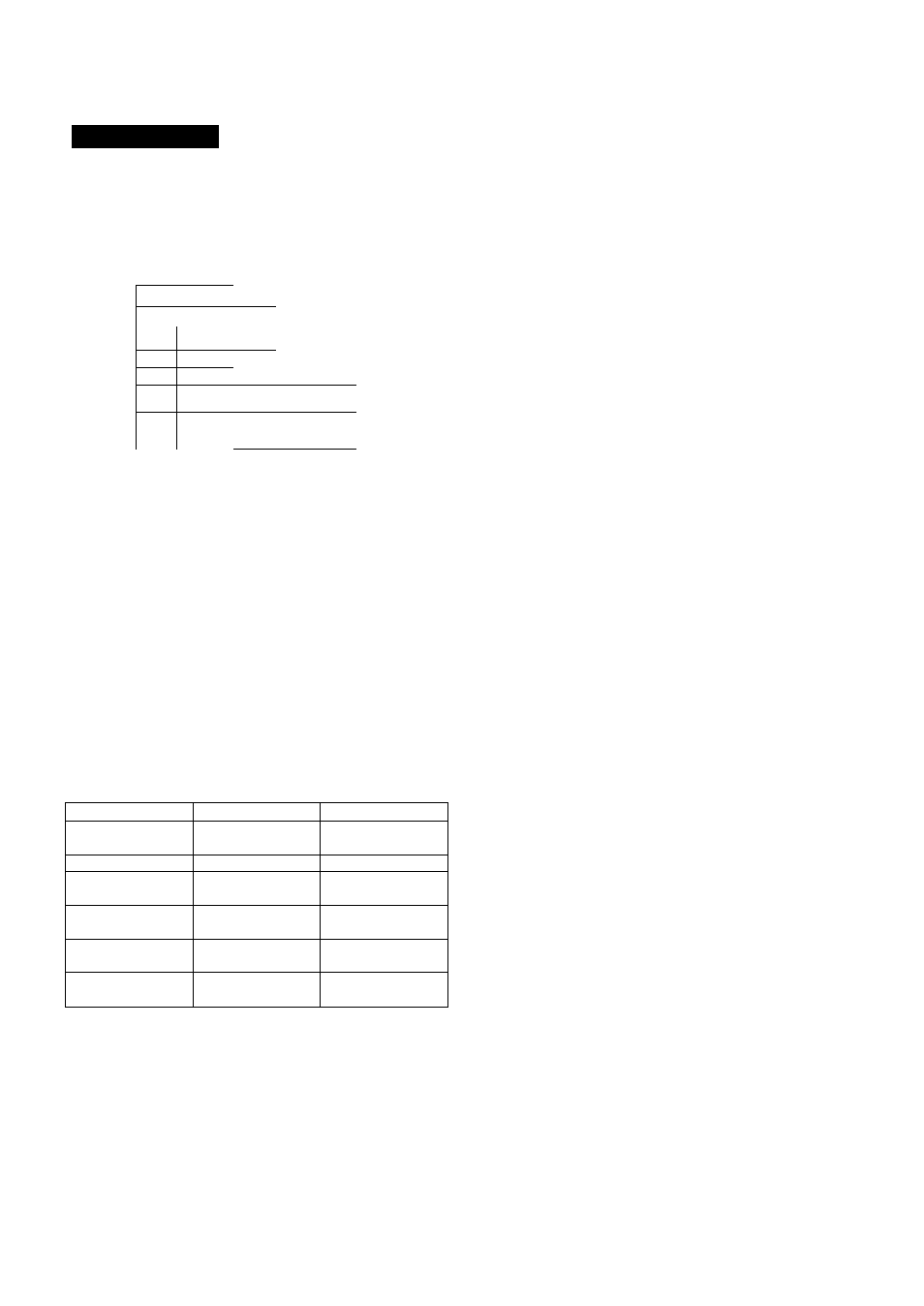
On-Screen Display Menu
Picture Menu
Adjusts the picture to your preference with the
following picture settings.
Example
^ Picture
KWMWp
;;;;;; ........
lllBM
mil
IE
■ s?
•mH::-:«
L. .■
MENU
8
'5
Press
MENU
to display the MENU screen, and then
press to select "Picture",
Press ^/T to select a specific adjustment item.
• Select "Advanced" and then press ENTER to set
"C.M.S. -Hue", "G.M.S.-Saturation", "Color Temp.",
"Active Contrast", "Fine Motion Advanced", "l/P
Setting", 'Film Mode", "Digital Noise Reduction", '3D-Y/
C, "Monochrome" or "Range of OPC".
Press ^/▼(or ^/►j to select the desired setting,
and then press
ENTER
Press
MENU
to exit.
FTSaiectediltemk:
F -i -. -
Backlight
The screen dims
The screen
brightens
Contrast
For less contrast
For more contrast
Brightness
For less
brightness
For more
brightness
Color
For less color
intensity
For more color
intensity
Tint
Skin tones
become reddish
Skin tones
become greenish
Sharpness
For less
sharpness
For more
sharpness
For resetting all Picture adjustment items to the factory
preset values, press to select "Reset", press ENTER,
press to select 'Yes', and then press ENTER.
Automatically adjusts the brightness of the screen.
Off:
The brightness is fixed at the value set in "Backlight".
On:
Automaticaliy adjusts.
On: Display:
Displays the OPC effect on the screen while
adjusting the brightness of the screen.
® When set to "On", the OPC senses the surrounding light
and automaticaliy adjusts the backlight brightness. Make
sure nothing obstructs the OPC sensor, which could affect
its ability to sense surrounding light.
® When set to "On: Display', OPC effect displays on the
screen while the OPC adjusts the screen brightness.
» When set to "On" or "On: Display", the OPC indicator on
the TV lights green.
This TV provides various advanced functions for
optimizing the picture quality.
i
. /pFp V
/ ■YT YY YY
i (Oo,ldrManagsm^nt-%rf^^ i i i i ii i i i i i i i i i i i.FY
Color tone is managed using the six-color adjustment
setting.
C.M.S.-Hue: This is a standard to adjust the color either
more reddish or more bluish in tone.
C.M.S.-Saturation: Increases or decreases the
saturation of a selected color.
For resetting all adjustment items to the factory preset
values, press to select "Reset", and then press
ENTER.
Color Temp.
:
.{d:
0
;!orTemperatyf©)\
noo. use .::.ol-:rr tfinifjor.'ilu
White with bluish tone
X
For :\ hotlor wllite f;
correction.
High:
Mid-High:
Middle:
Mid-Low:
Low:
White with reddish tone
White balance can be adjusted between a maximum of
-k30 and a minimum of-30 for each color temperature.
R
Gain:
-30 through +30
G Gain:
-30 through +30
B
Gain: -30 through +30
» For resetting all adjustment items to the factory preset
values, press A/T to select "Reset", and then press
ENTER.
:: Active. Contrast- :■ :■ :■ :■ :■ :■ :■ :■ :■ :■ :■: ■: ■: ■: ■: ■: ■: -.t ■: ■: ■: ■: ■: ■:
Automatically adjusts the image contrast according to
the scene.
On:
Automatically adjusts the image contrast.
Off: No adjustment.
i Fine Motion-Ad.va.nced. -
-i -i -i -i -i -i -i -i -i -i -i -i -i:' i
Use Fine Motion Advanced to view fast-action video
more clearly.
On:
For obtaining a clearer image.
Off: Normal image.
: j ; ' k j
» Fine Motion Advanced may cause image noise. If this
occurs, turn the function 'Off.
(D- 22
