Direct button operation, Audio status, Audio setup – Sharp Aquos LC 46SE94U User Manual
Page 17: Gl g, Ci) cd, Changing volume, Surrou
Attention! The text in this document has been recognized automatically. To view the original document, you can use the "Original mode".
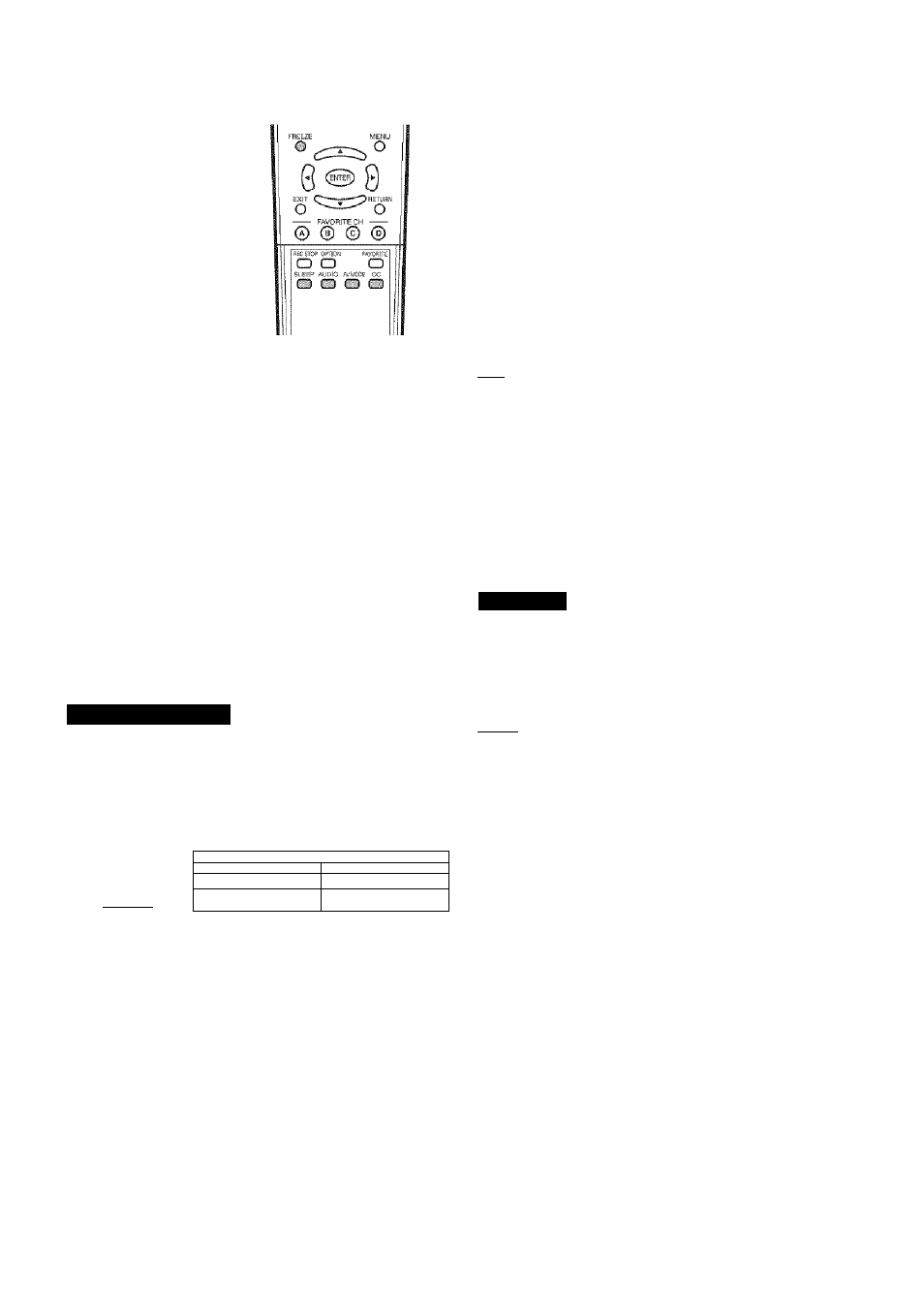
Direct Button Operation
Gl G
Ci)
CD
INPUT HASHPA
h Ft
MUTE
®
You can change channels by pressing
CHA/V
or 0-9,
• (DOT).
Examples:
To select a 1 or 2-digit channel number (e.
g.,
Channel 5):
Press 5 --> ENT.
To select a 3-digit channel number (e. g., Channel 115):
Press 1 —> 1 —> 5 —> ENT.
To select a
4-digit
channel number (e.
g.,
Channel
22.1):
Press 2.....> 2..... > • (DOT)...... > 1..... ->ENT
• When selecting a 1
-digit
channel number, it Is not
necessary to press 0
before the number.
• When you enter 0 9 only, channel selection will be made if
there Is no operation within a few seconds.
• if you push "0" by itself, nothing will happen.
• Complete the above steps within a few seconds.
• When you enter 0 9 and * (DOT), channel selection will be
made if there is no operation within a few seconds.
Changing Volume
You can change the volume by pressing VOL-i-/- on
the TV or on the remote control unit.
• To increase the volume, press
VOL-f.
• To deciease the volume, press VOL-.
II
Audio status
; Outpiit device ;
Speaker
.......... • • -iTiìiiit-ÉSi-if •• •........................
........ Fixed-.-.- .-.
Variable sound
iviuie
When "Output Select" is set to "Variable", the indicator on
the screen changes as shown below.
» See page 29 for details on the Output Select function.
Mutes the current sound output.
Press
MUTE.
• " i:^" will be displayed on the screen for 30 minutes, and
the sound Is silenced.
• Within 30 minutes of pressing MUTE, mute can be
canceled by using one of the methods below.
- Mute will be canceled if you press VOL-t/- or MUTE.
• Mute will be canceled after 30 minutes have passed.
However, the TV will not suddenly output a loud sound as
the volume level is set to 0 automatically.
Allows you to set a time when the TV automatically
switches to standby.
Press
SLEEP.
» The remaining time displays when the sleep timer has been set.
® Each time you press SLEEP, the remaining time switches
as shown below.
► 30^60^90'
Off-
-120
» When set, the time automatically starts counting down.
• If you want to adjust the sleep timer, you can press SLEEP
tv/ice then change the time setting.
» Five minutes before the time expires, the remaining time
displays every minute.
IMS
• Select ‘Off" by pressing SLEEP to cancel the sieep timer.
» The TV will enter standby when the remaining time reaches zero.
» When the sleep timer is set, Its indicator on the TV lights red.
Press FLASHBACK to switch to the previously tuned
channel.
• Press FLASHBACK again to switch back to the currently
tuned channel.
« FLASHBACK
will network if no channel has been changed
after the TV is turned on.
SURROU
The surround function produces Surround effect from
the speakers. Each time you press
SURROUND,
the
mode changes between On and Off.
On:
Makes it [lossible to enjoy natural, realistic surround
sound.
Off:
Outputs the normal sound.
iffjgl
® You can have the same settings by choosing "Surround" on
the menu Items. (See page 23.)
Allows you to capture and freeze a moving image that
you are watching.
Press
FREEZE
* i\ -'■■■oving image is captured.
» FREEZE again to cancel the function.
When this function is not availabie, "No displaying stiii
image available." will display.
The stiii image automatically goes out after 30 minutes.
If you are using the freeze function and a broadcast
activates the V-CHIP BLOCK, the freeze function will be
canceled and a V-GHiP BLOCK message will appear.
To view external source images, select the input source
using INPUT on the remote control unit or on the TV.
1
Press
INPUT
• A list of selectable sources appears.
2
Press
INPUT
again or press A/T to select the
input source.
* An image from the selected source automaticaiiy displays.
• Each
time
INPUT is pressed, the input source toggles.
* If the corresponding input is not plugged in, you cannot change
the input. Be sure to connect the equipment beforehand.
® See pages 13 and 14 for external equipment connection.
(D- 16
