If you are using windows^ professional, Step 2 j, Installing the driver & software – Brother MFC-4420C User Manual
Page 15
Attention! The text in this document has been recognized automatically. To view the original document, you can use the "Original mode".
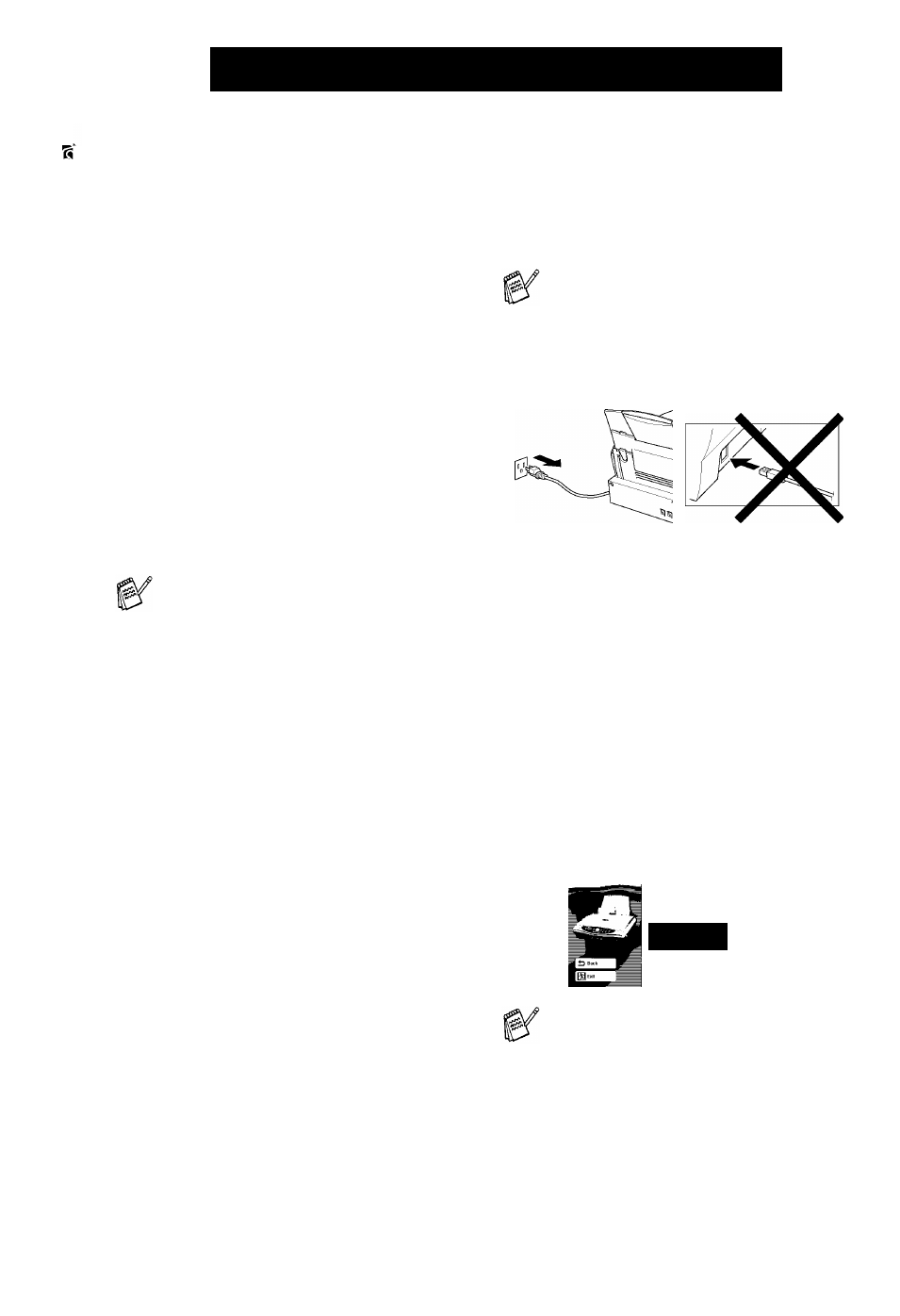
step 2 J
Installing the Driver & Software
%
§üFor Windows® 98/98SE/Me/2000 Professional/XP Users
Make sure that you have completed the instructions from Step 1 “Setting Up
the MFC” on pages 2 to 9.
If you are using Windows^
Professional:
2000
To access the PhotoCapture Center features
from your PC you may have to install a
Windows® 2000 update first.
Install the Windows® 2000 update from the MFC
Software Suite installer.
You can install it by following the steps below:
1. Follow the installation steps from O to 6.
2. Click OK to start installation of the update.
3. Click OK to restart your PC.
4. After the PC restarts, the installation will
automatically continue.
If the installation does not continue
automatically, please open the MFC
Software Suite installer menu again by
double-clicking the setup.exe program on
the Brother CD-ROM, and continue from
Step 4 to install the Multi-Function Link®
Pro Suite.
Make sure any media cards are not inserted
into the media drive of the MFC.
1
Unplug the MFCfrom the ACoutletand
disconnect it from your computer, if you
already connected an interface cable.
2
Turn on your computer.
(For Windows® 2000 Professional/XP, you
must be logged on as the administrator.)
3
Insert the supplied CD-ROM into your
CD-ROM drive. If the model name screen
appears, click your model name. If the
language screen appears, click your
language.
4
The CD-ROM main menu will appear.
Click Install Software.
brother
Brother Support
O Help
If this window does not appear, use
Windows® Explore to run the setup.exe
program from the root directory of the
Brother CD-ROM.
14
