Clearing tabs, Setting decimal tabs – Brother SX-4000 User Manual
Page 15
Attention! The text in this document has been recognized automatically. To view the original document, you can use the "Original mode".
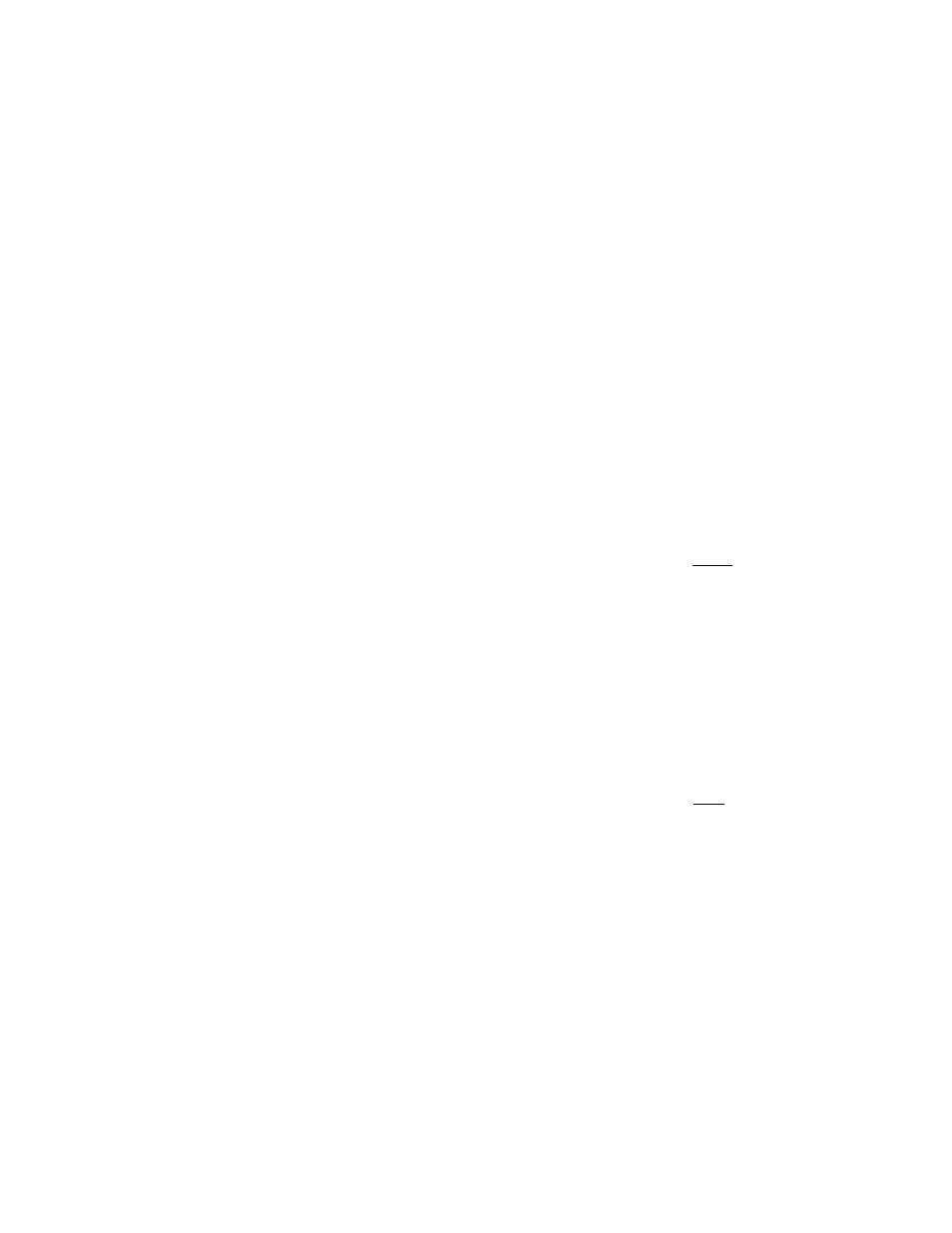
BASIC TYPING
1) Move the carrier to the place you want to set a tab by using
[SPACE BAR]
or
[BACKSPACE] .
2) Press the
[ALTl + IT SET]
(6) to set the tab. A maximum of 1Z tabs can be
set (decimal tabs included).
3) Repeat steps 1 and 2 to set each tab stop.
• The right margin is considered a tab position.
• To replace a decimal tab (a special tab used to align numbers) with a
regulartab, first clear the decimal tab, then setaregulartabatthesame
position.
•
If you want to use a decimal tab as a regular tab temporarily, simply
press
[CORRECT]
at the decimal tab position. This does not change
the decimal tab into a regular tab, but allows you to use that decimal
tab just like a regular tab once.
• For more details on Decimal Tabs, see page 13.
Clearing tabs
TCLR
1
) Using
[TAB],
move the carrier to the tab stop you want to clear. This may
be a regular tab or a decimal tab.
2) Press
[ALT] + (T CLR] (8)
to
Clear
the tab.
CAUTION : If you press [ALT] -i- [T CLR] (8) for more than half a second,
all tabs will be deleted. A beep will sound three times.
Setting decimal tabs
DTSET
0*0
When you want to print columns of numbers with their decimal points iined up,
use the decimal tab set key.
1) To set a decimal tab, move the carrier to the place desired by using
[BACKSPACE]
or
[SPACE BAR].
2) Press
[ALT] + [DT SET] (7)
to set the decimal tab.
13
