Bar code function – Brother PT-330 User Manual
Page 77
Attention! The text in this document has been recognized automatically. To view the original document, you can use the "Original mode".
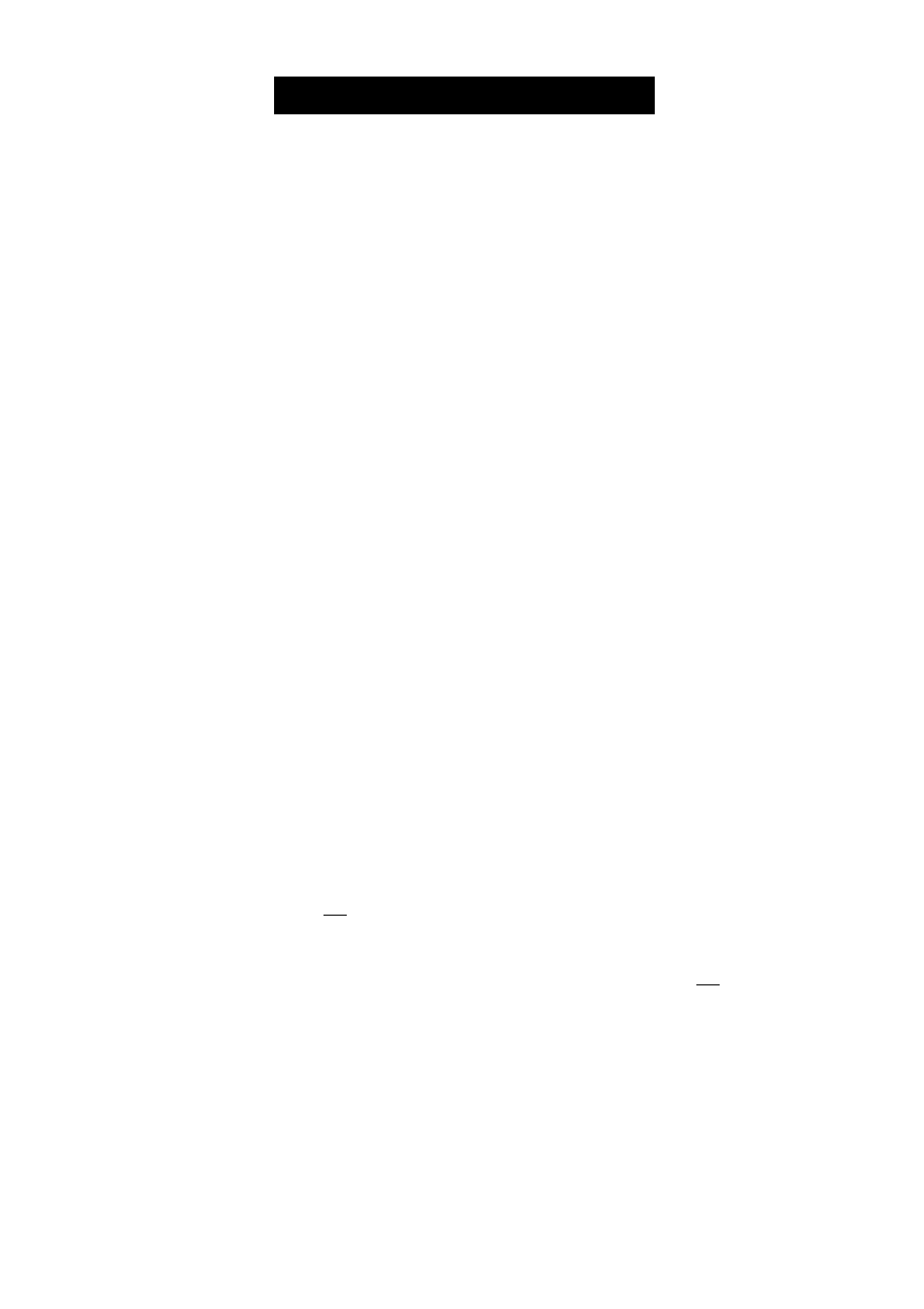
BAR CODE FUNCTION
The Bar Code function, which enables bar codes to be printed as part of labels, is one of
this machine's most advanced features.
This section will explain how to enter a bar code into your text. It is not intended as a
comprehensive introduction to the concept of bar coding. For more detailed informa
tion, please consult one of the many reference books available.
Since this machine is not specifically designed for special bar code label making,
some bar code readers may not be able to read the labels.
Print bar codes with black ink on a white background.
Four different parameters enable you to create custom bar codes.
PARAMETER
SETTINGS
PROTOCOL
CODE 39,1-2/5, EAN13, EAN
8,
UPC-A, UPC-E*, CODABAR*
*: Only available on the P-Touch 350.
LARGE, SMALL
ON, OFF
OFF, ON
The default settings are CODE 39 PROTOCOL, LARGE WIDTH, ON UNDER#S and OFF
CHECK DIG.
WIDTH (bar code width)
UNDER#S (numbers printed below bar code)
CHECK DIG. (check digit)
We recommend printing bar codes using the
####
Tape setting and the LARGE bar
code width. Bar codes printed using a smaller Tape setting or a SMALL bar code
width may be difficult to read.
To use the Bar Code function:
O
Hold down and press once.
If the cursor was located below the right bar code mark, the current bar code data
will be displayed.
A label can only contain a maximum of five bar codes. If five bar codes have already
been entered when
Cc^
is held down and is pressed, the error message "5
BARS LIMIT" will appear.
To quit the Bar Code function without making any changes, hold down
Cc^
and
Barcode
press .
O Enter or edit the bar code data.
To change the bar code parameter settings:
o Press
To display the bar code data without changing the parameter settings, press
^.
O
Press or until the parameter that you wish to change appears.
0
Press
or until the desired setting is displayed.
74
